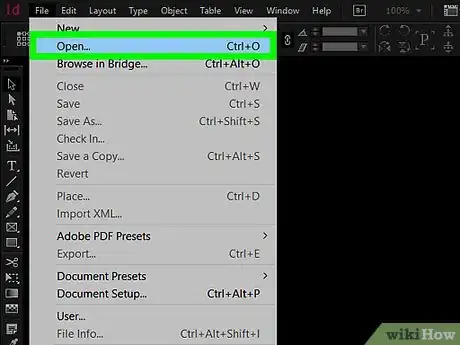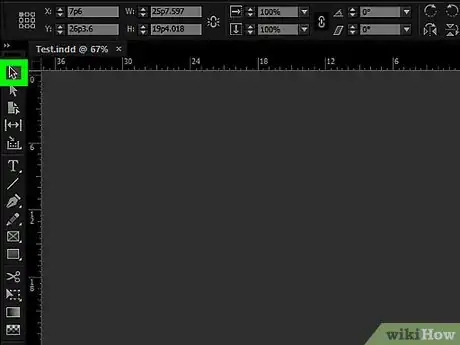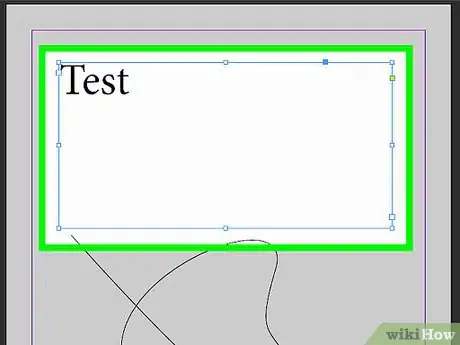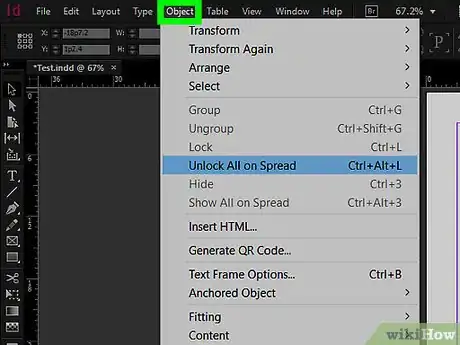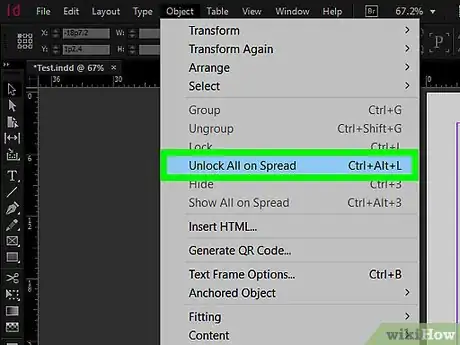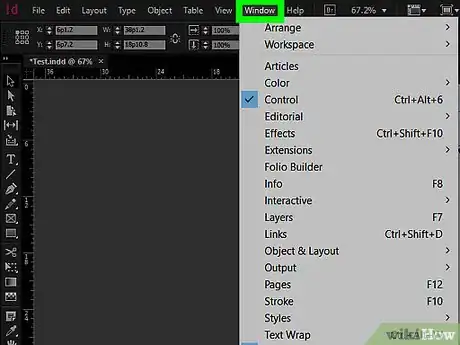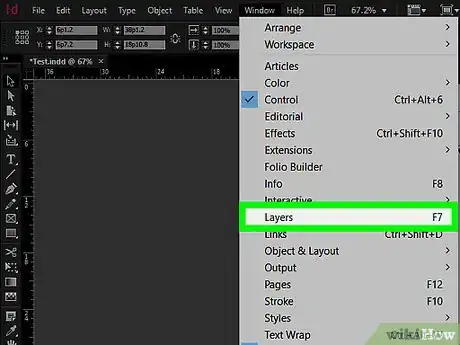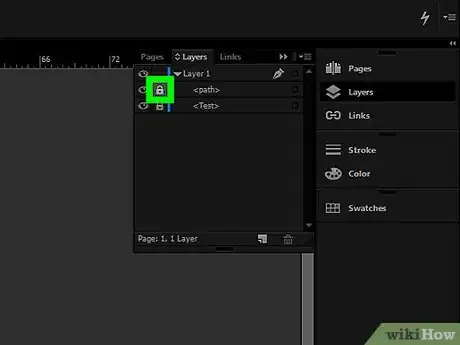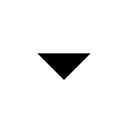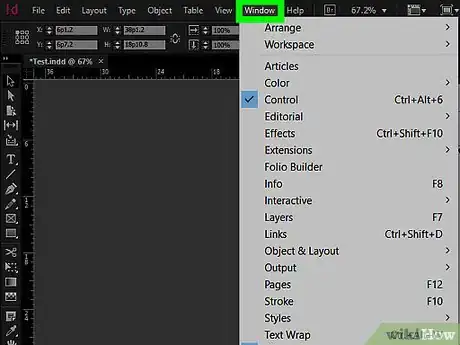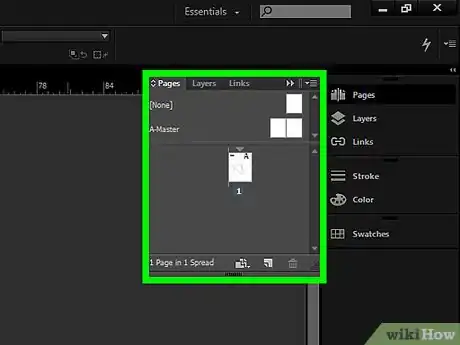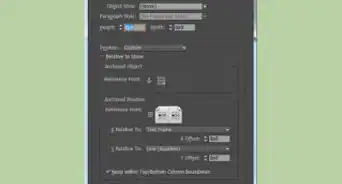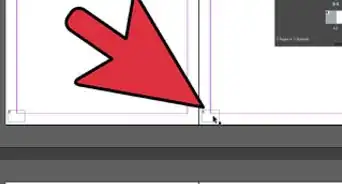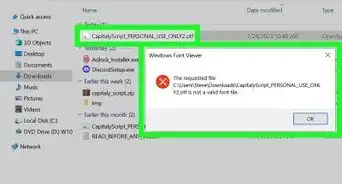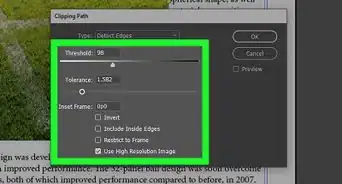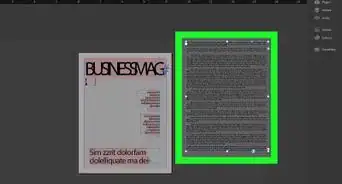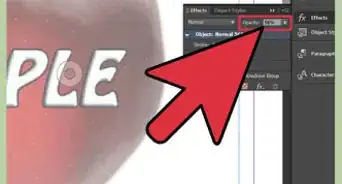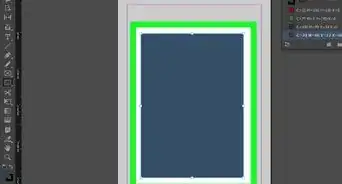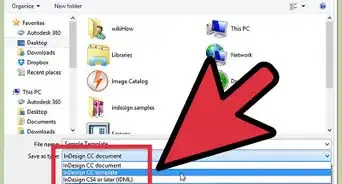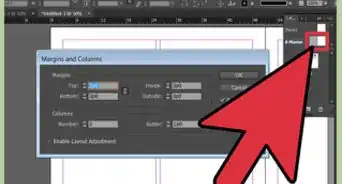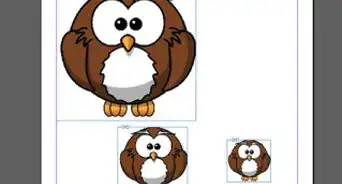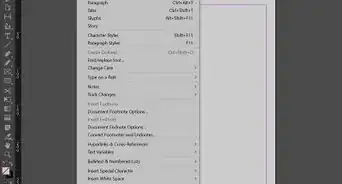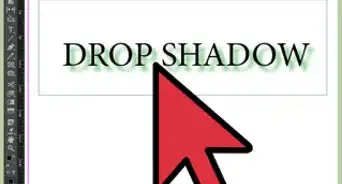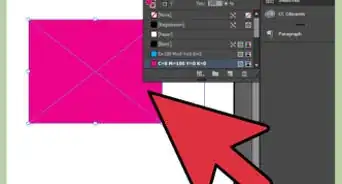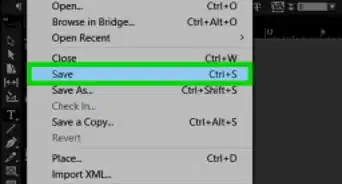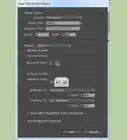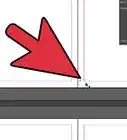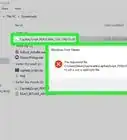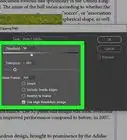This article was co-authored by wikiHow Staff. Our trained team of editors and researchers validate articles for accuracy and comprehensiveness. wikiHow's Content Management Team carefully monitors the work from our editorial staff to ensure that each article is backed by trusted research and meets our high quality standards.
The wikiHow Tech Team also followed the article's instructions and verified that they work.
This article has been viewed 303,090 times.
Learn more...
This wikiHow teaches you how to unlock "locked" objects, layers, and master page elements so they can be moved or manipulated in Adobe InDesign.
Steps
Unlocking Objects
-
1Open a file in Adobe InDesign. To do so, double-click on the pink app with the letters "Id," click on File in the menu bar, and click on Open…. Then select a document containing locked objects and click Open.
-
2Click the Selection Tool. It's the black pointer at the top of the Tools menu on the left side of the screen.Advertisement
-
3Click the object you want to unlock.
- To select multiple items, press Ctrl (Windows) or ⌘ (Mac) while clicking the objects you want to unlock.
-
4Click Object in the menu bar at the top of the screen.
-
5Click Unlock. The items you selected can now be moved or manipulated in the document.
- Click Unlock All on Spread to unlock all the objects on the current spread (page).
Unlocking Layers
Unlocking Master-Page Elements
-
1Click Window in the menu bar.
-
2Click Pages. Doing so opens the Pages window on the right side of the app.
-
3Unlock the Master Page you want to change. To do so, press Ctrl+⇧ Shift (Windows) or ⌘+⇧ Shift (Mac) while clicking on the Master Page thumbnail in the Pages window.
- Unlock Master Page items when you need to change elements that ordinarily are the same on each page, like the page number, section, and publication date. Select the pages list from the Pages window.
- To unlock all the Master Pages at the same time, click in the upper-right corner of the Pages window, then click Override All Master Page Items.
About This Article
1. Open a file in Adobe InDesign.
2. Click the Selection Tool.
3. Click the object you want to unlock.
4. Click Object.
5. Click Unlock.