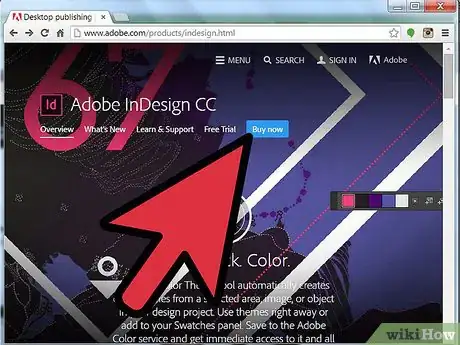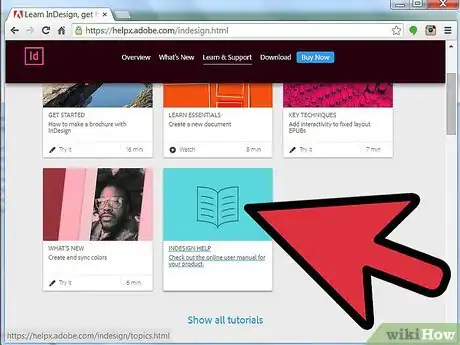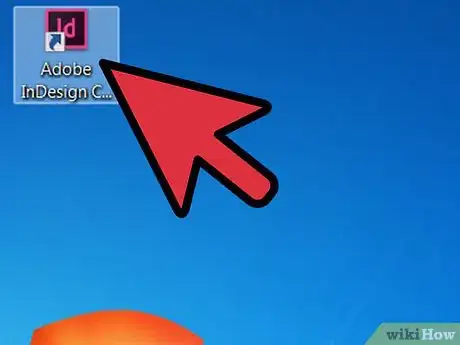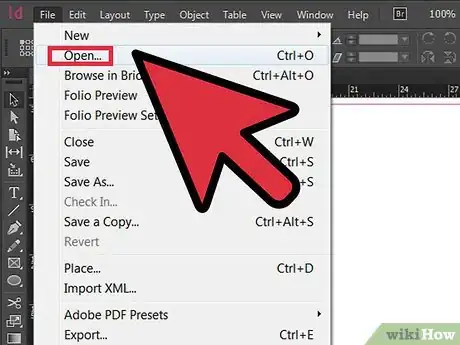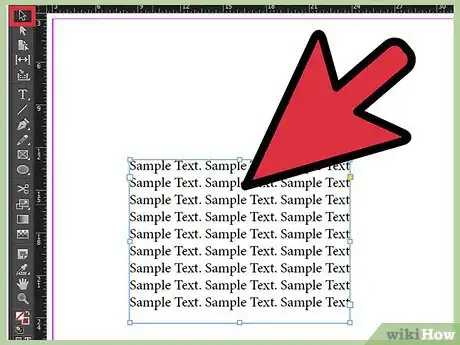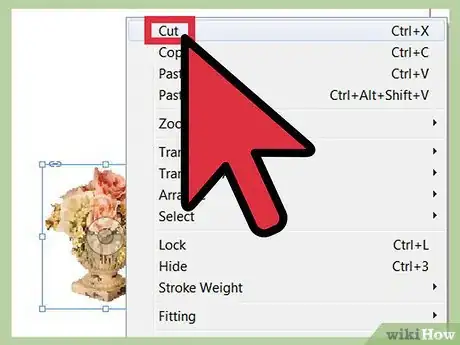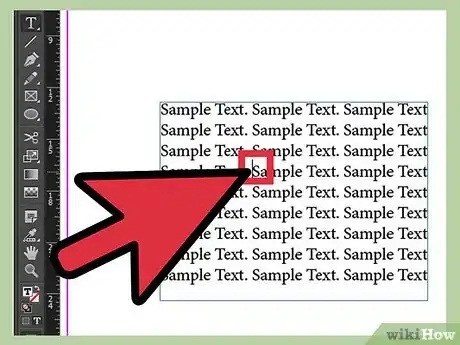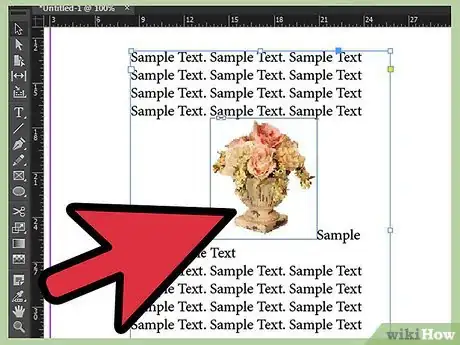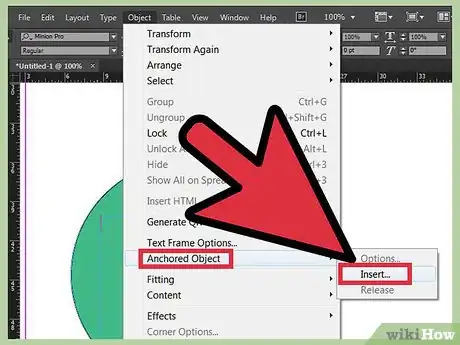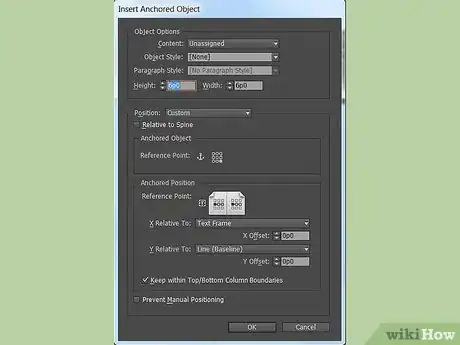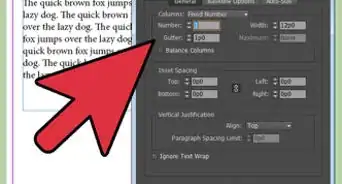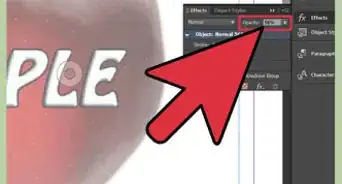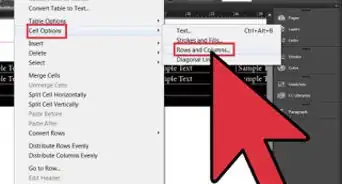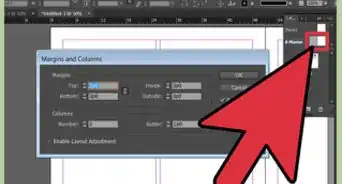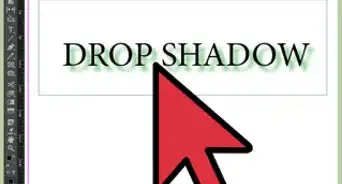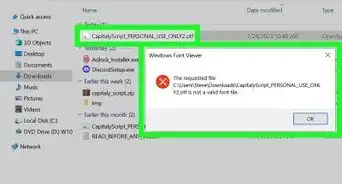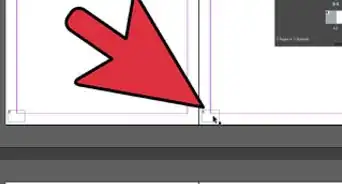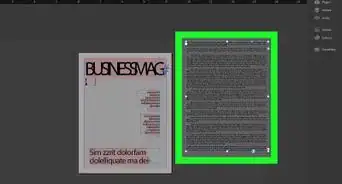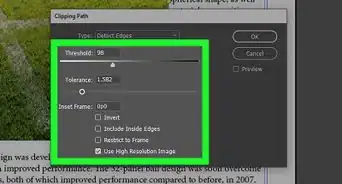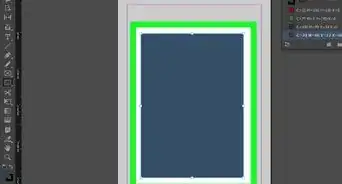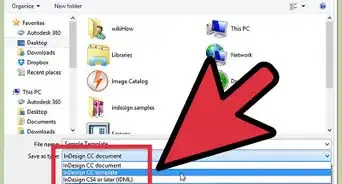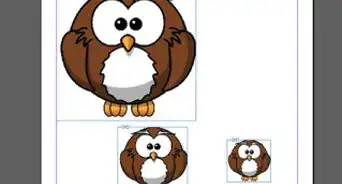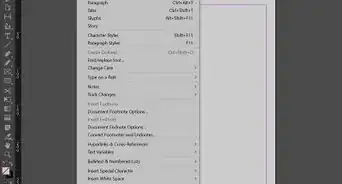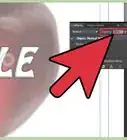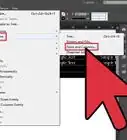X
wikiHow is a “wiki,” similar to Wikipedia, which means that many of our articles are co-written by multiple authors. To create this article, volunteer authors worked to edit and improve it over time.
This article has been viewed 115,346 times.
Learn more...
Anchoring an object, such as a photo or other graphic element, to a specific line or block of text allows the anchored object to flow with the text as it is moved. Knowing how to anchor objects in InDesign, a popular desktop publishing program that allows users to create print documents in a variety of sizes and formats, provides you with the flexibility to move text without having to replace or manually move associated graphics each time the text is moved.
Steps
-
1Purchase Adobe InDesign if you do not already own it. Follow the on-screen instructions for installing InDesign on your computer and restart your computer if necessary.
-
2Familiarize yourself with the InDesign workspace and the program's available user resources.Advertisement
-
3Open Adobe InDesign.
-
4Open the InDesign document you want to work in by selecting File>Open from the Control panel at the top of your workspace. If you do not have an existing InDesign document to work in, create a new document by selecting File>New>Document and specifying the settings for your new document.
-
5Navigate to the text frame to which you would like to anchor an object.
- If your document does not already contain text, you can type text directly into your document by first creating a text frame with your Type tool, which is located in the InDesign Tools palette. With your Type tool still selected, click within the text frame and begin typing your text. If your text already exists in a word processing document, select File>Place, navigate to the file you wish to import and double click the file name. A loaded cursor will appear. Move your mouse to the location where you want your text to appear and click to place the text.
-
6Anchor an existing object by clicking on it using the Select tool and selecting Edit>Cut from your Control panel.
-
7Use your Type tool to position an insertion point for your anchored object.
-
8Select Edit>Paste from your Control panel to place your object.
Advertisement
Method 1
Method 1 of 1:
Create an Anchored Object from a Placeholder Frame
Community Q&A
-
QuestionHow do I remove the anchor from an object?
 Community AnswerSelect the frame, right-click on the anchor icon on the top of the frame then select Anchor Object > Release. That's it.
Community AnswerSelect the frame, right-click on the anchor icon on the top of the frame then select Anchor Object > Release. That's it. -
QuestionHow can I remove an anchor object?
 Community AnswerSelect the object and hit the "Delete" or "Backspace" key. Alternatively, right-click on the object and select "Delete" from the drop-down menu.
Community AnswerSelect the object and hit the "Delete" or "Backspace" key. Alternatively, right-click on the object and select "Delete" from the drop-down menu.
Advertisement
Things You'll Need
- Computer
References
About This Article
Advertisement