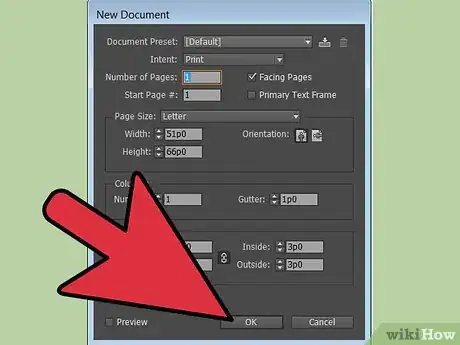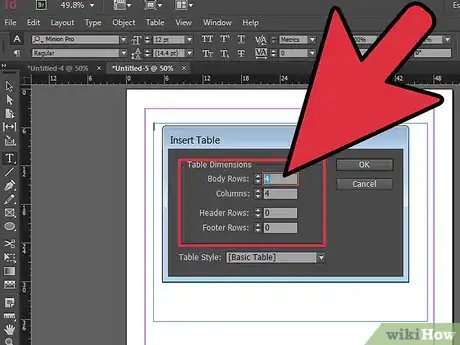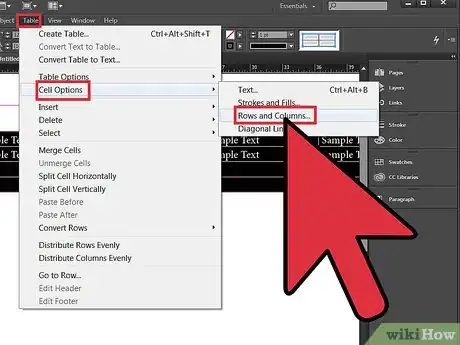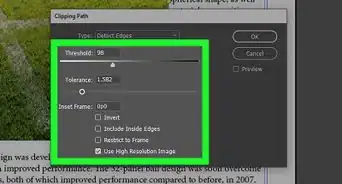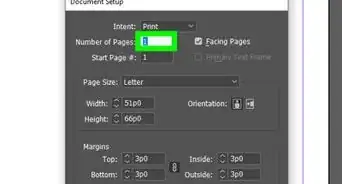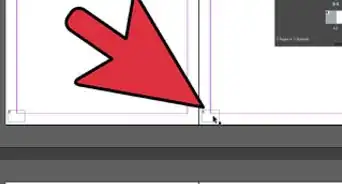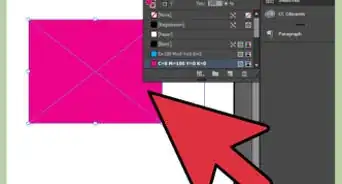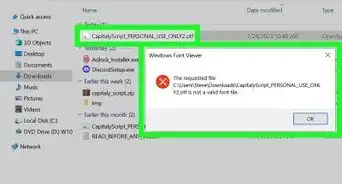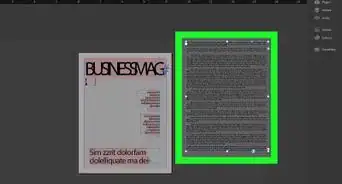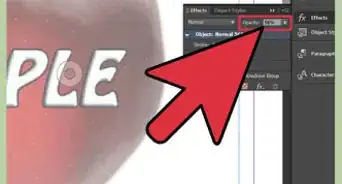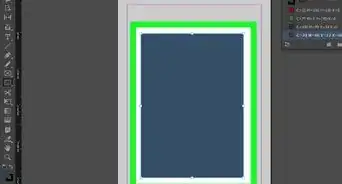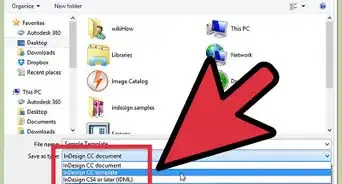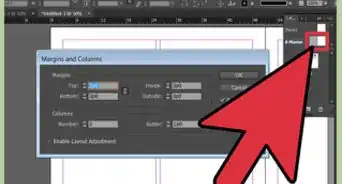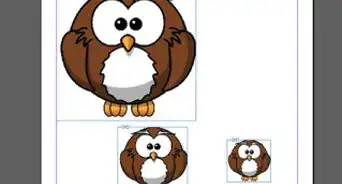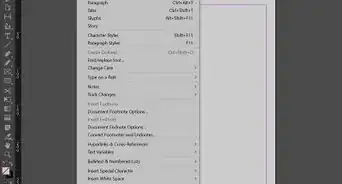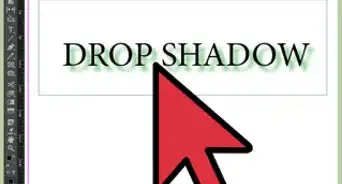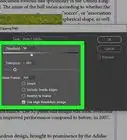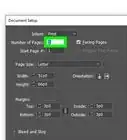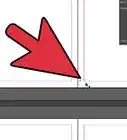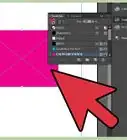X
wikiHow is a “wiki,” similar to Wikipedia, which means that many of our articles are co-written by multiple authors. To create this article, volunteer authors worked to edit and improve it over time.
This article has been viewed 64,537 times.
Learn more...
Adobe InDesign, a desktop publishing program that allows you to develop print documents in a number of formats and sizes, allows you to create tables that can be customized to your document's needs. Knowing how to adjust columns in InDesign will allow you to better organize the information presented in your table.
Steps
Things You'll Need
- Computer
References
- http://help.adobe.com/en_US/InDesign/6.0/WSa285fff53dea4f8617383751001ea8cb3f-715aa.html
- http://help.adobe.com/en_US/InDesign/6.0/WSa285fff53dea4f8617383751001ea8cb3f-6ff2a.html#WS6CF2987E-9788-4a62-87CB-5FB61521EF47a
- http://help.adobe.com/en_US/InDesign/6.0/WS968F9868-CB1F-40be-A131-F50CD0CDDCFBa.html
About This Article
Advertisement