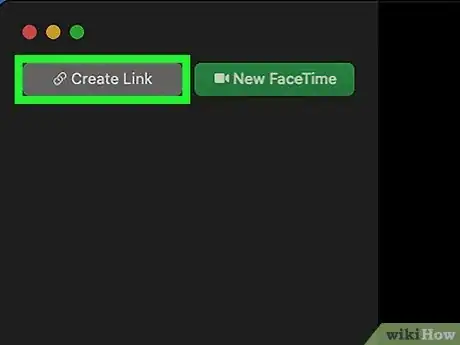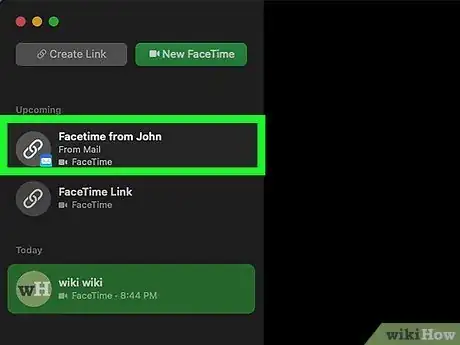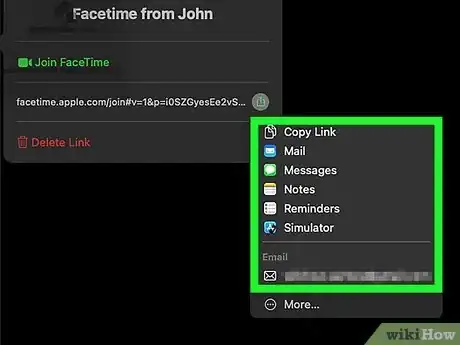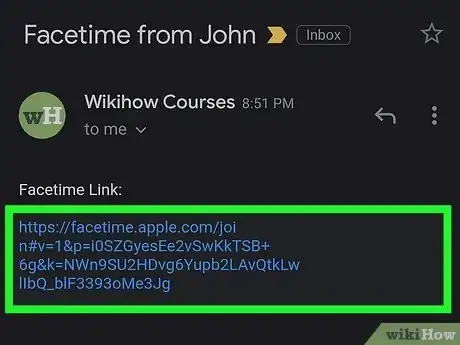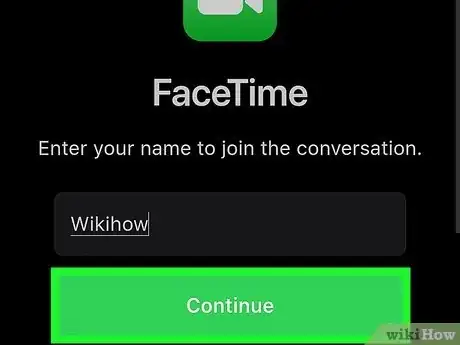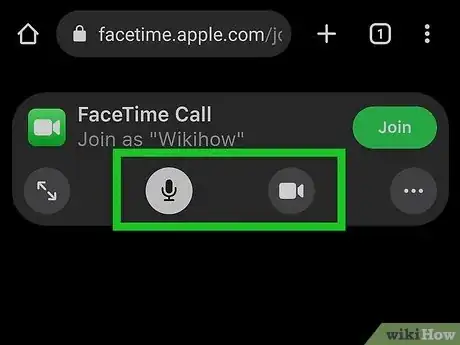wikiHow is a “wiki,” similar to Wikipedia, which means that many of our articles are co-written by multiple authors. To create this article, volunteer authors worked to edit and improve it over time.
This article has been viewed 3,565 times.
Learn more...
With the introduction of iOS 15, Android devices can now participate in FaceTime calls with Apple devices, however there are a few limitations to this. Android devices can only join pre-existing calls between Apple devices, and cannot create new calls. This is because the software works through the web browser on the device, and can therefore do little more than join a call with an explicitly-sent link. This wikiHow will help you send and receive a FaceTime link for an Android device.
Steps
Creating the Call on an Apple Device
-
1Open the FaceTime application on your device. Make sure you're running iOS 15.0 or later.
- To update your device's software, read this article.
-
2Tap 'Create Link' on the app's homepage. This should appear as a grey icon to the left of the green 'New FaceTime' option.Advertisement
-
3Add a name to the call. This step is optional, but may add a level of professionalism to your call, if you're using it for business purposes, or to help keep you organised.
-
4Choose how you want to send your link, and send it to those you want in your FaceTime call.
- There are a variety of options you can use to send the link, with recent contacts and apps listed as sharing options.
- Alternatively, you can click 'Copy' to place the link in your clipboard, then share it however you want by long-pressing in a text field and selecting 'Paste'.
-
5Wait for the participants to join the call.
Joining the Call on an Android Device
-
1Open the link you received for the FaceTime call.
- This link will probably open in your default web browser.
-
2Enter the name you wish to use during the call. Place this in the text field titled 'Name', and select 'Continue' underneath it when done.
-
3Participate in the FaceTime call. You can turn off your camera, mute your microphone, switch the camera view, or leave the call using the options at the top.