This article was co-authored by wikiHow staff writer, Darlene Antonelli, MA. Darlene Antonelli is a Technology Writer and Editor for wikiHow. Darlene has experience teaching college courses, writing technology-related articles, and working hands-on in the technology field. She earned an MA in Writing from Rowan University in 2012 and wrote her thesis on online communities and the personalities curated in such communities.
This article has been viewed 13,781 times.
Learn more...
This wikiHow will teach you how to edit your shared post on LinkedIn from your computer's web browser or the mobile app, which is useful after you've shared a post then found a mistake that you want to change. However, you cannot edit the media you've shared with your original post. If you want to change the attached media (which includes URLS), you have to delete your post and upload a new one.
Steps
Using the Mobile App
-
1Open LinkedIn. This app icon looks like the white letters "in" on a blue background that you'll find on one of your Home screens, in the app drawer, or by searching.
-
2Navigate to the post you want to edit. You will most likely find it in your feed on your Home page.Advertisement
-
3Tap ••• (Android) or More (iOS). You'll see either the three-dot menu icon or "More" in the top right corner of your post.
-
4Tap Edit post. It's next to the pencil icon near the middle of the drop-down menu.
-
5Edit your post. Update your original post as you'd like. Remember, you cannot change any of the media related (including documents, pictures, and URLs).
-
6Tap Save. Your post will have the word "Edited" to show that it has been changed from the original upload.[1]
Using a Computer
-
1Go to https://www.linkedin.com/feed/ and log in. You can use any web browser on your computer to edit your post on LinkedIn.
-
2Locate the post you want to edit. You will most likely find the post in your feed on your Home page.
-
3Click ••• . This three-dot menu icon is in the top right corner of your post and a menu will drop-down.
-
4Click the pencil icon with the text Edit post. You'll see this near the middle of the drop-down menu.
-
5Edit your post. In the window that pops-up, you can update your original post.
-
6Click Save. It's in the lower right corner of the window.
About This Article
1. Open LinkedIn.
2. Navigate to the post you want to edit.
3. Tap the three-dot menu icon (Android) or More (iOS).
4. Tap Edit post.
5. Edit your post.
6. Tap Save.
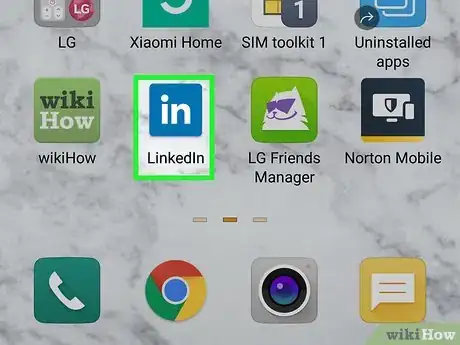

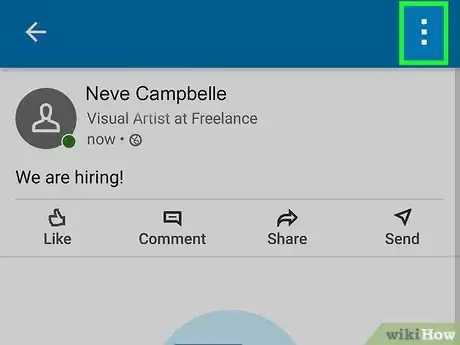

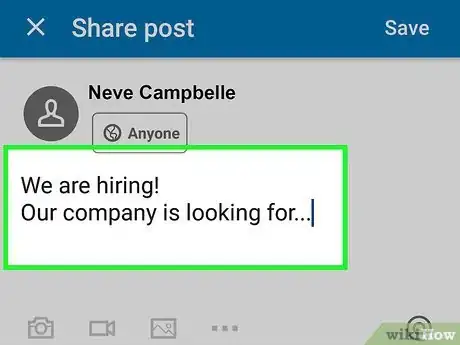




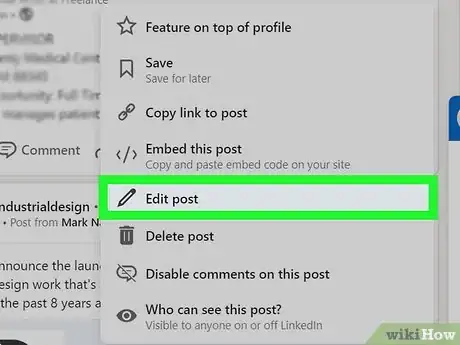

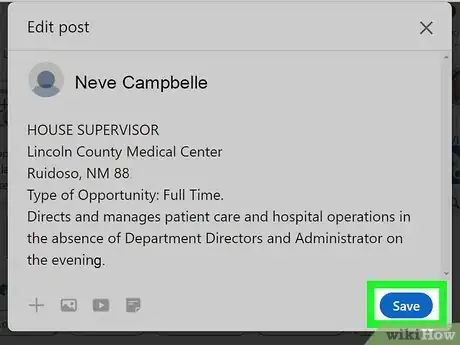
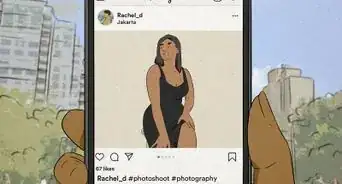
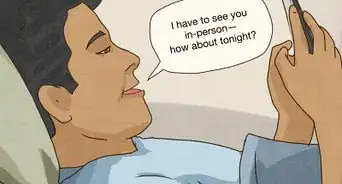

-Step-5.webp)
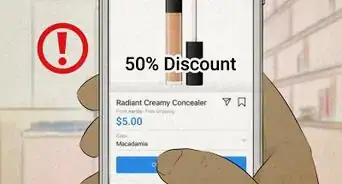


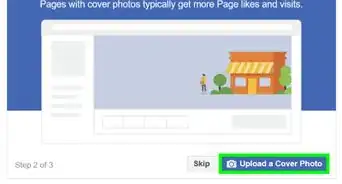
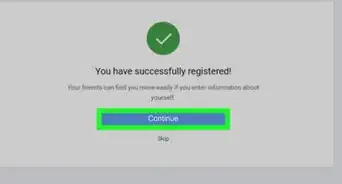
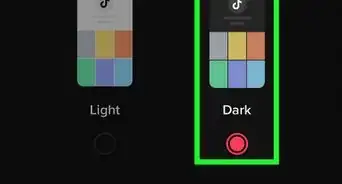

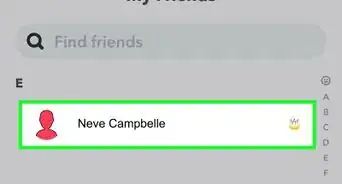
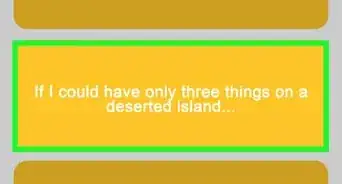
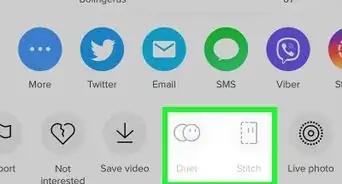







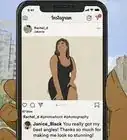


-Step-5.webp)


































