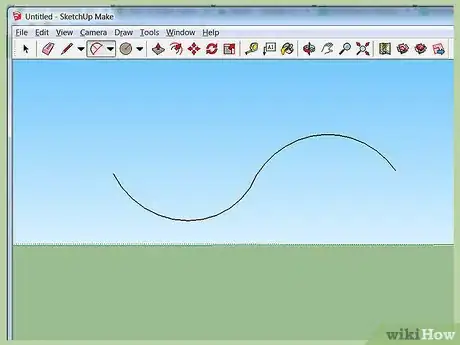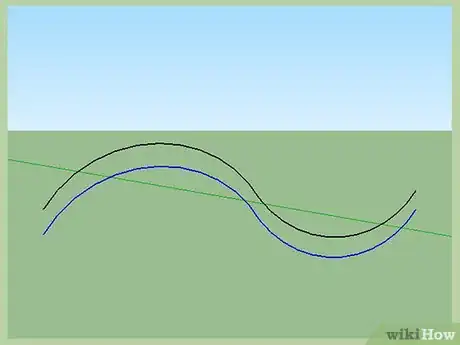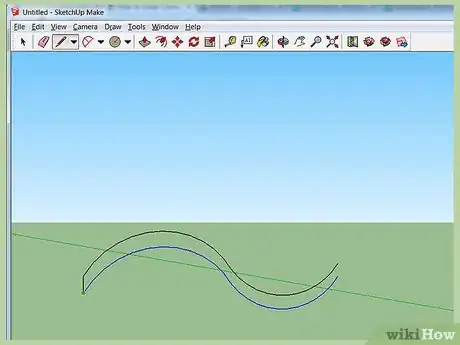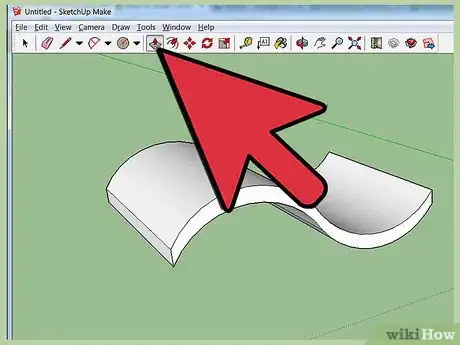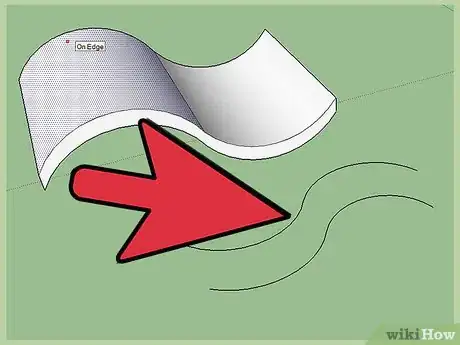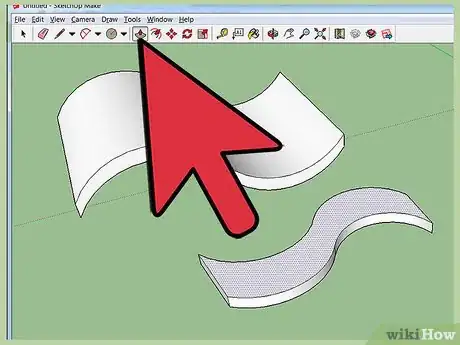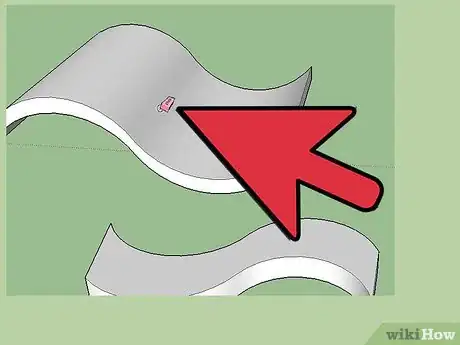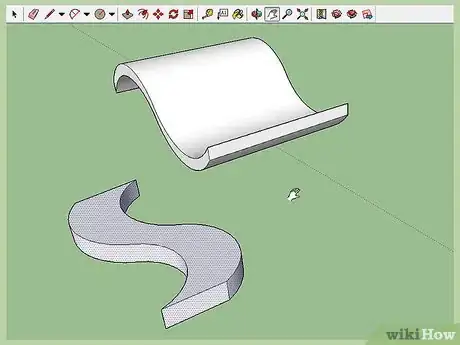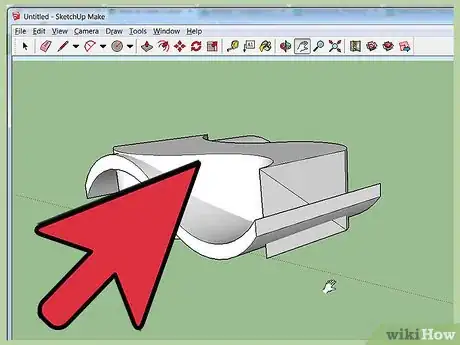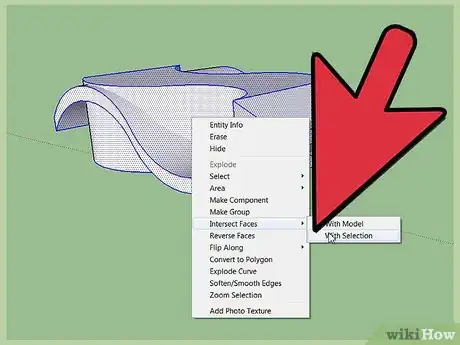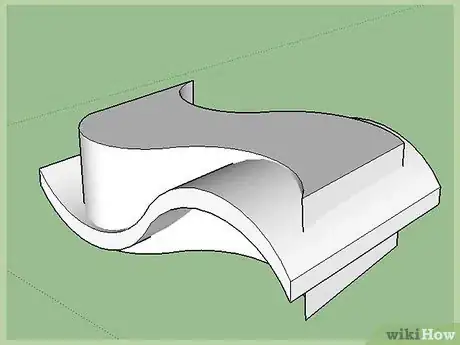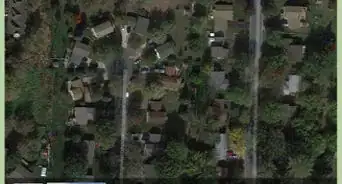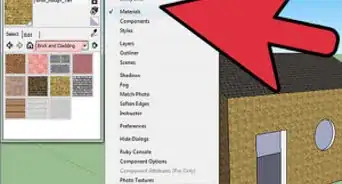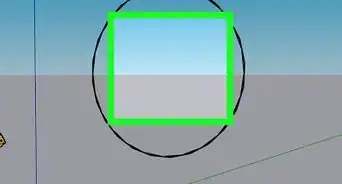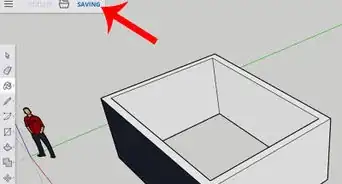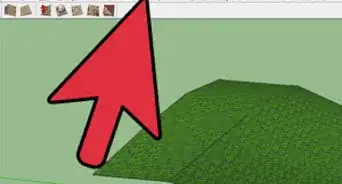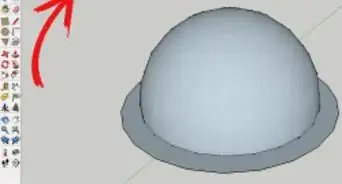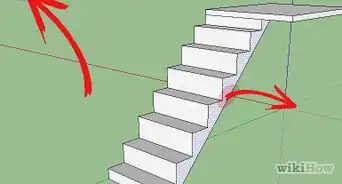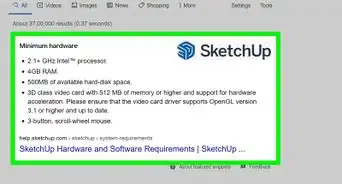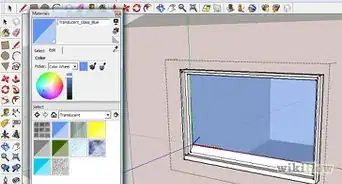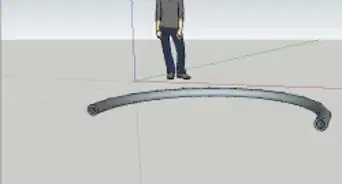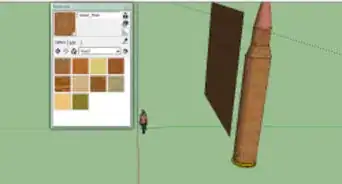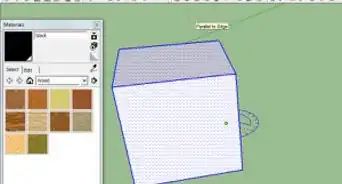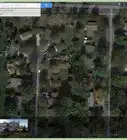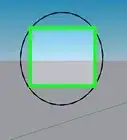X
wikiHow is a “wiki,” similar to Wikipedia, which means that many of our articles are co-written by multiple authors. To create this article, volunteer authors worked to edit and improve it over time.
This article has been viewed 167,812 times.
Learn more...
SketchUp is mostly about planes, edges, and surfaces. You can create a curved surface in SketchUp fairly easily though. Read this article to learn how.
Steps
-
1Create a set of tangent arcs.
-
2Click on the Move icon and make a copy and move it a small distance away.Advertisement
-
3Connect them on each side.
-
4Use the Push/pull tool and pull it out to the width that you want it. Hold down CTRL, click on the Eraser tool and erase the lines that you see on the top and the bottom so the surface is 'smooth'.
-
5Move away from the first shape, and start work on another one. Create another set of arcs. They will be 'bending' a different way from the original ones. When creating the copy, note the green line connecting them. That indicates that they are on the same plane as one another and the green axes.
-
6Connect them with the Line tool.
-
7Use the Push/pull tool and pull this shape above and below the height of the original shape. Look at the screenshot to get some idea.
-
8Use the CTRL Eraser to get rid of the unwanted seams.
-
9Going back to your original surface, be sure that it is wide enough to contain the size of the second one. You may need to use the Push/pull tool to make it so.
-
10Select the second curved surface and move it over to the original one.
-
11Select everything and right click on it and select Intersect Faces >> With Selection.
-
12Start with the Eraser tool and deleting lines. Do not erase the lines that are left on the original surface from the second surface.
Advertisement
About This Article
Advertisement