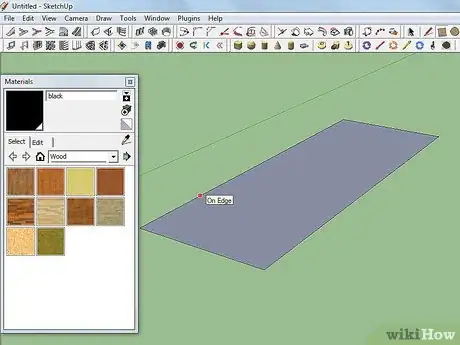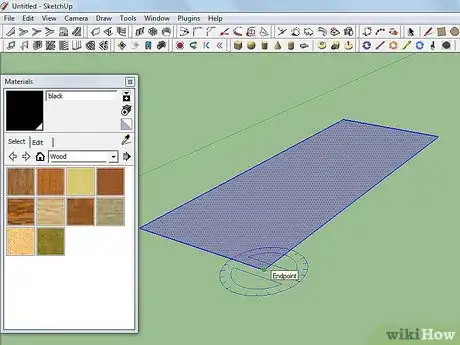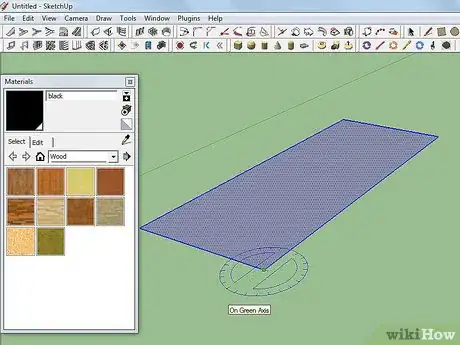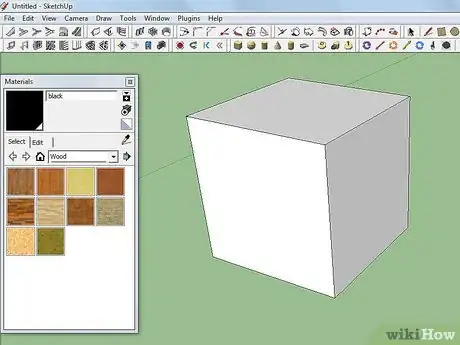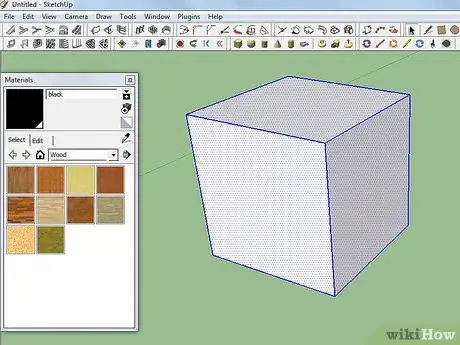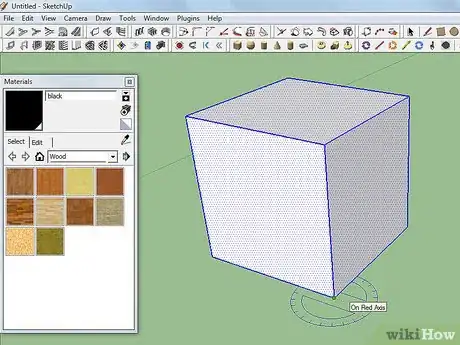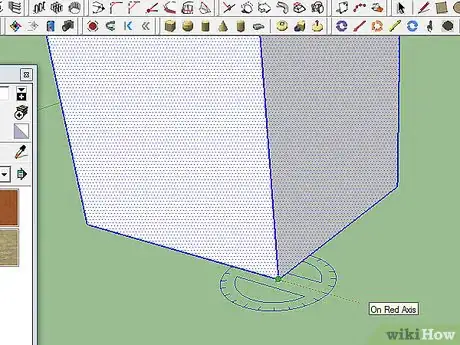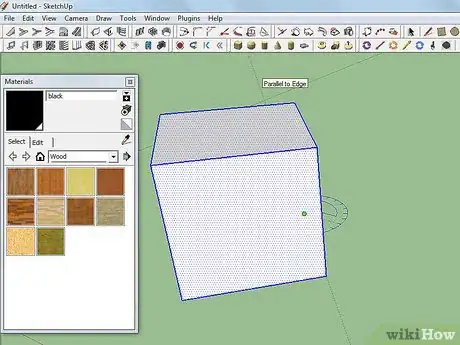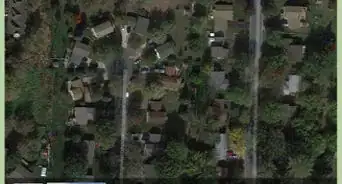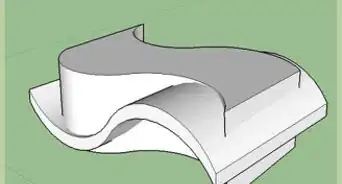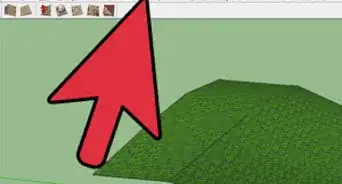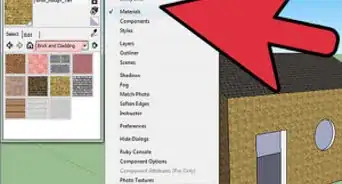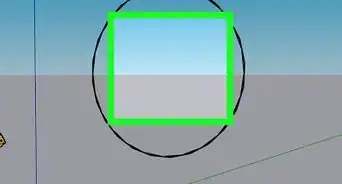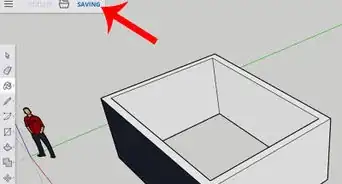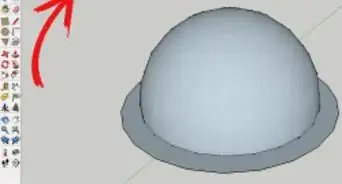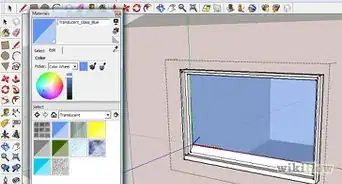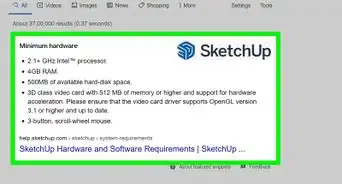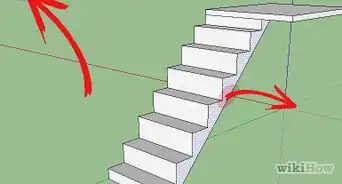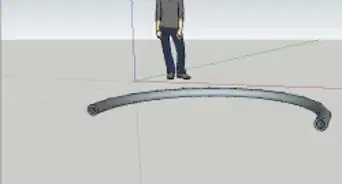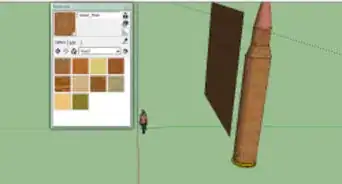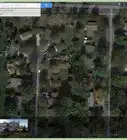X
wikiHow is a “wiki,” similar to Wikipedia, which means that many of our articles are co-written by multiple authors. To create this article, volunteer authors worked to edit and improve it over time.
This article has been viewed 33,691 times.
Learn more...
The Rotate tool takes a little getting used to. Read this article to help you reduce the learning curve.
Steps
Method 1
Method 1 of 2:
Rotate a Plane
-
1Open SketchUp and create an object to use the Rotate tool on. Click on the Rotate tool icon and look at the screen.
-
2Click once on what you want to rotate. In this instance, it is on the square.Advertisement
-
3Pull out away from the object at the location you want to be 'Zero'. What that means is that the object will move a certain number of degrees from the line you choose.
-
4Click on the location where you want it to be or type in the degree that you want. Here is a completed 45 degree rotation.
Advertisement
Method 2
Method 2 of 2:
Rotate a Cube
-
1Create a cube for you to move around.
-
2Triple click the cube (since you are going to be moving the cube).
-
3Select where you want to rotate from. The screenshot shows the pivot point and the next click for rotating the cube.
-
4Watch your Axes. The color of the protractor is the same color of the axis that you will be rotating around.
-
5Understand that the first click is the center of the axis, second click is the angle of the move. Neither of them have to be on the subject that is selected for moving.
Advertisement
About This Article
Advertisement