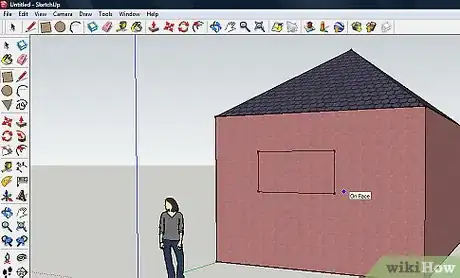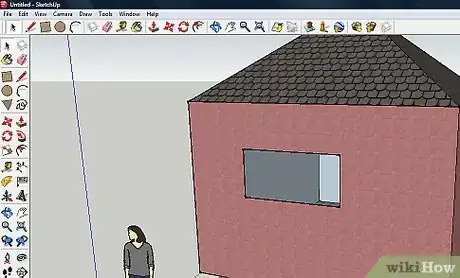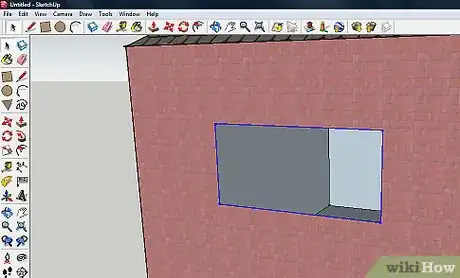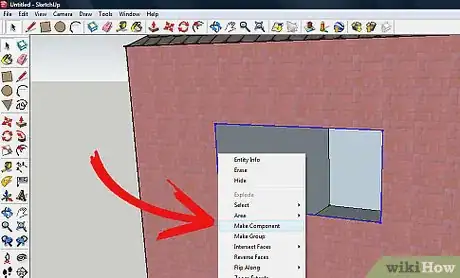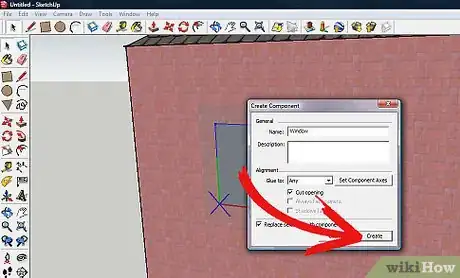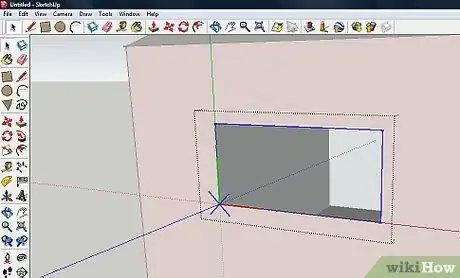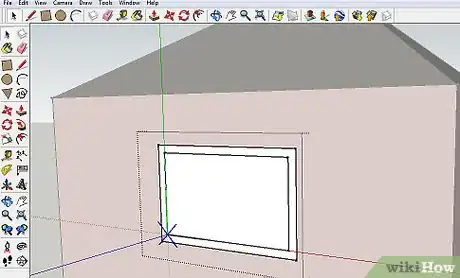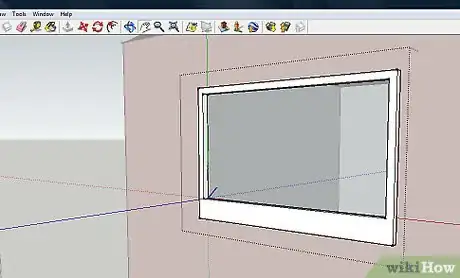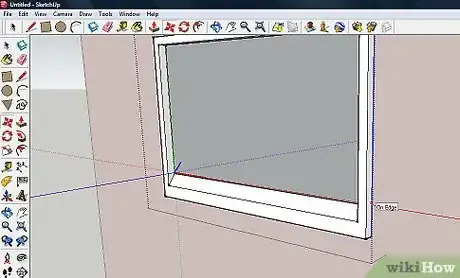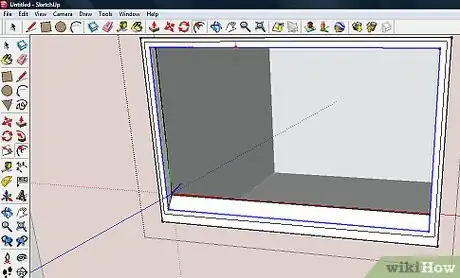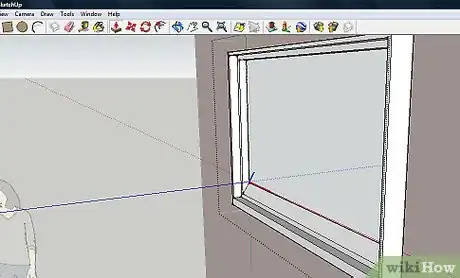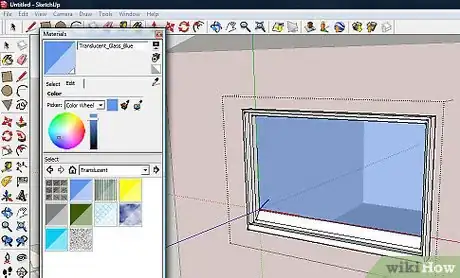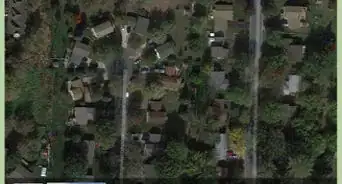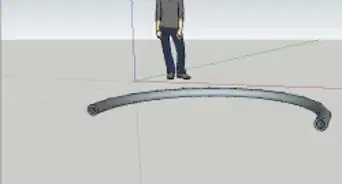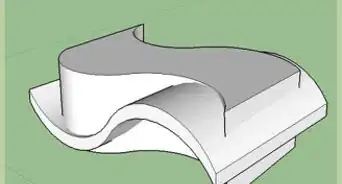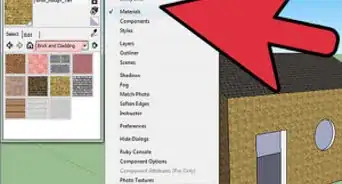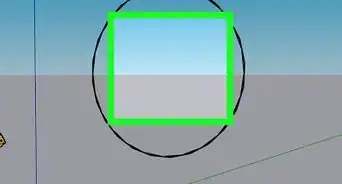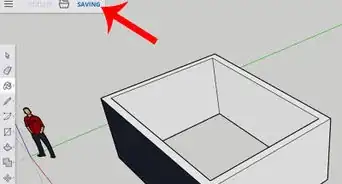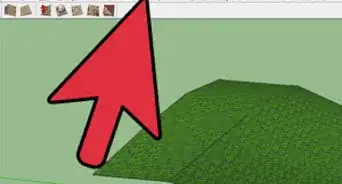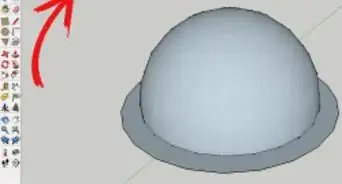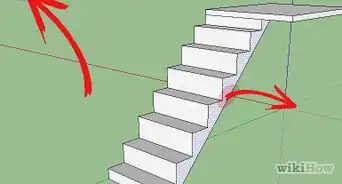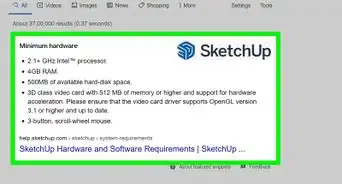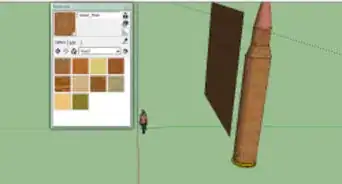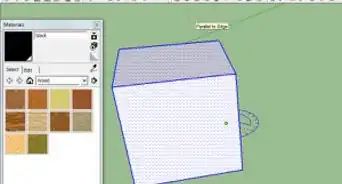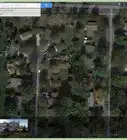X
wikiHow is a “wiki,” similar to Wikipedia, which means that many of our articles are co-written by multiple authors. To create this article, volunteer authors worked to edit and improve it over time.
This article has been viewed 93,982 times.
Learn more...
Knowing how to create a basic window component in SketchUp can help you with more complex components. Read this article to learn how to create a basic window component.
Steps
-
1Use the Rectangle tool and create a window sized rectangle.
-
2Delete the interior part of the rectangle.Advertisement
-
3Select the four edges left from the window being deleted.
-
4With the four edges selected, right click on one of them and Make Component.
-
5Name the component. When you click Make Component, you will see this dialog box. For this window, don't change anything. Just click Create.
-
6Triple click the component to edit it. This will enable you to change your component from a box to a window.
-
7Click the Offset button and offset the rectangle. Not very much, it's just a window. You are creating the beginning of the windowsill.
-
8Use the Push/pull tool and raise it slightly from the window. Also, extend the bottom a little bit.
-
9Select the bottom-most edge and using the Move tool, give it a slant.
-
10Use the Offset tool again, and create a small offset from the outermost edge. Keep it fairly small.
-
11Pull that last offset out a small amount. It may be difficult and take a few tries.
-
12Replace the window part with whatever glass (transparent) that you want and your window is complete. If you want to add it to your building multiple times, drag it from the component box. You can also use construction guides to make sure that it is lined up with the other window.
Advertisement
About This Article
Advertisement