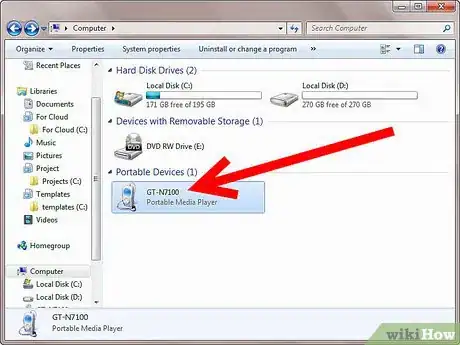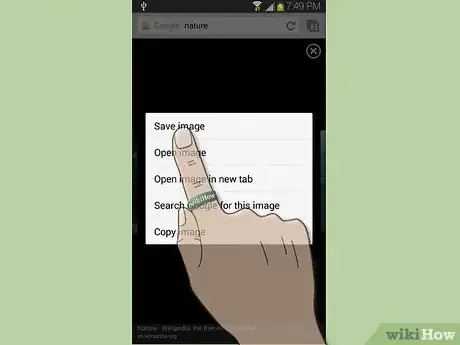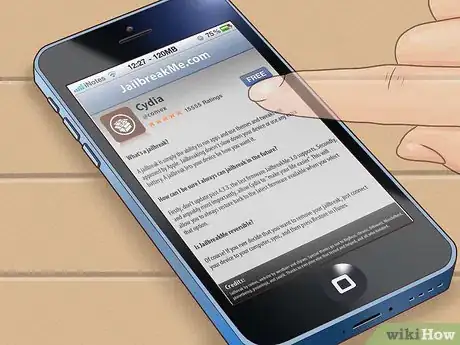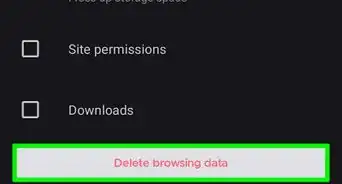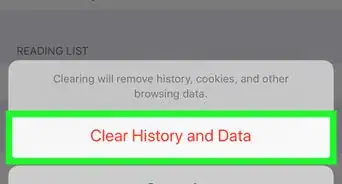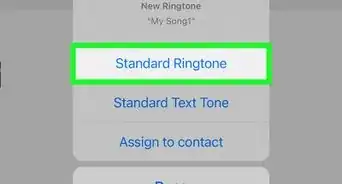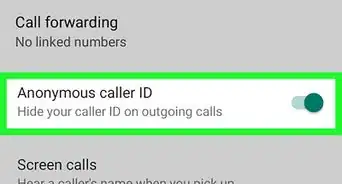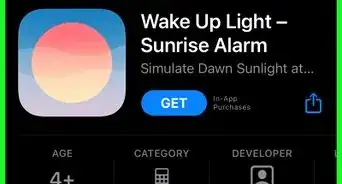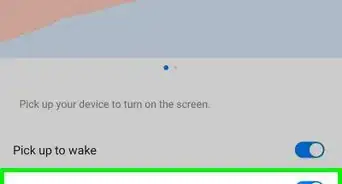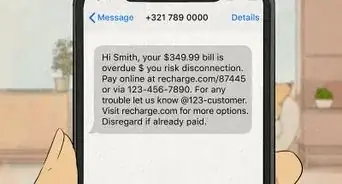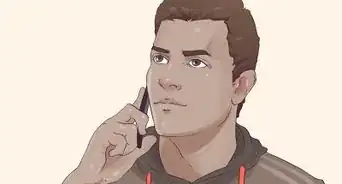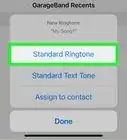X
wikiHow is a “wiki,” similar to Wikipedia, which means that many of our articles are co-written by multiple authors. To create this article, 22 people, some anonymous, worked to edit and improve it over time.
The wikiHow Tech Team also followed the article's instructions and verified that they work.
This article has been viewed 215,949 times.
Learn more...
There are a variety of ways to add media and programs to your Android or iOS device. This guide will show you how to get your mobile phone turned into a true multimedia device.
Steps
Method 1
Method 1 of 2:
Android OS
-
1Visit the Google Play Store. You can access the store from your phone’s Application list, or you can visit it on your computer here. There are many free applications, games, songs, and videos available for download.
- You will need a Google account in order to download from the Play Store.
-
2Download apps from other sources. In order to install apps from sources other than the Google Play Store, you will need to set your phone to allow non-market apps.
- Press the Menu button on your phone and tap Settings. Scroll down to Security and tap it to open the Security menu. Scroll down and check the “Unknown Sources” box. This will let you install apps directly from the APK file.
- An APK file is the file that Android uses to install a program. If you want to add a program to your phone, it must be APK format.
- Make sure that you download apps from trusted sources. There are a variety of communities that offer applications that aren’t available on the Store, often for free. These can include beta versions of apps that are in progress, or apps that are purchased outside of the store.
- When you download an APK file, you can open it by using the Downloads app on your phone. Tap the APK file and your phone will ask you if you want to install it.
Advertisement -
3Transfer music, videos, and pictures from your computer. If you have files on your computer that you want to add, transfer them to your phone using the USB cable.
- For Windows, as long as you have Windows Media Player 10 or higher installed, you can transfer files directly to your phone when you plug it in.
- For Mac, you will need to install the Android File Transfer before your phone can be recognized.
- Copy music to the Music folder, videos to the Videos folder, and images to the Pictures folder.
-
4Download files from the web. When browsing the web on your phone, you can download files directly to your phone’s storage.
- To download an image, tap and hold the image in your phone’s browser for a second, and then release. A menu will open and you will have the option to save the image to your phone.
- Downloaded files will be stored in your Downloads folder on your phone. You can move these around by either attaching your phone to your computer and moving the files using Windows, or by installing a File Manager app.
Advertisement
Method 2
Method 2 of 2:
iOS
-
1Download new applications. Use the App Store button on your Home screen to browse the apps available to download. There are many free options available.
-
2Download new music and videos. Use the iTunes button on your Home screen to browse available music and videos. Most require a purchase.
-
3Transfer music and videos from your computer. You can use iTunes on your computer to transfer music, videos, and pictures files to your iPhone.
-
4Install apps not found in the App Store. In order to install Apps from other sources, you will need to jailbreak your iPhone. Check out the wikiHow article on the jailbreaking process.
Advertisement
Community Q&A
-
QuestionWhat if I want to download a picture in Safari?
 Community AnswerYou tap and hold down on the picture until a bubble pops up. You then have the option to copy or save the picture. Tap save.
Community AnswerYou tap and hold down on the picture until a bubble pops up. You then have the option to copy or save the picture. Tap save.
Advertisement
Warnings
- When installing apps from outside of the Google Play Store or Apple App Store, be sure that you obtained them from trusted sources. Unknown apps can contain viruses and identity theft software.⧼thumbs_response⧽
Advertisement
About This Article
Advertisement