This article was co-authored by wikiHow Staff. Our trained team of editors and researchers validate articles for accuracy and comprehensiveness. wikiHow's Content Management Team carefully monitors the work from our editorial staff to ensure that each article is backed by trusted research and meets our high quality standards.
The wikiHow Tech Team also followed the article's instructions and verified that they work.
This article has been viewed 33,648 times.
Learn more...
Do you want to stay ahead of the curve and have the latest version of the Google Play Store app? Is the app unresponsive on your phone? Don't worry; it's very easy to find and download a working, up-to-date version of the Google Play app for your Android device.
Steps
Allowing Downloads
-
1Open the App Drawer. This might vary between Android devices but will typically be a tiled icon that opens up a window to view all of your apps.
-
2Tap Settings.Advertisement
-
3Tap Security.
-
4Toggle Unknown sources on. In some versions of Android, you might have to check a box.
-
5Tap OK. This will allow you to download the Google Play APK from a third party site.
- “APK” stands for Android application Pack file and is used to distribute, unpack and install software onto Android devices.
Downloading Google Play
-
1Open your mobile browser.
-
2Search for the most recent version of the Google Play APK.
-
3Download the file.
-
4Open the notification center. Once the download has finished, swipe down from the top of your screen.
-
5Tap the downloaded file.
-
6Tap Install.
-
7Tap Done. You are now ready to use the new Google Play.
Community Q&A
-
QuestionWhat if is not compatible?
 Rudy TothCommunity AnswerMost of today's phones are already pre-installed with Google Play Store. Seek out a phone that has Google Play Store on it and you can ask them or your phone carrier which they might have one to sell you with Google pre-installed on it.
Rudy TothCommunity AnswerMost of today's phones are already pre-installed with Google Play Store. Seek out a phone that has Google Play Store on it and you can ask them or your phone carrier which they might have one to sell you with Google pre-installed on it.
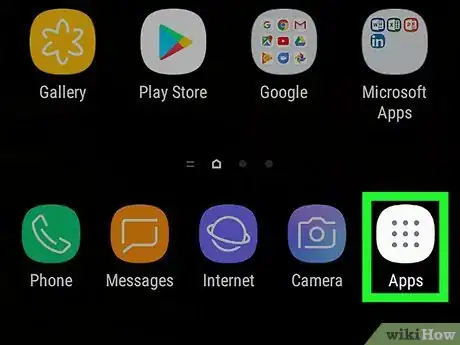
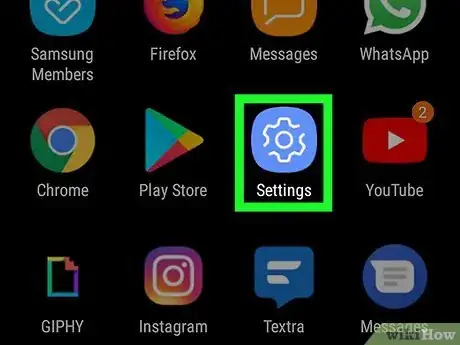
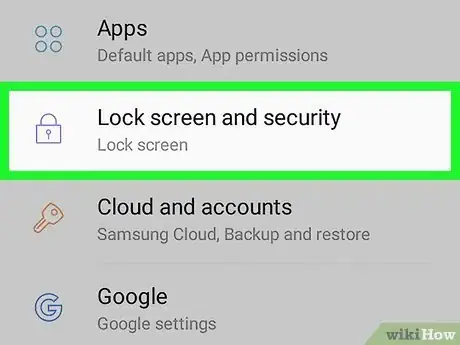
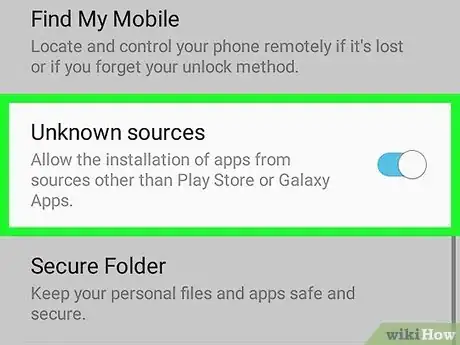
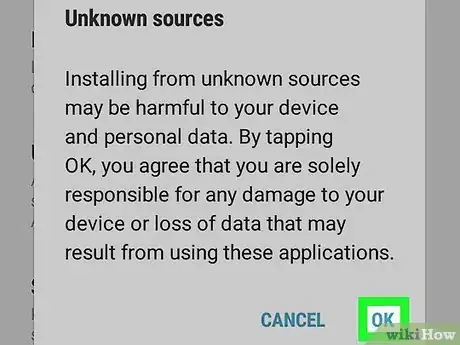
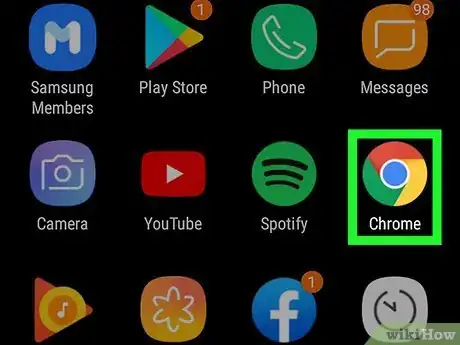

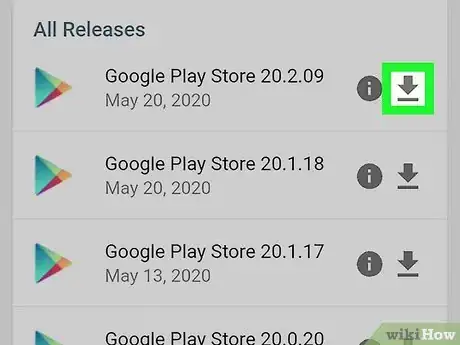
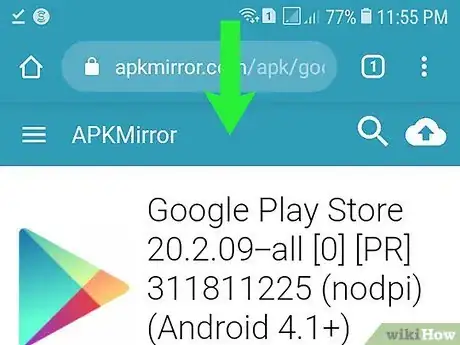
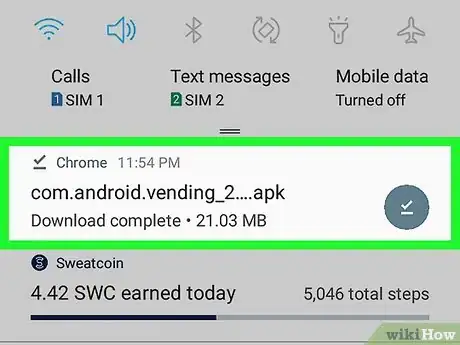
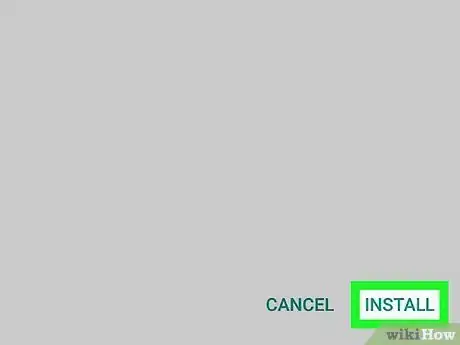
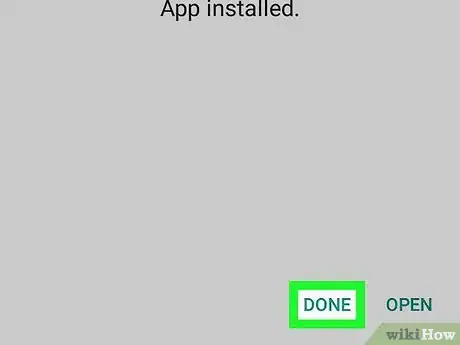







-Step-34.webp)

















































