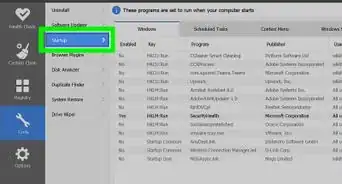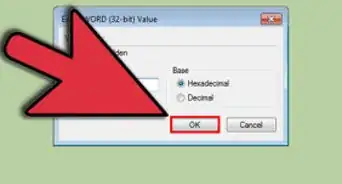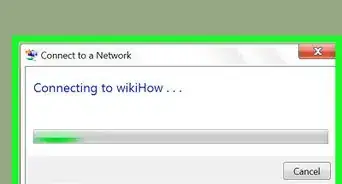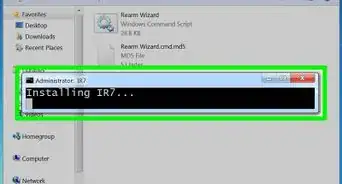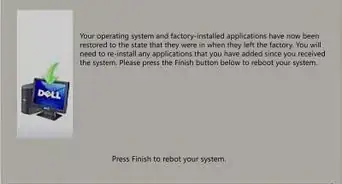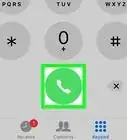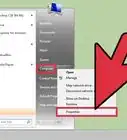This article was co-authored by wikiHow staff writer, Darlene Antonelli, MA. Darlene Antonelli is a Technology Writer and Editor for wikiHow. Darlene has experience teaching college courses, writing technology-related articles, and working hands-on in the technology field. She earned an MA in Writing from Rowan University in 2012 and wrote her thesis on online communities and the personalities curated in such communities.
This article has been viewed 20,506 times.
Learn more...
Since Microsoft discontinued support for Windows 7 in early 2020, there is no version of the official Microsoft Store for that platform.[1] Microsoft recommends upgrading to Windows 10, if possible. But if you can't upgrade to Windows 10, you can still install applications manually by downloading app installers directly from developers. This wikiHow teaches you how to install an app on your Windows 7 PC.
Steps
-
1Navigate to the site with the download you want. You can use any desktop web browser to download and install programs.
-
2Click the download button or link. Depending on the site, you may have a link or button to click to prompt your files to download.
- Make sure you're downloading from reputable sources, or you could run the risk of downloading a file with malware that could harm your computer.
- Click Save to download the file. Most computers will default to save your file in the "Downloads" folder.
Advertisement -
3Click the downloaded file to open it. Many browsers, like Chrome, will notify you once the file is downloading, and you can click the notification to open it.
- Alternatively, you can find the downloaded file in your "Downloads" folder unless you previously chose a specific location. You'll want to click the .exe file to run an installation wizard.
-
4Follow the on-screen instructions to install the downloaded file. Follow the installation wizard, clicking Yes or Ok to continue.
- You'll find the program in your Start menu.[2]
References
About This Article
1. Navigate to the site with the download you want.
2. Click the download button or link.
3. Click the downloaded file to open it.
4. Follow the on-screen instructions to install the downloaded file.
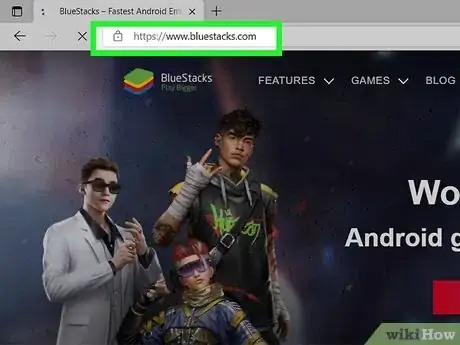
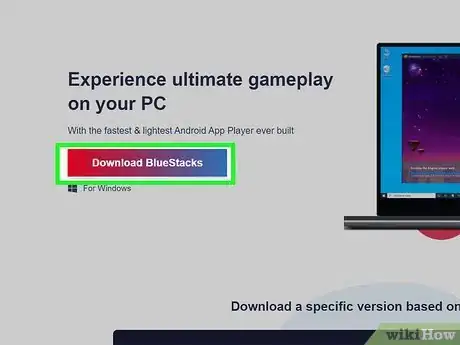
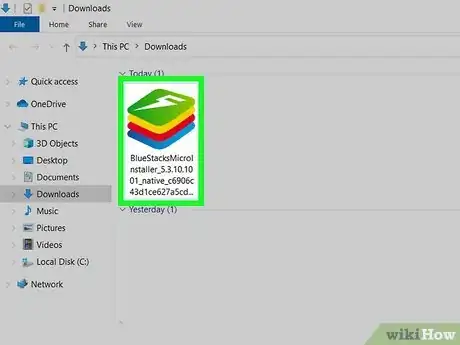
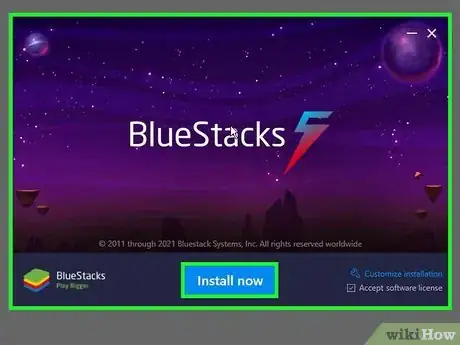

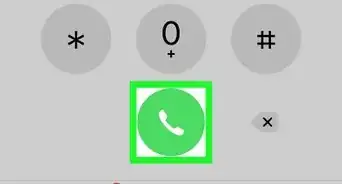
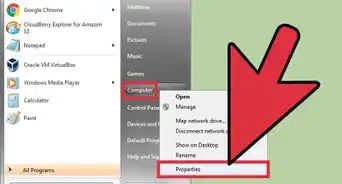
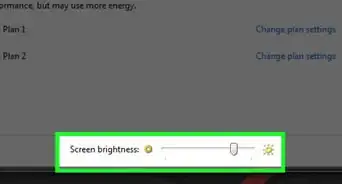
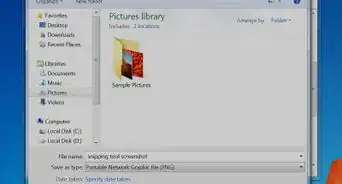
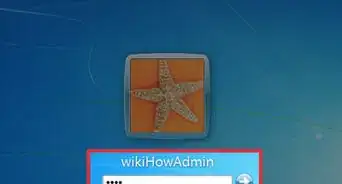
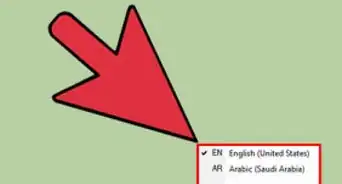
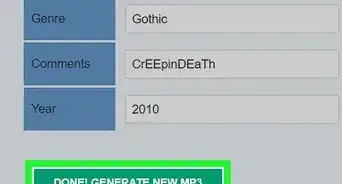
-Step-55-Version-2.webp)