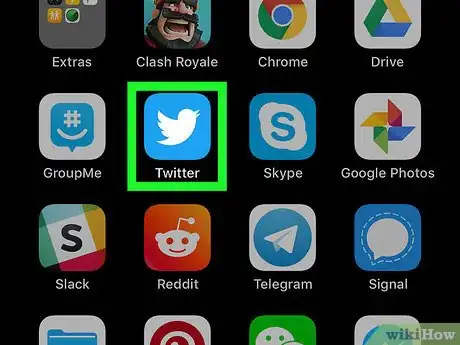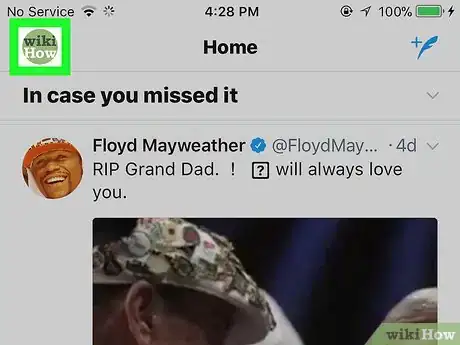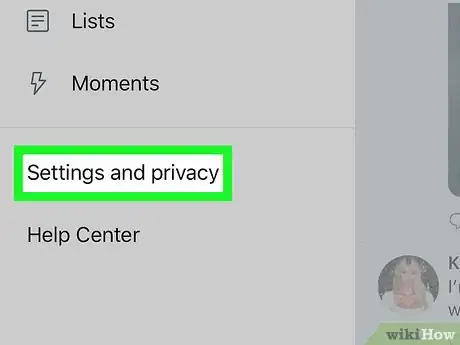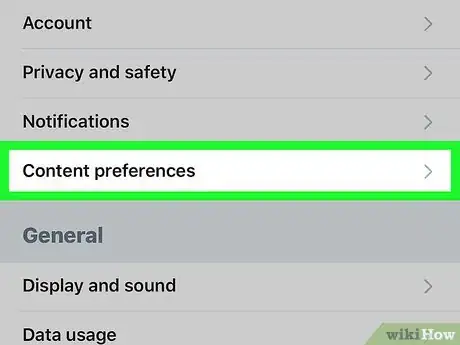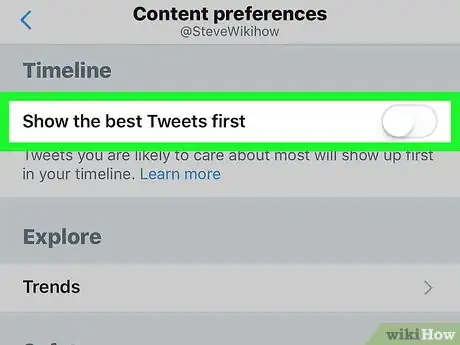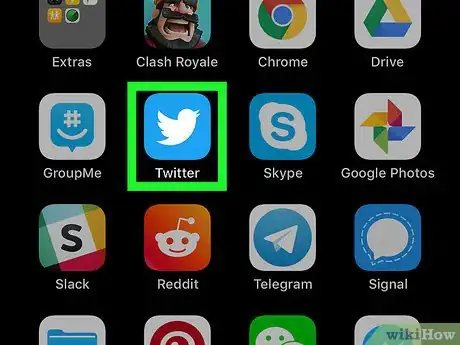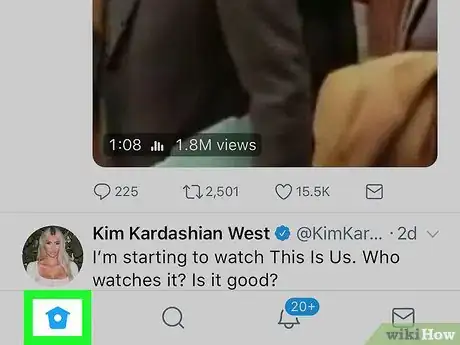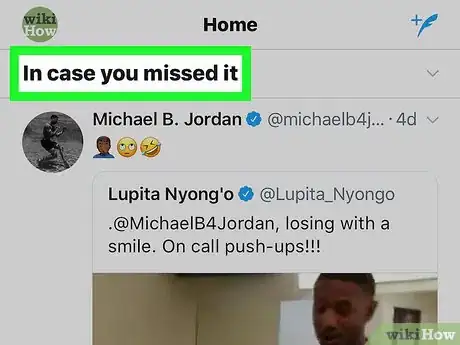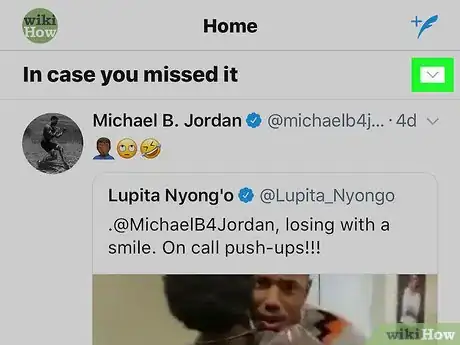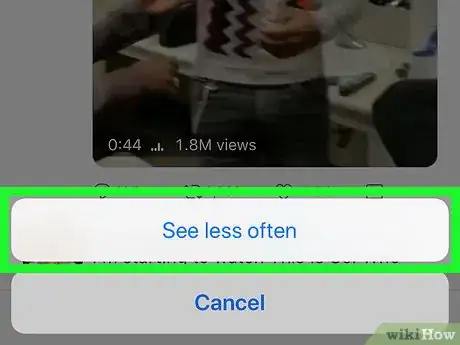X
This article was co-authored by wikiHow Staff. Our trained team of editors and researchers validate articles for accuracy and comprehensiveness. wikiHow's Content Management Team carefully monitors the work from our editorial staff to ensure that each article is backed by trusted research and meets our high quality standards.
The wikiHow Tech Team also followed the article's instructions and verified that they work.
This article has been viewed 21,905 times.
Learn more...
This wikiHow teaches you how to permanently remove the "While you were away" section from your Twitter feed, using an iPhone or iPad.
Steps
Method 1
Method 1 of 2:
Disabling While You Were Away
-
1Open Twitter on your iPhone or iPad. The Twitter icon looks like a white bird in a blue square.
-
2Tap your profile picture. Your picture is located in the upper-left corner of your screen. It will open your navigation panel on the left-hand side.Advertisement
-
3Tap Settings and privacy on the navigation panel. This will open your settings menu on a new page.
-
4Tap Content preferences. This menu controls the content displayed on your feed.
-
5
Advertisement
Method 2
Method 2 of 2:
Disabling In Case You Missed It
-
1Open Twitter on your iPhone or iPad. The Twitter icon looks like a white bird in a blue square.
-
2Tap the Home icon. This button looks like a tiny house icon in the lower-left corner of your screen. It will open your Home feed.
-
3Scroll down and find the "In case you missed it" section. This feature works like While You Were Away, but uses a different algorithm to select Tweets to show.
-
4
-
5Tap See less often on the pop-up menu. From now on, you won't see this section on your feed as much.
- It's not possible to completely disable and remove the "In case you missed it" section, but when you see it on your feed, you can make it come up less often.
Advertisement
Community Q&A
-
QuestionHow do I do this on PC? There is no preference section on PC.
 Community AnswerYou do not need to do this on your PC as most PC's do not have this.
Community AnswerYou do not need to do this on your PC as most PC's do not have this.
Advertisement
About This Article
Advertisement