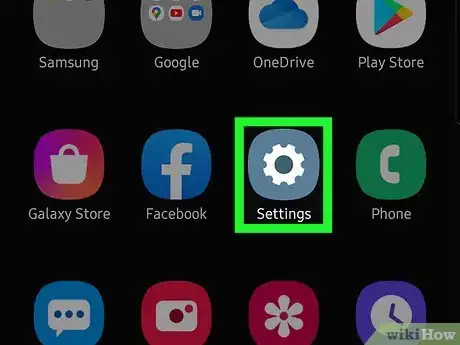This article was co-authored by wikiHow staff writer, Darlene Antonelli, MA. Darlene Antonelli is a Technology Writer and Editor for wikiHow. Darlene has experience teaching college courses, writing technology-related articles, and working hands-on in the technology field. She earned an MA in Writing from Rowan University in 2012 and wrote her thesis on online communities and the personalities curated in such communities.
This article has been viewed 64,693 times.
Learn more...
All Androids that launch or update to Android Pie (Android 10) after September 2019 will have a digital wellbeing app, either Google's Digital wellbeing or an app created by the manufacturer, that cannot be easily uninstalled or disabled.[1] You can, however, control the alerts you receive from the app.This wikiHow will show you how to disable the digital wellbeing notifications on your Android.
Steps
-
1
-
2Tap Digital Wellbeing. This menu option might appear differently depending on your phone's manufacturer.Advertisement
-
3Tap the multi-line chart icon. You'll see this next to the three-dot menu icon in the top right corner of your screen.
- Your weekly report will open.
-
4Tap the three vertical dots ⋮. It's the menu icon in the top right corner of your screen.
-
5Tap Block notifications. It's the only option in the menu and when you tap on it, you'll see a notification pop-up at the bottom of your screen that tells you that you will no longer receive weekly notifications.
References
About This Article
1. Open Settings.
2. Tap Digital Wellbeing.
3. Tap the multi-line chart icon.
4. Tap the three-dot menu icon.
5. Tap Block notifications.