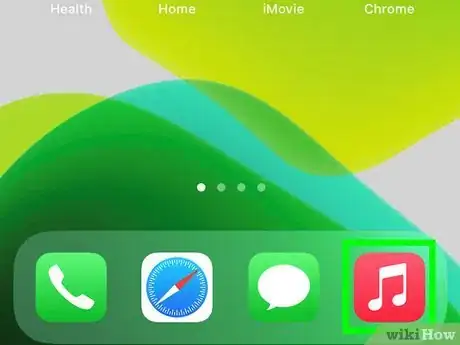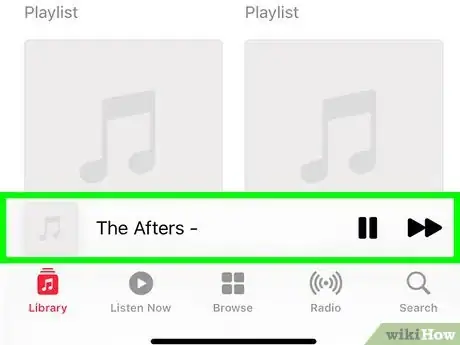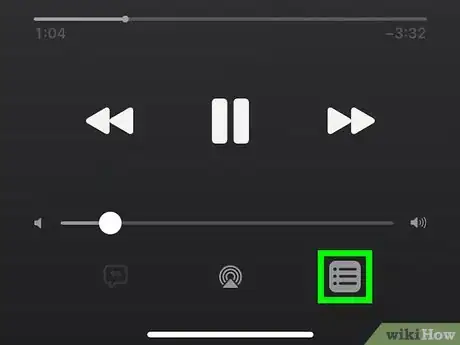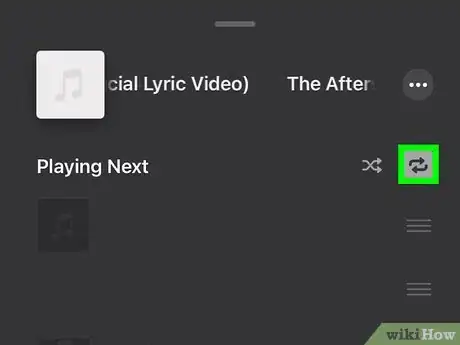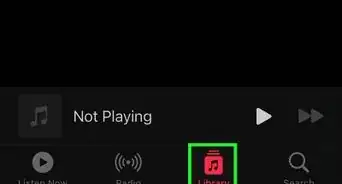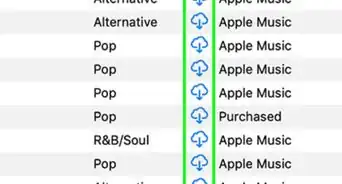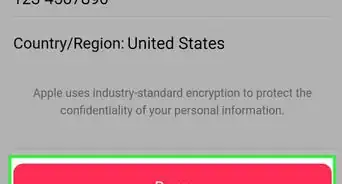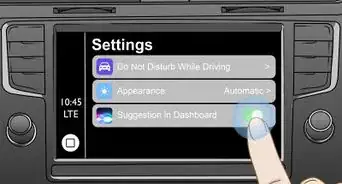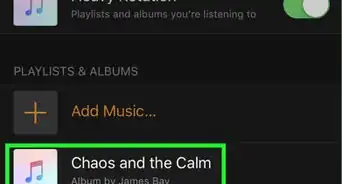This article was co-authored by wikiHow staff writer, Darlene Antonelli, MA. Darlene Antonelli is a Technology Writer and Editor for wikiHow. Darlene has experience teaching college courses, writing technology-related articles, and working hands-on in the technology field. She earned an MA in Writing from Rowan University in 2012 and wrote her thesis on online communities and the personalities curated in such communities.
This article has been viewed 42,995 times.
Learn more...
After the end of a playlist or album, Apple Music will automatically select and play similar songs. If you don't like this feature, you can disable it. This wikiHow will show you how to disable Autoplay in Apple Music.
Steps
-
1Open the Apple Music app on your iPhone or iPad. It's the red-and-white music note icon on your home screen or in your app library.
- Even if you are listening to music through your HomePod, you'll still need to use the Music app on your iPhone or iPad to disable Autoplay.
-
2Open the "Now Playing" screen. Tap the song that's currently playing, which should be displayed at the bottom of your screen.Advertisement
-
3Tap the Up Next icon. It's the list icon in the lower right corner of your screen that opens up your playlist queue.
-
4Tap the Autoplay icon. This looks like an infinity loop that you'll see to the right of "Playing Next" and will not be highlighted with a box to indicate it's disabled.[1]
- This will disable Autoplay from all your playlists so you don't have to repeat this process every time you listen to a playlist or album.
- To turn Autoplay back on, you need to repeat this process.[2]
References
About This Article
1. Open the "Now Playing" screen.
2. Tap the Up Next icon.
3. Tap the Autoplay icon.