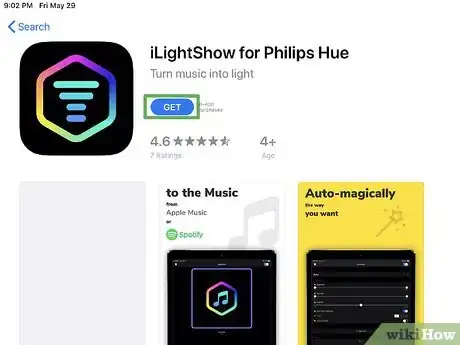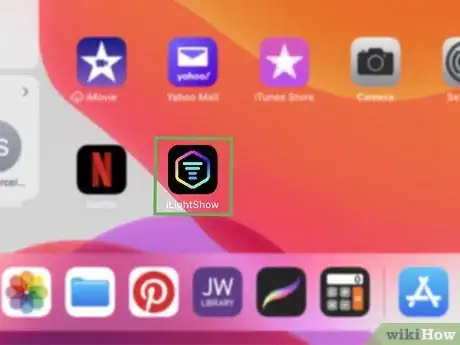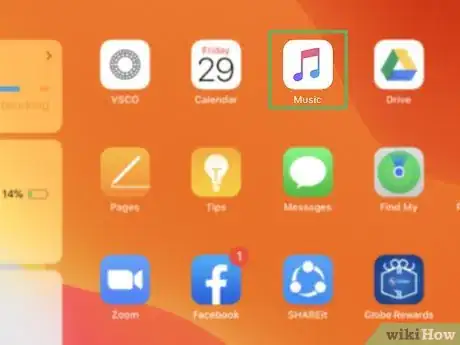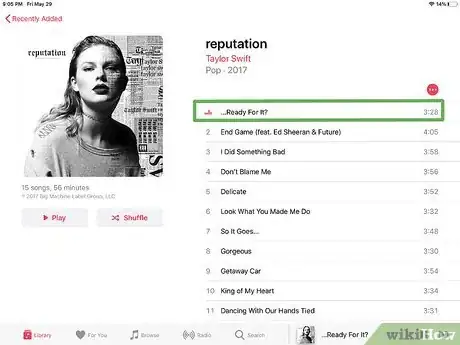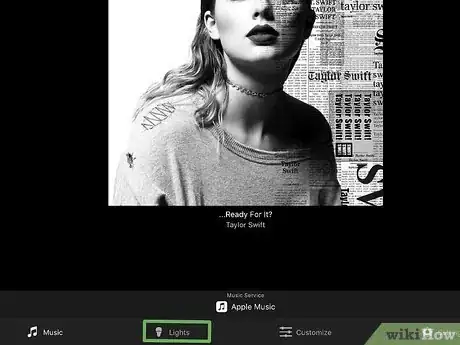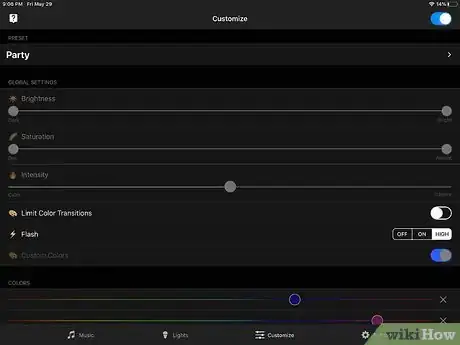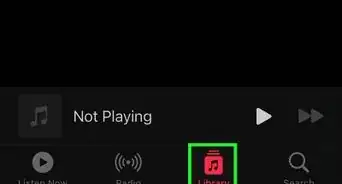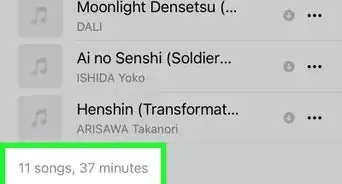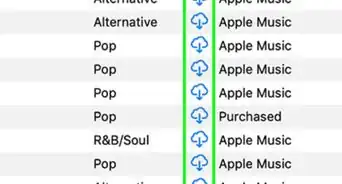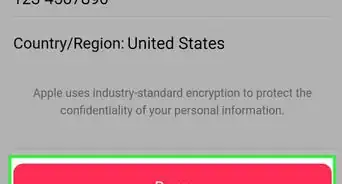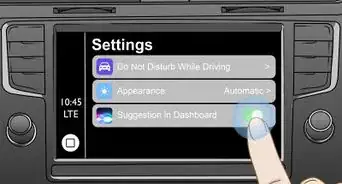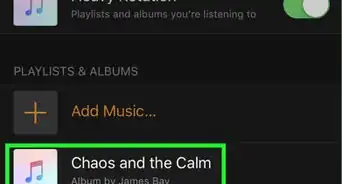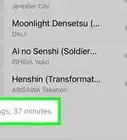This article was co-authored by wikiHow staff writer, Darlene Antonelli, MA. Darlene Antonelli is a Technology Writer and Editor for wikiHow. Darlene has experience teaching college courses, writing technology-related articles, and working hands-on in the technology field. She earned an MA in Writing from Rowan University in 2012 and wrote her thesis on online communities and the personalities curated in such communities.
This article has been viewed 12,397 times.
Learn more...
If you have Philips Hue, LIFX, or Nanoleaf lights, you can sync them to Apple Music to create a light show or set ambient moods depending on the music playing. This wikiHow will teach you how to connect your lights to Apple Music with an iPhone and iPad app called iLightShow. Unfortunately, this app does not work with any Mac or Windows desktop computers, so you'll only be able to use either an iPhone or an iPad.
Steps
-
1Get iLightShow for Philips Hue from the App Store . You'll find the App Store icon on one of your Home screens.
- The app is highly rated, free (with an available upgrade for a one-time $5.99 charge, and offered by Nicolas Anjoran.[1]
-
2Open iLightShow. This app icon looks like a multicolored hexagon with lines inside it that you'll find on one of your Home screens.Advertisement
-
3Log in with your Apple Music account. Your Apple ID is usually the email account that you signed up with.
-
4Open Apple Music. This app icon looks like a music note that you'll find on one of your Home screens.
-
5Start your music. You can read How to Use Apple Music on iPhone or iPad if you need more information on joining and using Apple Music on an iPhone or iPad.
-
6Return to iLightShow and tap Lights. You'll see this in the menu along the bottom of your screen.
- If the app prompts you for permission to use the microphone, you'll need to accept to best utilize the music-syncing ability.[2]
- You'll be able to follow on-screen prompts to add and name lights as they are detected (lights like Philips Hues are automatically detected).
-
7Tap a light to change its behavior. After you've set up the light, you can tap On or Off to alter your light's activity.
- You can drag the sliders to change the light's brightness and intensity as well as change the colors.[3]
References
- ↑ https://apps.apple.com/us/app/ilightshow-for-philips-hue/id1247273887
- ↑ Use Apple Music on iPhone or iPad
- ↑ http://ilightshow.net/
About This Article
1. Get iLightShow for Philips Hue from the App Store.
2. Open iLightShow.
3. Log in with your Apple Music account.
4. Open Apple Music.
5. Start your music, then reopen iLightShow.
6. Tap a light to change its behavior.