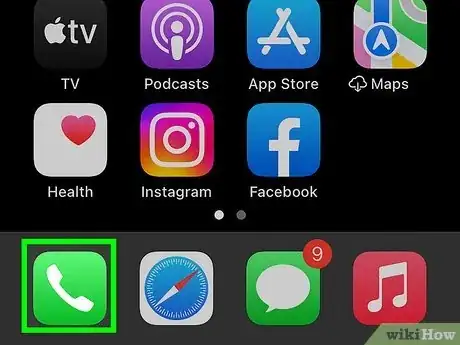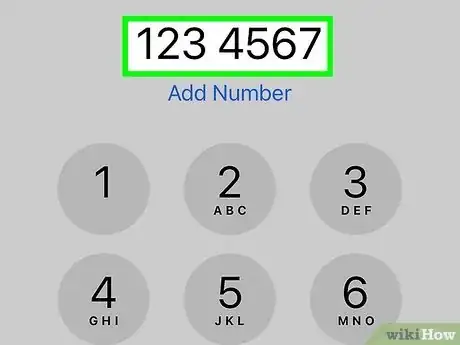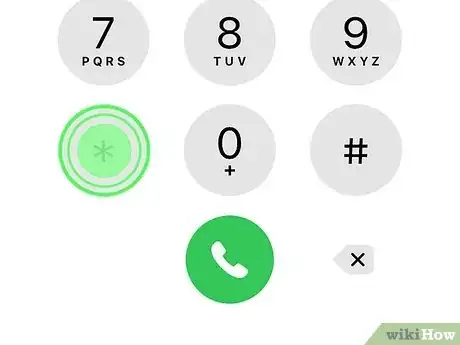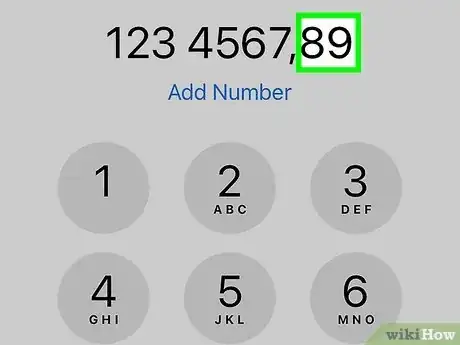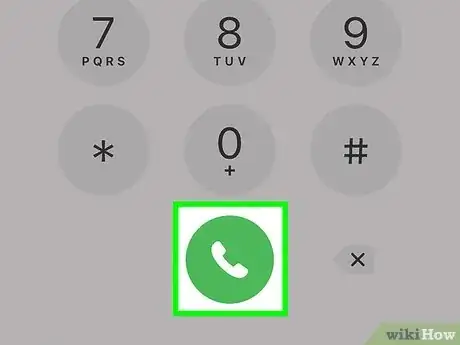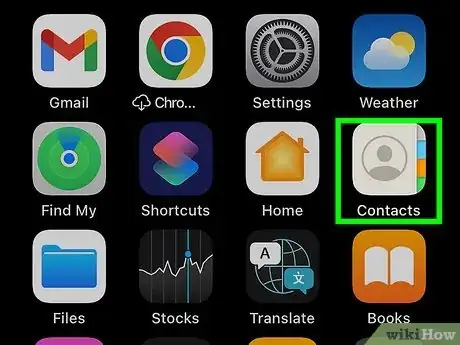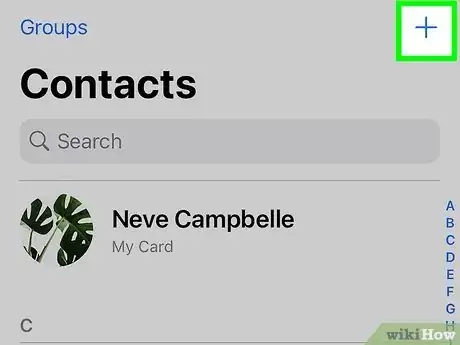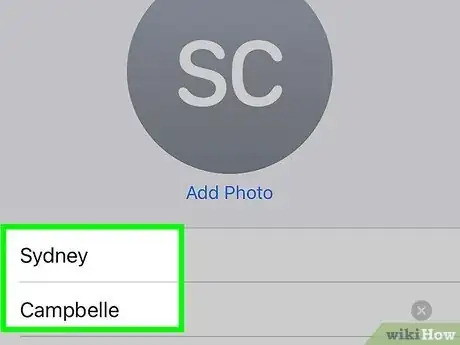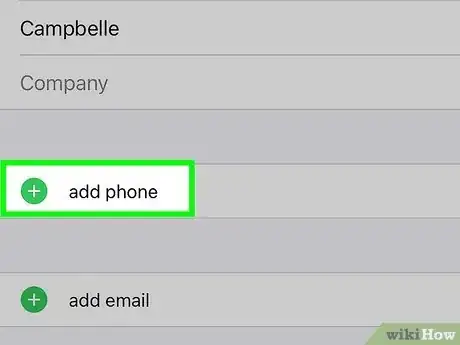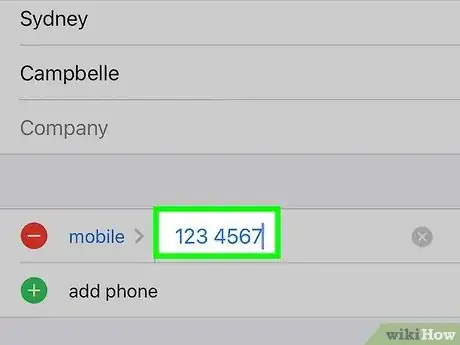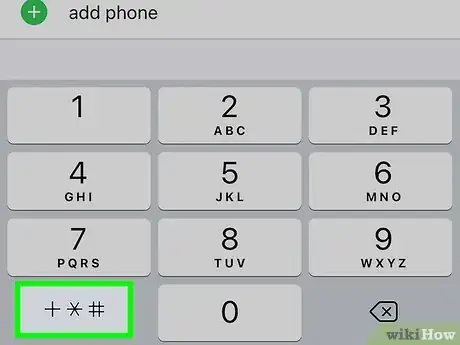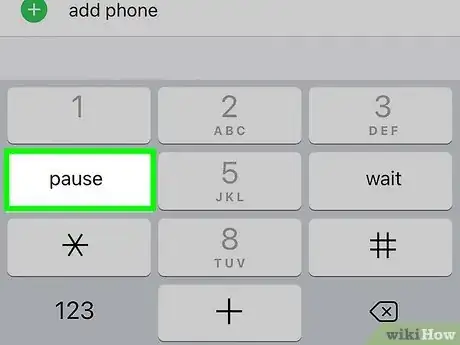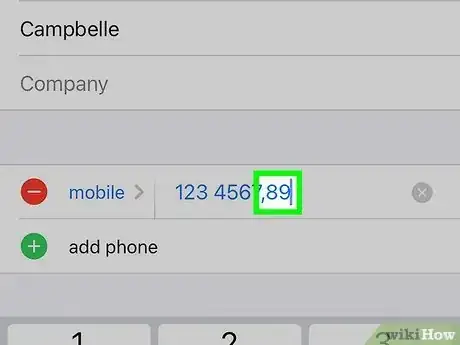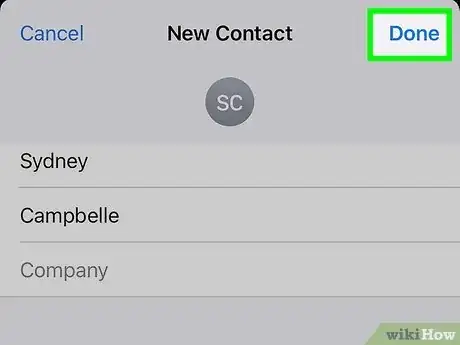Quickly call an extension using your iPhone
This article was co-authored by wikiHow staff writer, Kyle Smith. Kyle Smith is a wikiHow Technology Writer, learning and sharing information about the latest technology. He has presented his research at multiple engineering conferences and is the writer and editor of hundreds of online electronics repair guides. Kyle received a BS in Industrial Engineering from Cal Poly, San Luis Obispo.
Learn more...
Trying to reach someone by dialing their phone extension? Luckily, it's pretty easy to do on an iPhone! Press and hold the asterisk key (*) to add a pause, or use the hashtag key (#) to add a wait-to-dial. This wikiHow guide will show you how to dial an extension on your iPhone, and how to add an extension number contact.
Things You Should Know
- Tap and hold * to add a comma, indicating a 2-second pause.
- Tap and hold # to add a semicolon, indicating a wait-to-dial pause.
- Tap the "+*#" button when entering a phone number contact to access the pause and wait functions.
Steps
Calling the Number
-
1
-
2Tap the Keypad tab. This will show you the phone keypad.Advertisement
-
3Type in the main phone number. This is the number without the extension.
-
4Tap and hold the * button. A comma will appear after the phone number. This will be a 2-second pause in the phone calling program.[1]
- Alternatively, tap and hold the # button to place a semicolon, indicating a "wait-to-dial" command. This means the call will stop dialing until you press the Dial button again.
-
5Type in the extension number.
-
6Tap the dial button. This is the green circle with a white phone icon at the bottom of the keypad. The number and extension you typed in will be called immediately. You're ready to speak with the person you're trying to reach (or place them on hold).
Adding a Contact
-
1Open the Contacts app. It's a gray icon with a person on it. The app will be on one of your home screen pages.
- If you already have the contact on a different iPhone, you can transfer it to your new iPhone.
- You can also add contacts by opening the app and tapping the Contacts button in the bottom middle of the screen. Then, tap + in the top right corner of your contacts list.
-
2Tap the + button. It's in the top right corner of the app. This will open the "New Contact" menu.
-
3Type in the contact's name. Do this in the fields called "First name" and "Last name".
-
4Tap add phone. A number pad will appear.
-
5Type in the main phone number. This is the number without the extension.
-
6Tap the +*# button. It's in the bottom left of the number pad.
-
7Tap pause or wait. Pause will add a comma, indicating a 2-second pause. Wait will add a semicolon, indicating a wait-to-dial command.
-
8Type in the extension number.
-
9Tap Done. It's in the top right corner of the "New Contact" menu. Your contact will be saved to your contacts list. And you can always delete it later if needed.
- Sort your contacts by first name if you need to quickly find the extension number.