This article was co-authored by wikiHow staff writer, Nicole Levine, MFA. Nicole Levine is a Technology Writer and Editor for wikiHow. She has more than 20 years of experience creating technical documentation and leading support teams at major web hosting and software companies. Nicole also holds an MFA in Creative Writing from Portland State University and teaches composition, fiction-writing, and zine-making at various institutions.
The wikiHow Tech Team also followed the article's instructions and verified that they work.
This article has been viewed 74,078 times.
Learn more...
This wikiHow teaches you how to remove an item you’ve listed for sale on OfferUp using an Android phone or tablet. You’ll also learn how to delete an item you saved to OfferUp board.
Steps
Removing a Listing
-
1Open OfferUp on your Android. It’s the blue and white icon with a pricetag that says ″OfferUp.″ You’ll usually find it on the home screen or in the app drawer.
- This method removes a listing from the public view without deleting its contents. Though the listing will no longer be visible to others, the item and all associated messages will be stored for you in the Archive folder.
-
2Tap the Offers button. It’s the pricetag icon at the bottom of the screen.[1]Advertisement
-
3Tap the Selling tab. It’s near the top-left corner of the screen.
-
4Tap the photo of the item. A menu will appear.
-
5Tap Archive. A confirmation message will appear.
-
6Tap Continue. The item and all associated messages and offers will be moved to the Archive folder, and the listing will be removed.
- To view your archived items, tap Archive at the top-left corner of the Offers tab.
Removing an Item from a Board
-
1Open OfferUp on your Android. It’s the blue and white icon with a pricetag that says ″OfferUp.″ You’ll usually find it on the home screen or in the app drawer.
- Use this method to remove an item you added to your personal OfferUp Board.
-
2Tap the Offers button. It’s the pricetag icon at the bottom of the screen.
-
3Tap the Boards tab. A list of your boards will appear.
-
4Tap the board to which you saved the item.
-
5Tap the item you want to remove.
-
6Tap the red heart icon. It’s at the top-right corner of the item. A pop-up menu will appear.
-
7Tap the board from which you want to remove the item. The item is now deleted from the board. The heart on the item will no longer be filled in red.
- If you shared the board with others, they will no longer see this item.
About This Article
1. Tap the Offers tab.
2. Tap Selling.
3. Tap the item.
4. Tap Archive.
5. Tap Continue.
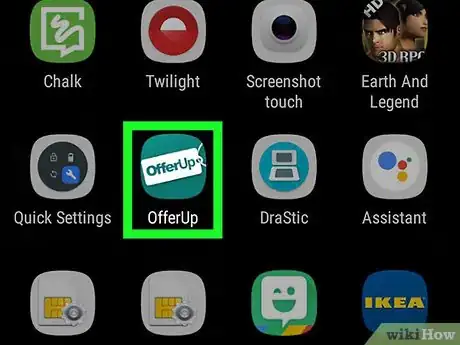
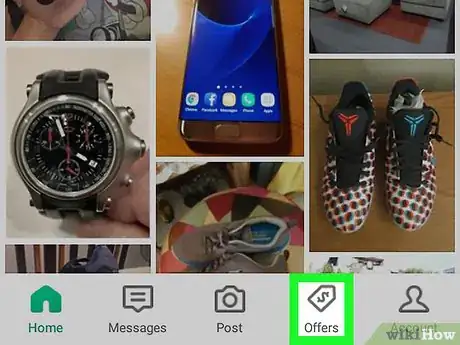
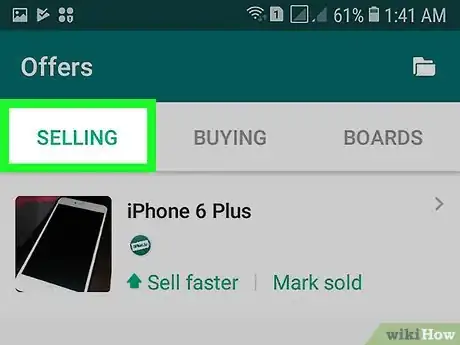
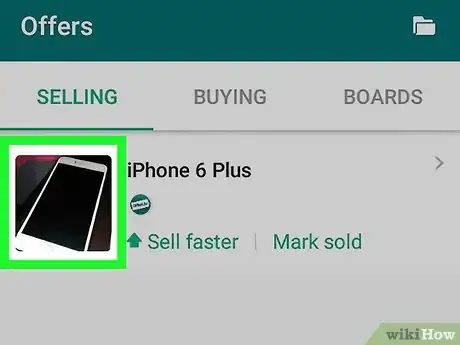
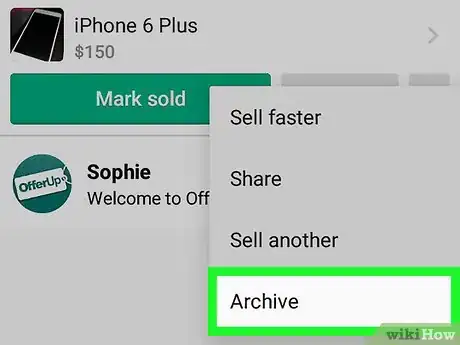



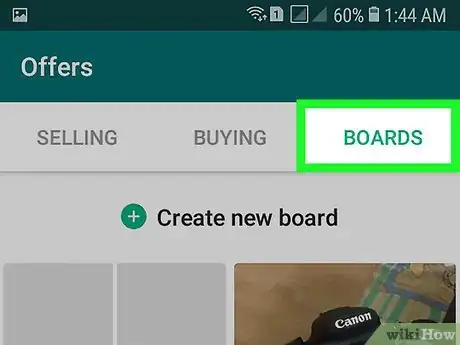
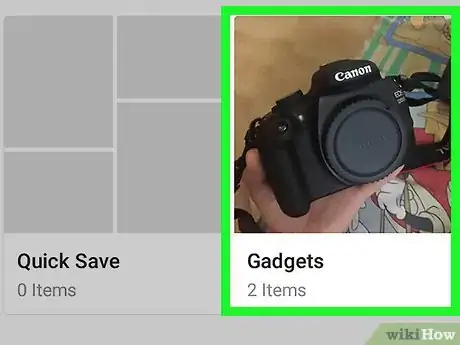

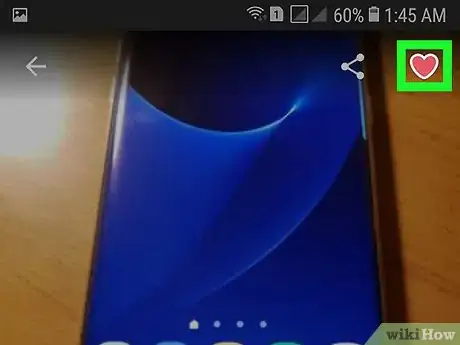








-Step-34.webp)

















































