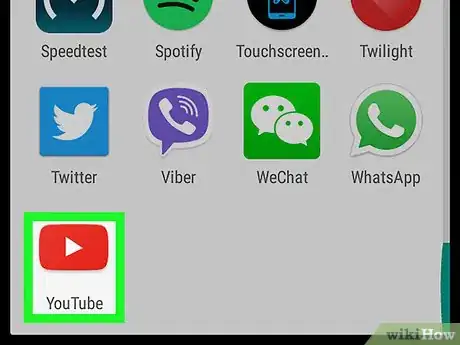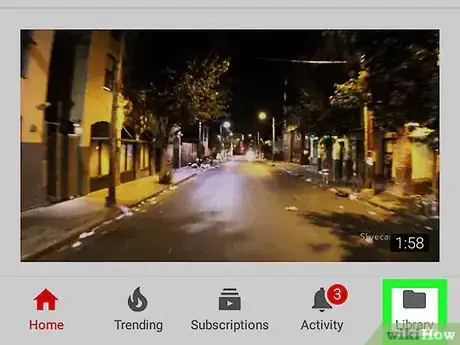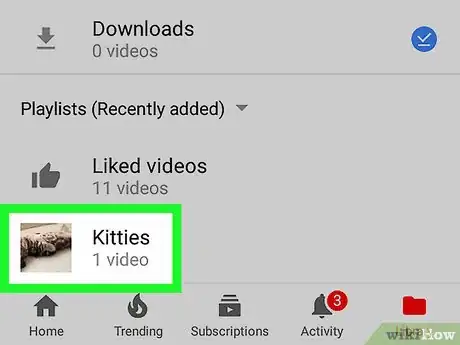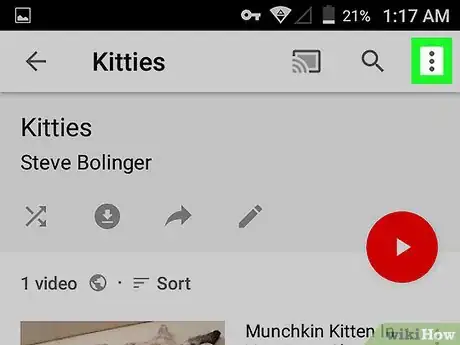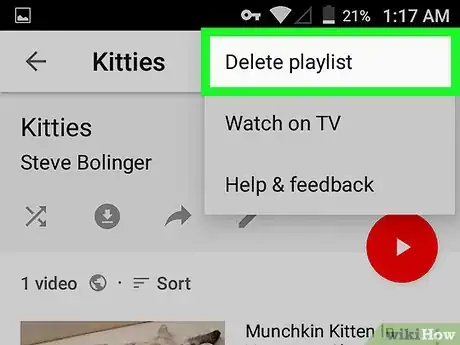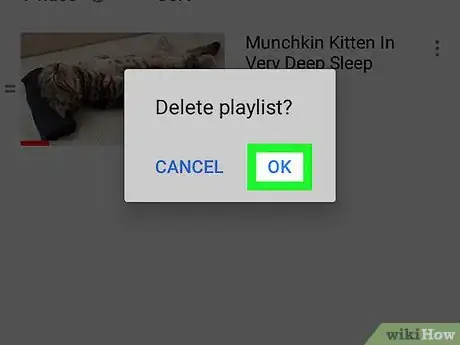X
This article was co-authored by wikiHow Staff. Our trained team of editors and researchers validate articles for accuracy and comprehensiveness. wikiHow's Content Management Team carefully monitors the work from our editorial staff to ensure that each article is backed by trusted research and meets our high quality standards.
The wikiHow Tech Team also followed the article's instructions and verified that they work.
This article has been viewed 17,899 times.
Learn more...
This wikiHow teaches you how to remove one of your saved video playlists from YouTube, using Android.
Steps
-
1Open the YouTube app on your Android. The YouTube icon looks like a white play button in a red square on your Apps menu.
-
2Tap the Library tab. This button looks like a icon in the lower-right corner of your screen.
- If you're not automatically logged in, you'll have to enter your email and password to login to your YouTube account, and access your library.
Advertisement -
3Tap the playlist you want to delete. Find the playlist you want to delete under the "Playlists" heading on your Library page, and open it.
-
4Tap the ⋮ icon on the top-right corner. This will open your playlist menu in a drop-down window.
-
5Tap Delete playlist on the menu. This option will remove the playlist from YouTube's listings. You will have to confirm your action in a new pop-up.
- Deleting a playlist doesn't remove the individual videos from YouTube. You can still find and watch any of these videos.
-
6Tap OK in the confirmation pop-up. This will confirm your action, and delete the selected playlist from YouTube.
Advertisement
About This Article
Article SummaryX
1. Open YouTube.
2. Tap Library.
3. Tap a playlist.
4. Tap the "⋮" icon on the top-right.
5. Tap Delete playlist.
6. Tap OK.
Did this summary help you?
Advertisement