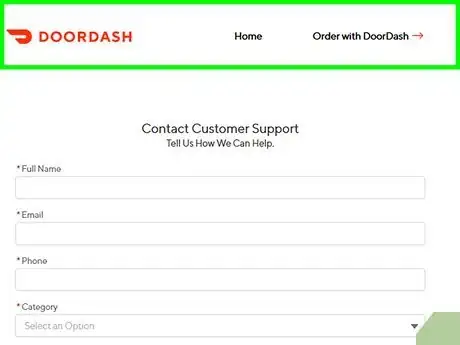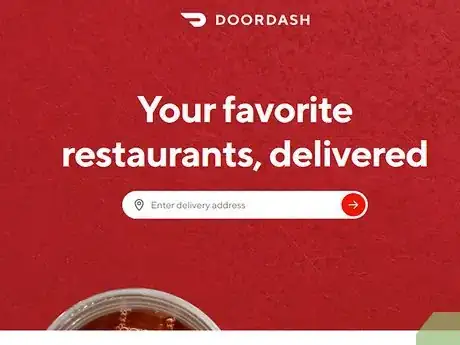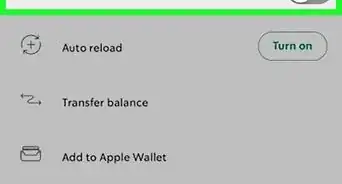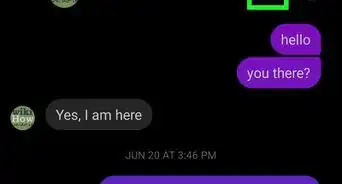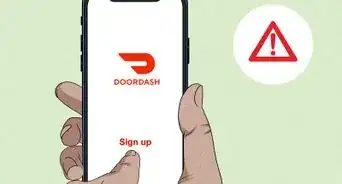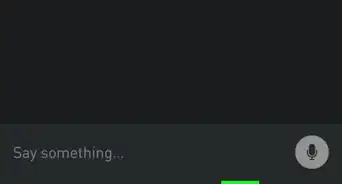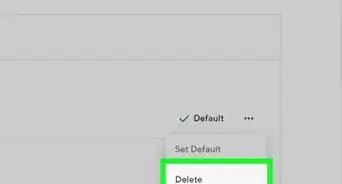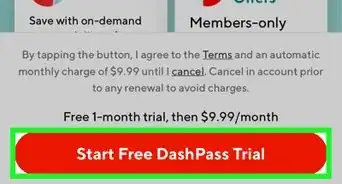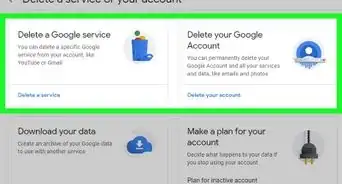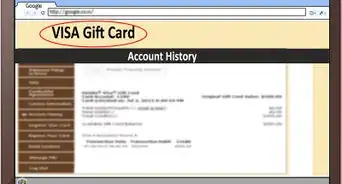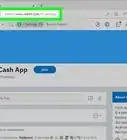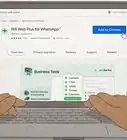This article was co-authored by wikiHow staff writer, Darlene Antonelli, MA. Darlene Antonelli is a Technology Writer and Editor for wikiHow. Darlene has experience teaching college courses, writing technology-related articles, and working hands-on in the technology field. She earned an MA in Writing from Rowan University in 2012 and wrote her thesis on online communities and the personalities curated in such communities.
This article has been viewed 75,968 times.
Learn more...
This wikiHow teaches you how to deactivate your DoorDash account by contacting customer support. Deleting your DoorDash account will not automatically deactivate your DashPass subscription, so make sure you cancel that if you plan to deactivate.
Steps
Requesting Account Deletion
-
1Go to https://help.doordash.com/consumers/s/contactsupport. You can use either a desktop or mobile web browser to cancel your DoorDash account.
- If you just want to cancel your DashPass subscription, see this method.
- If you're a Dasher, the process is the same except you need to remove all your scheduled shifts from DoorDash.[1]
-
2Fill out the Contact Us form. You'll see a fillable form on the left side of the page while the right side of the page has answers to frequently asked questions.
- Enter your full name, email, and phone number. You'll need to provide accurate information here so the DoorDash customer service team can find your account.
- Choose Account Settings for Category.
- Choose None for Subcategory.
- Type Request to deactivate DoorDash account into the Description text box.
Advertisement -
3Click Submit. You'll find this orange button below the form. This submits your request to DoorDash. A representative will contact you once your account is canceled.
- The representative may request further information before canceling your account. Answer any questions promptly to ensure your account is deleted quickly.
Canceling Your DashPass Subscription
-
1Open Doordash or go to https://www.doordash.com. You can cancel your DashPass subscription from the website or mobile app.
- If you have a monthly subscription, you have to cancel 1 day before the renewal date to avoid being charged for another month.[2]
- Once you cancel a monthly subscription, you can continue using DashPass features until the final date in the current billing cycle.
- If you cancel a yearly subscription before using DashPass, you'll receive a full refund. If you've used DashPass at all, you will not be eligible for a refund.
-
2Tap ☰ or the account icon. A menu will expand.
-
3Tap or click Manage DashPass (mobile) or DashPass (web). You'll see information about your DashPass subscription, such as when it's renewing and when you signed up.
-
4Tap or click End Subscription.
-
5Follow the on-screen instructions to confirm your cancellation. After confirm the cancelation, you can continue using DashPass through the last day of the current billing cycle. You will not be billed for DashPass again.[3]
References
- ↑ https://help.doordash.com/dashers/s/article/How-to-deactivate-my-Dasher-Account?language=en_US
- ↑ https://help.doordash.com/consumers/s/article/How-do-I-cancel-my-Dashpass-subscription?language=en_US
- ↑ https://help.doordash.com/consumers/s/article/How-do-I-cancel-my-Dashpass-subscription?language=en_US
About This Article
1. Go to https://help.doordash.com/consumers/s/contactsupport?language=en_US.
2. Fill out the contact form.
3. Choose "Account Settings" for Category.
4. Choose "None" for Subcategory.
5. Type "Request to deactivate DoorDash account" in the Description text box.
6. Click Submit.