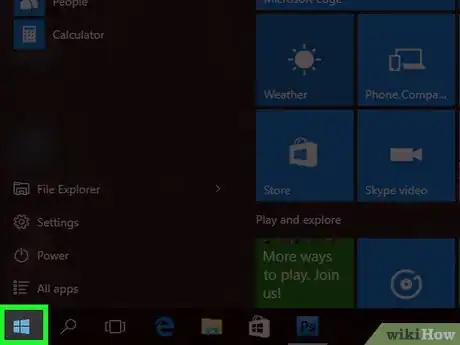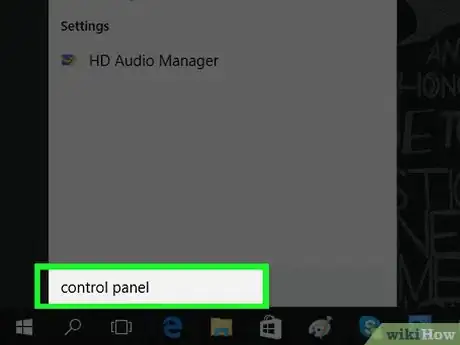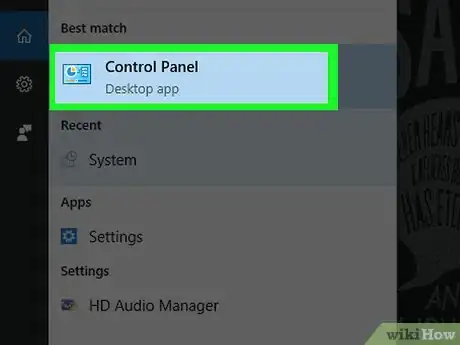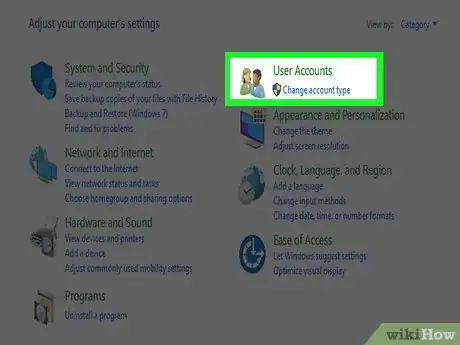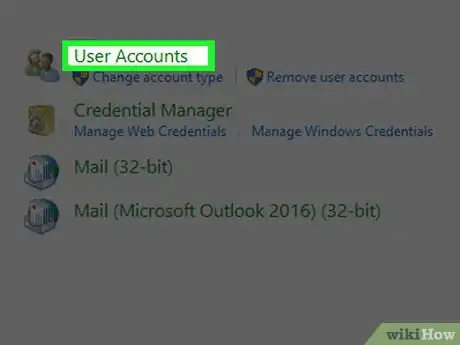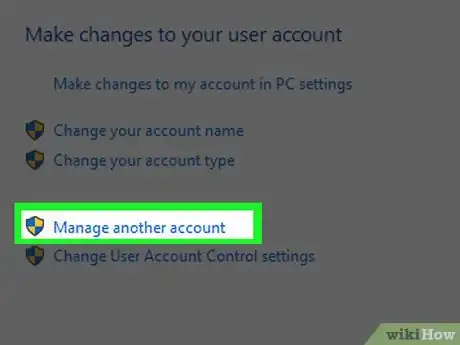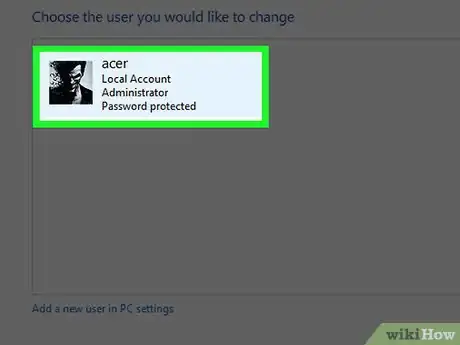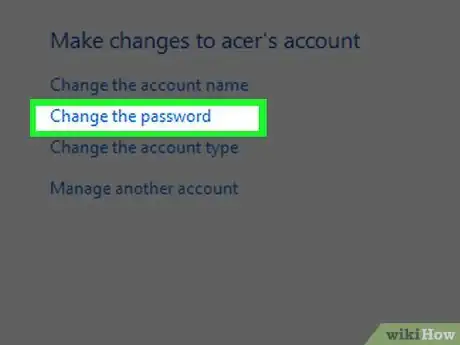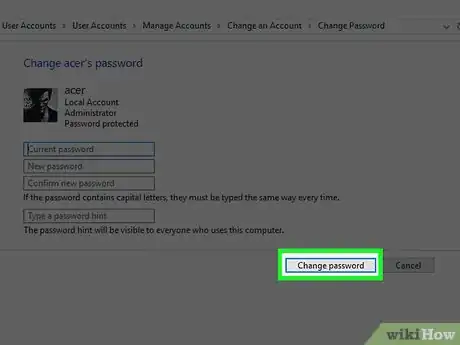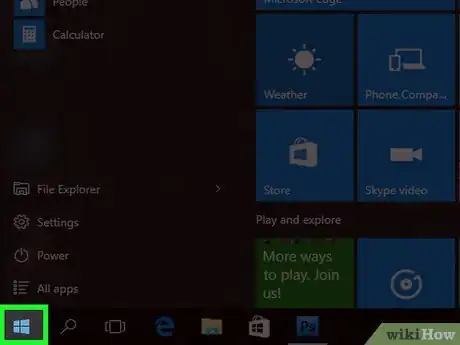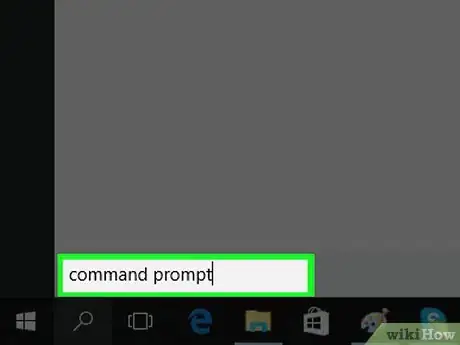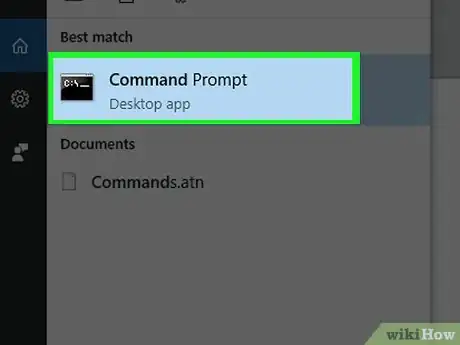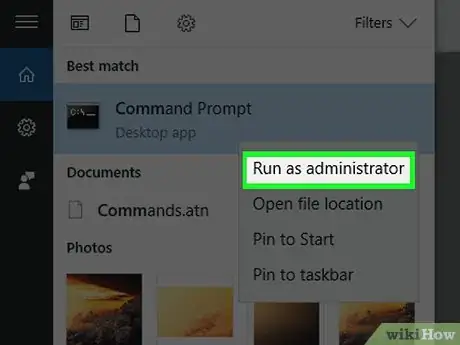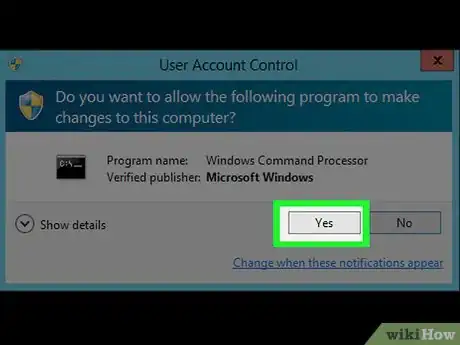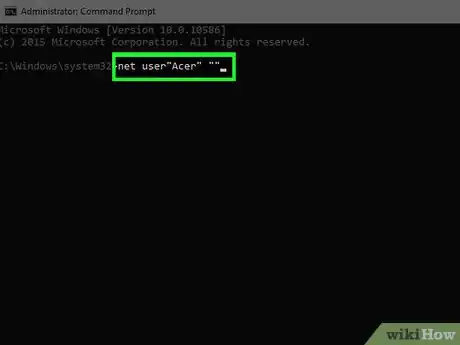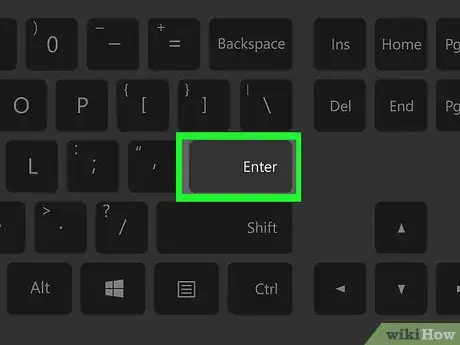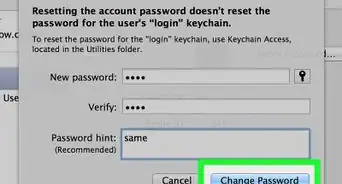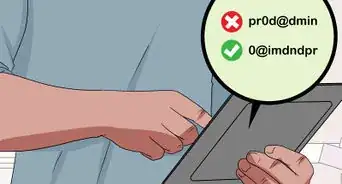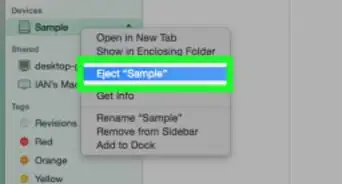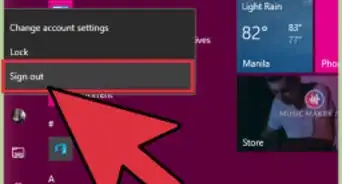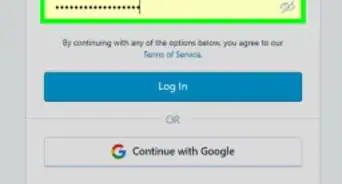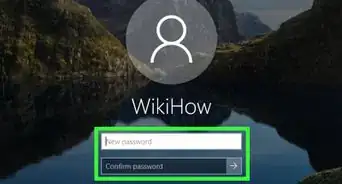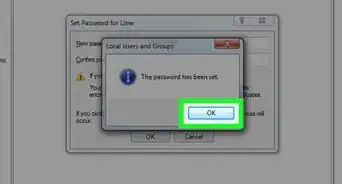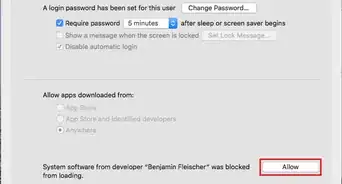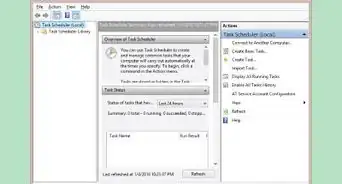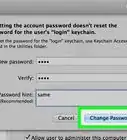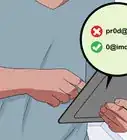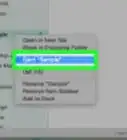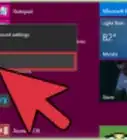This article was co-authored by wikiHow staff writer, Jack Lloyd. Jack Lloyd is a Technology Writer and Editor for wikiHow. He has over two years of experience writing and editing technology-related articles. He is technology enthusiast and an English teacher.
The wikiHow Tech Team also followed the article's instructions and verified that they work.
This article has been viewed 407,623 times.
Learn more...
This wikiHow teaches you how to delete a local user's password on a Windows 7 or 10 computer. You can only do this if you're currently using an administrator account. Since non-local accounts use Microsoft Outlook passwords to log in, you cannot delete a non-local user's password. Never delete another user's password without their explicit permission.
Steps
Using Control Panel
-
1
-
2Type control panel into Start. This will search your computer for the Control Panel app.Advertisement
-
3Click Control Panel. It's a blue box at the top of the Start window.
-
4Click User Accounts. The User Accounts icon resembles two people.
-
5Click User Accounts. It's at the top of the page.
-
6Click Manage another account. This option is below the "Make changes to your user account" heading.
-
7Click the account whose password you want to remove. It should be on the right side of the window.
-
8Click Change the Password. It's a link on the left side of the window.
- If you don't see this option for your selected user account, the account isn't local and thus cannot have its password deleted.
-
9Click Change password. This button is at the bottom of the window. As long as you leave the password fields on this page blank, doing so will remove your selected user's password.
Using Command Prompt
-
1
-
2Type command prompt into Start. This searches your computer for the Command Prompt app.
-
3
-
4Click Run as administrator. This option will be near the top of the drop-down menu.
- If you see an error message after doing this, you aren't using an administrator account and thus cannot delete other users' passwords.
-
5Click Yes when prompted. Doing so opens Command Prompt.
-
6Type net user "username" "" into Command Prompt. Replace "username" with the account name, but keep the quotation marks.
- For example, if the account name was "JohnSmith", you'd type net user "JohnSmith" "" into Command Prompt.
- If the account name has a space in it (e.g., John Smith), type an underscore where the space would be (e.g., John_Smith).
-
7Press ↵ Enter. Doing so runs your command and removes the password for the selected account.
Community Q&A
-
QuestionCan I restart the computer without the disk?
 Community AnswerYes, you can.
Community AnswerYes, you can. -
QuestionWhat do I when I click on "Manage another account" and it still says I need to enter an administrator's password?
 Community AnswerUse command prompt. It will work even if control panel won't.
Community AnswerUse command prompt. It will work even if control panel won't. -
QuestionI want to change my computer while my husband is out. How can I do that?
 Community AnswerYou could add another User Accounts. Search how to make a new User Account in Windows 7-10 so when he's at work and you boot the computer, there will be two options. One for you and one for him.
Community AnswerYou could add another User Accounts. Search how to make a new User Account in Windows 7-10 so when he's at work and you boot the computer, there will be two options. One for you and one for him.
Warnings
- If your selected user is logged in while you're attempting to remove the password, you may run into an error message. You can avoid this by restarting your computer.⧼thumbs_response⧽
- Always obtain written consent before deleting another user's password.⧼thumbs_response⧽
About This Article
1. Open Start.
2. Search for Control Panel.
3. Click Control Panel.
4. Click User Accounts twice.
5. Click Manage another account.
6. Click an account, then click Change the Password.
7. Click Change password.