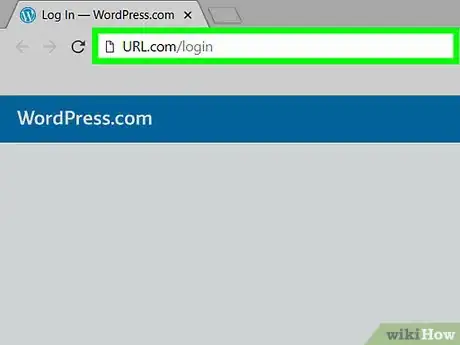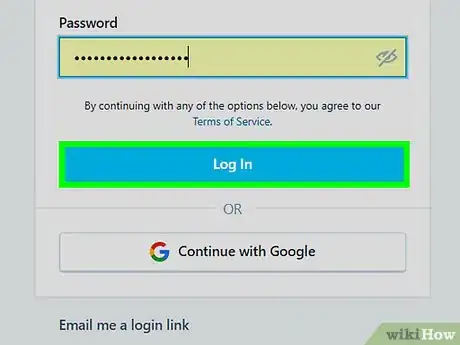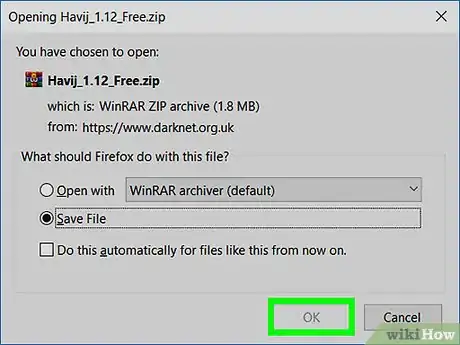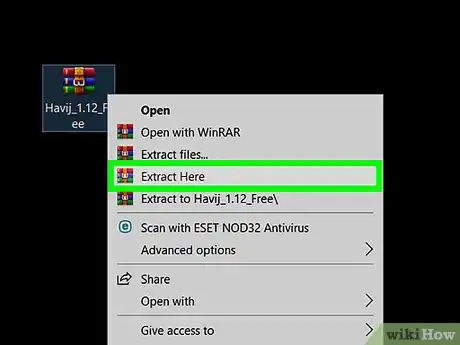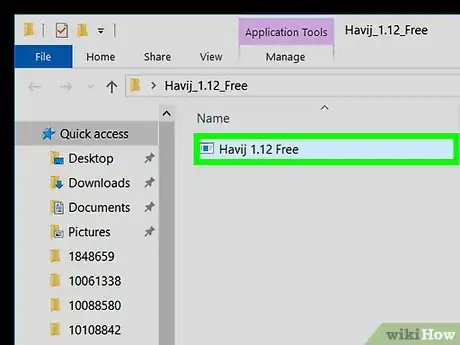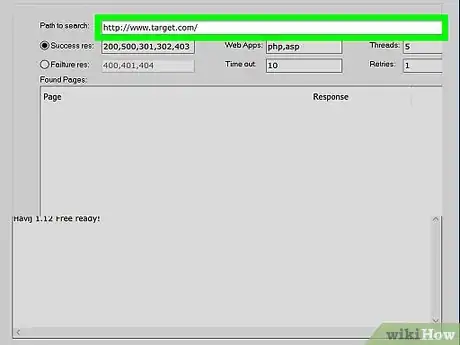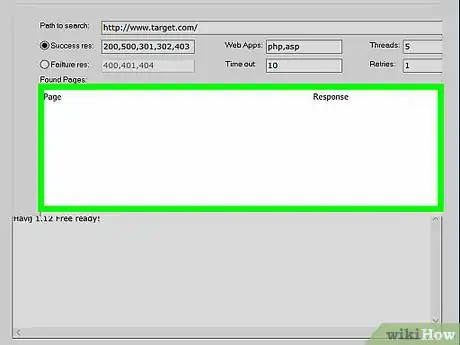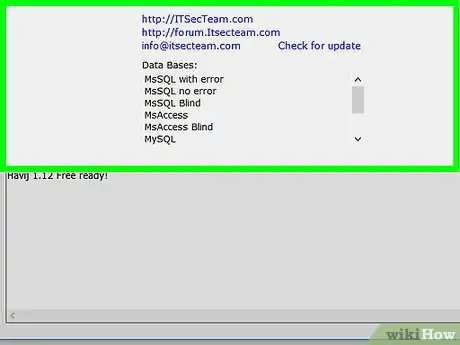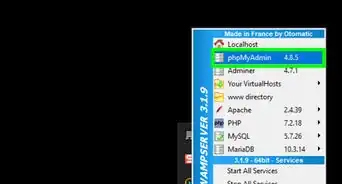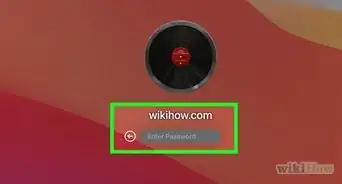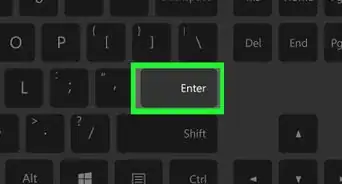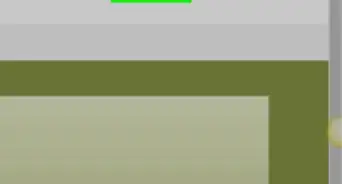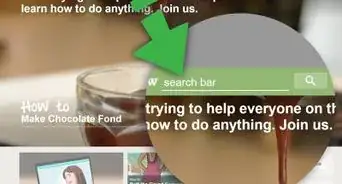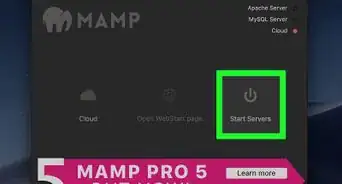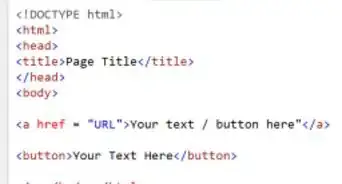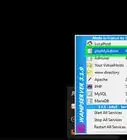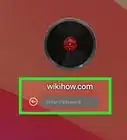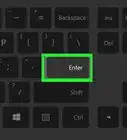This article was co-authored by wikiHow staff writer, Jack Lloyd. Jack Lloyd is a Technology Writer and Editor for wikiHow. He has over two years of experience writing and editing technology-related articles. He is technology enthusiast and an English teacher.
The wikiHow Tech Team also followed the article's instructions and verified that they work.
This article has been viewed 552,766 times.
Learn more...
This wikiHow teaches you how to log into the administrator control panel for a website you own. You can usually do this from the website's hosting service, though Windows users can use a program called "Havij" to find the admin login address for a site if you don't know where to log in.
Steps
Logging into Your Own Website
-
1Make sure that you're trying to log into your own website. If you have the administrator credentials (e.g., your email address and a password), you can log into your website's administrator panel by entering them in the proper location.
-
2Try logging into the website from the host address. Most website hosting services (e.g., WordPress, Weebly, GoDaddy, etc.) have a control panel that you can access by logging into the hosting service's website.
- For example, for a WordPress domain, you would go to hosting service's address (in this case, https://www.wordpress.com/), click Log In, enter your login credentials, and then go to your administrator page by clicking My Site, scrolling down, and clicking WP Admin.
Advertisement -
3Determine the website's base address. You'll need to do this if you can't log in via the host's website. The base address is the website URL that most people will see.
- For example, Facebook's base address is "https://www.facebook.com".
-
4Add different "admin" tags to the base address. If you're unable to access the login page through the host's address, you can attempt to go to it directly by trying the following variations:[1]
- www.website.com/admin
- www.website.com/administrator
- www.website.com/user
- www.website.com/login
- www.website.com/login.aspx
- www.website.com/wp-login.php
- www.website.com/admin.php
- www.website.com/wp-admin
-
5Enter your username or email address. Once you arrive at the login page, you'll generally see two text fields; you'll enter your login name or email address in the "Email" or "Username" text field, which is usually the top text field.
-
6Enter your password. Type your administrator password into the "Password" text field, which is usually directly below the "Username" or "Email" field.
-
7Click the "Log In" button. It's typically below the "Password" text field. Doing so will log you into the website's administrator panel.
Finding the Admin Page with Havij
-
1Understand how this method works. You can use a free program called "Havij" to scan a base address (e.g., your website's address) for the proper admin login address. Havij will often return upward of 100 addresses, so you should only do this if you have no other way of accessing the administrator login page.
- Unfortunately, Havij is not available for Mac computers.
-
2Download Havij. Go to the Havij download site to prompt the "Havij_1.12_Free.zip" file to begin downloading onto your computer.
- Depending on your browser's settings, you may have to confirm that you want to download the file and/or select a save location before proceeding.
-
3Extract the file. Double-click the Havij ZIP folder, then click the Extract tab at the top of the window and click Extract all. When prompted, enter darknet123 as the password, then click Extract to finish extracting Havij.
- The extracted Havij folder will open at this point.
-
4Install Havij. Double-click the Havij 1.12 Free setup file, then do the following:
- Click Next four times.
- Click Install
- Make sure the "Launch Havij" box is checked.
- Click Finish
-
5Wait for Havij to open. Once Havij opens, you can proceed with searching your website's address for the admin login page.
-
6Click Find Admin. It's a blue, person-shaped icon near the top of the Havij window.
-
7Enter your website's address. In the "Path to search" text field, type in the address of the website for which you want to find the admin login section.
-
8Click Start. It's to the right of the website's address.[2]
-
9Wait for Havij to find the website's admin URL. Immediately after clicking Start, Havij should begin listing website addresses in green text at the bottom of the window.
- Once Havij has found all available addresses, you will see a confirmation message at the bottom of the window.
- If Havij doesn't immediately begin listing URLs in the pane at the bottom of the window, close Havij and then re-open it by typing havij into Start and clicking Havij at the top of the menu.
-
10Try the URLs found by Havij. Copy a URL in the pane at the bottom of the window, then enter the URL into your browser's address bar. If you're prompted for your admin login details, you've successfully found the login page; you can log in with your admin email address (or username) and password like usual.
- This process can take a long time due to the number of addresses Havij finds.
Community Q&A
-
QuestionWhat does administration login mean?
 Community AnswerThat is a restricted login for administrators of the site. If you are an administrator, that is where and how you would log in.
Community AnswerThat is a restricted login for administrators of the site. If you are an administrator, that is where and how you would log in. -
QuestionWhat information do I need to log onto a website?
 Community AnswerIt depends on the website. If the website wants more information, you have to give more information.
Community AnswerIt depends on the website. If the website wants more information, you have to give more information. -
QuestionI am an admin on a website. Where do I go to sign in?
 Community AnswerType is the web address of your site (e.g. pizza.com) and then add "/login" or "/admin" etc. as mentioned above (pizza.com/login or pizza.com/admin).
Community AnswerType is the web address of your site (e.g. pizza.com) and then add "/login" or "/admin" etc. as mentioned above (pizza.com/login or pizza.com/admin).
Warnings
- Attempting to log into the admin portal for a website which you don't own is illegal in most regions.⧼thumbs_response⧽
References
About This Article
1. Go to your web host's website.
2. Click the Log In link.
3. Sign in with your web hosting account.