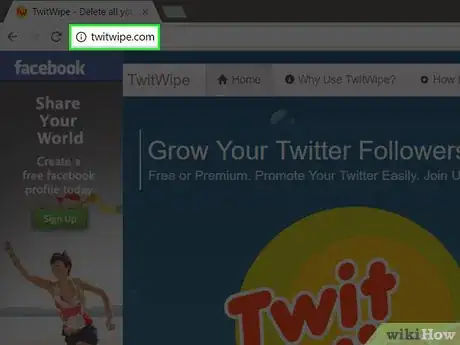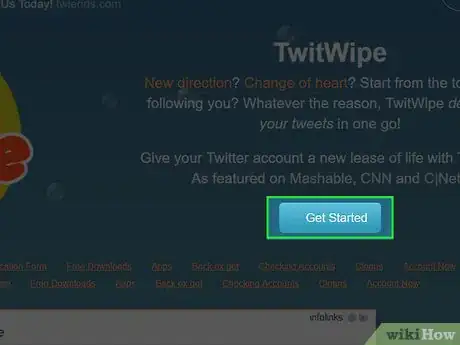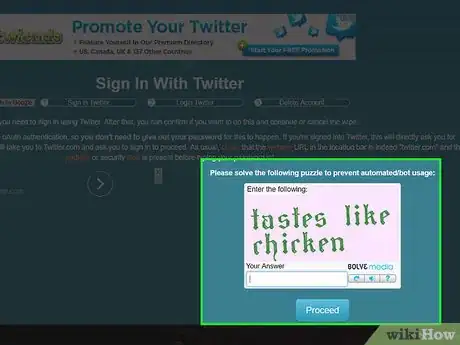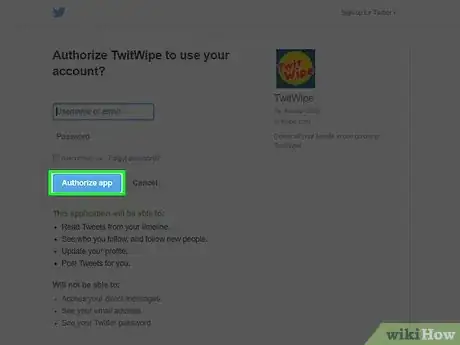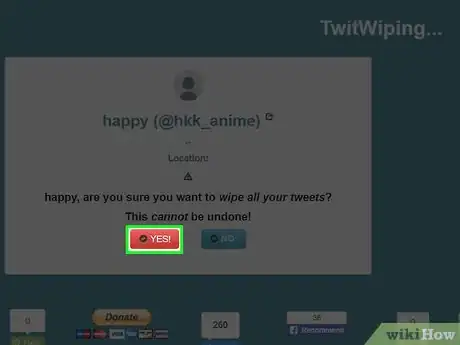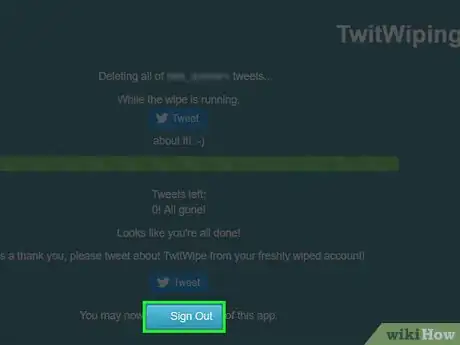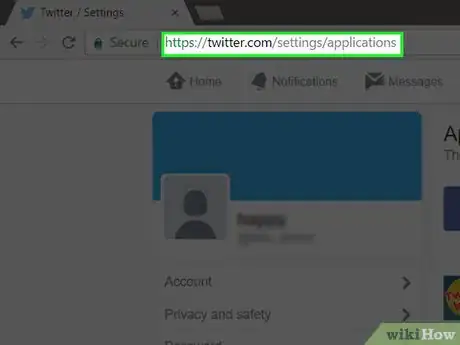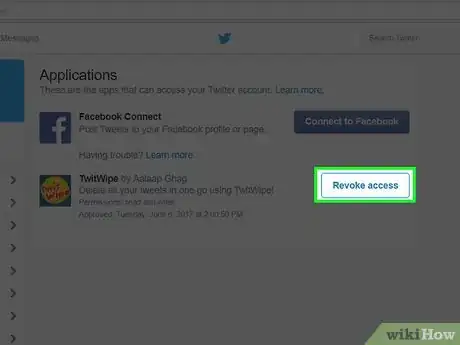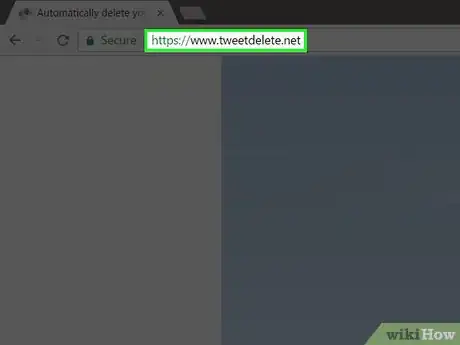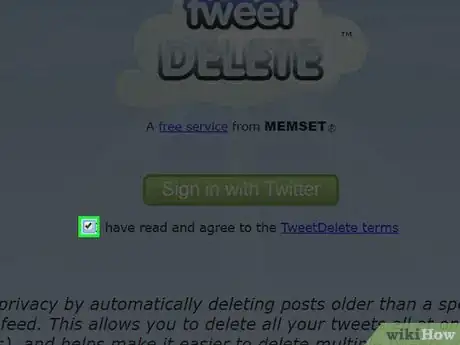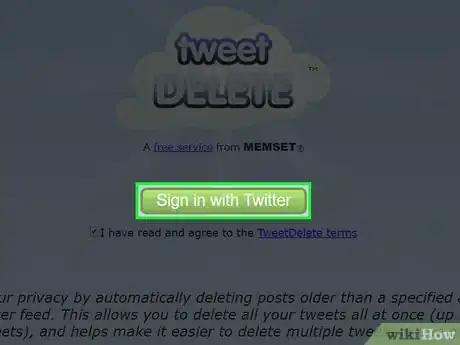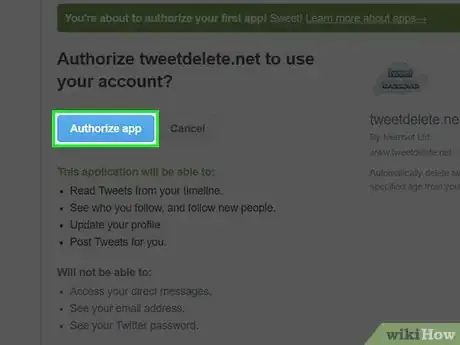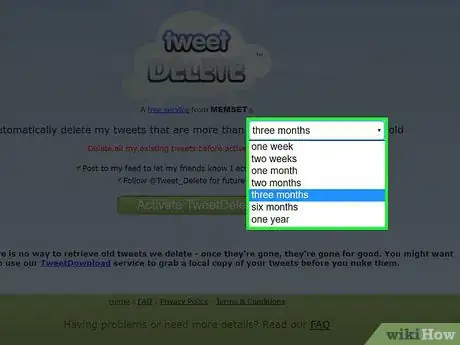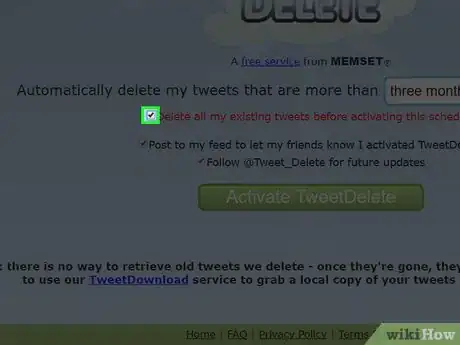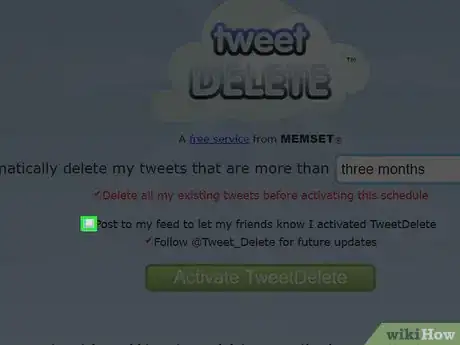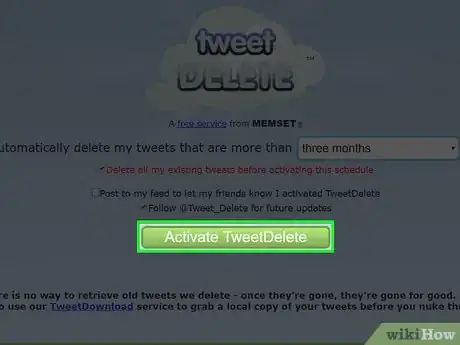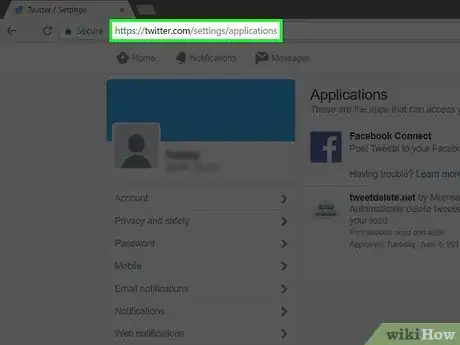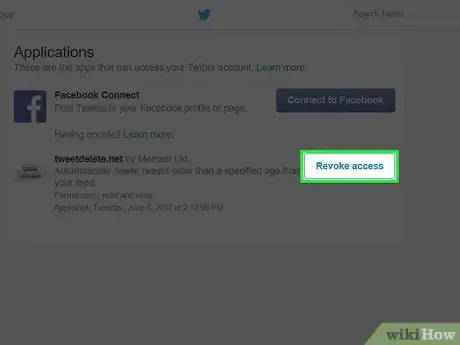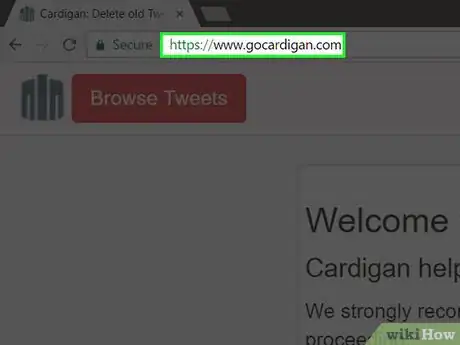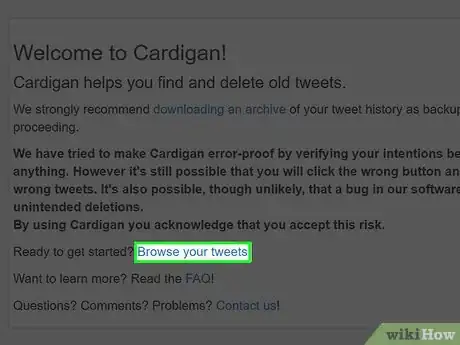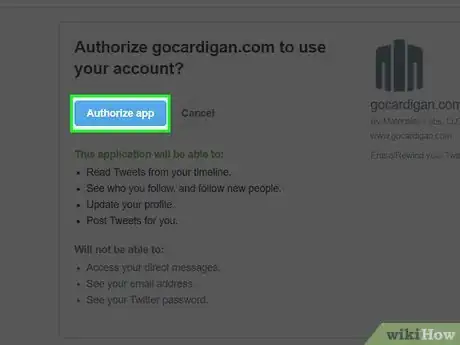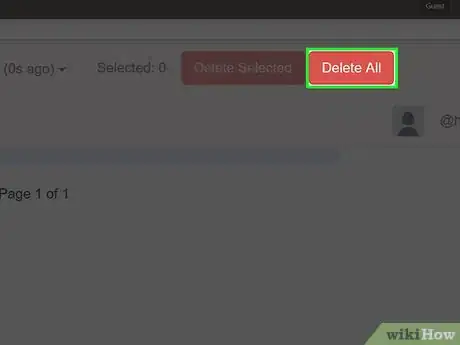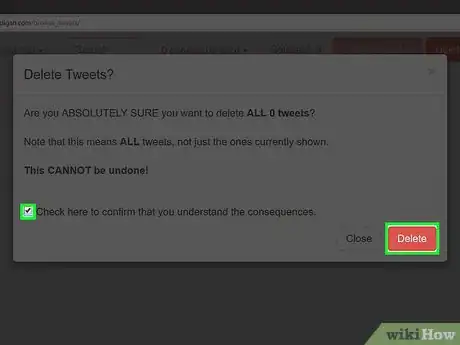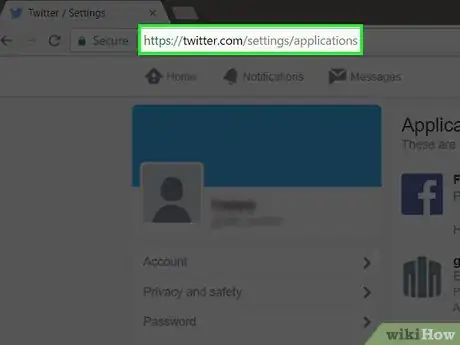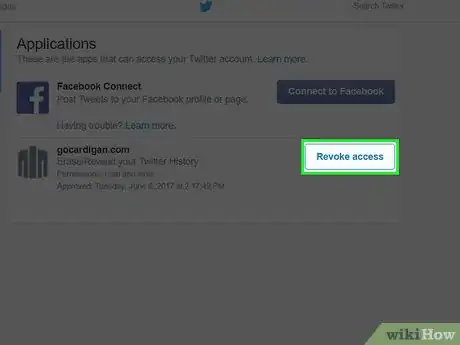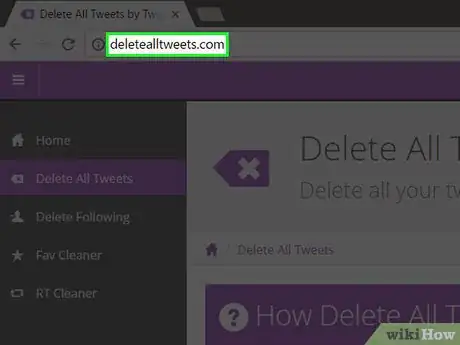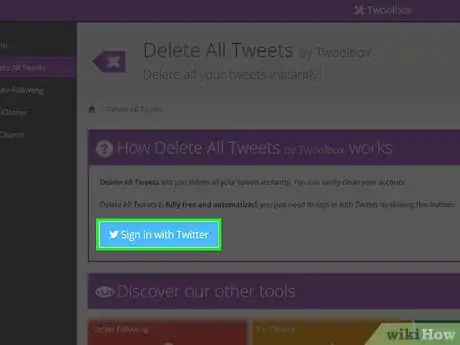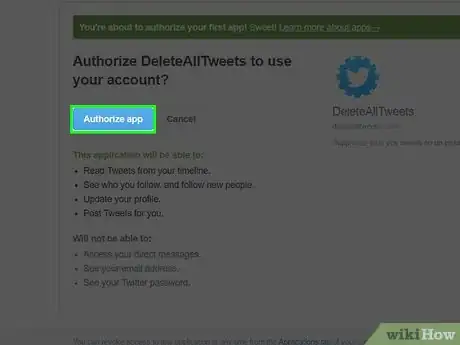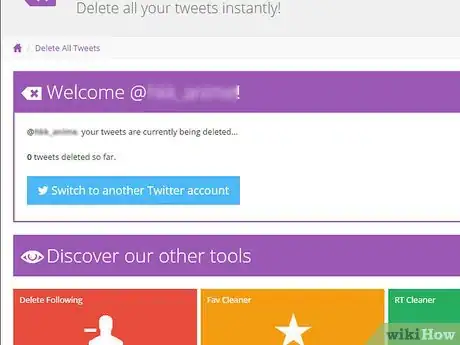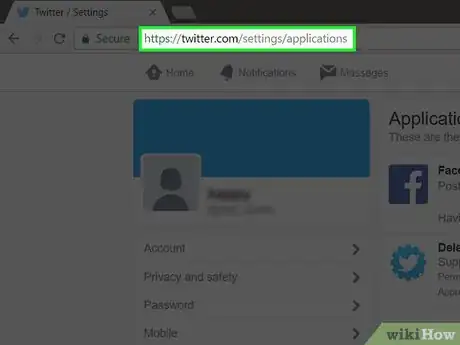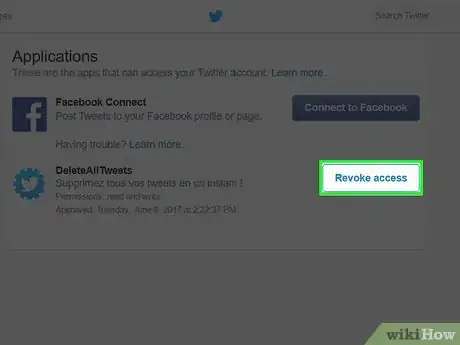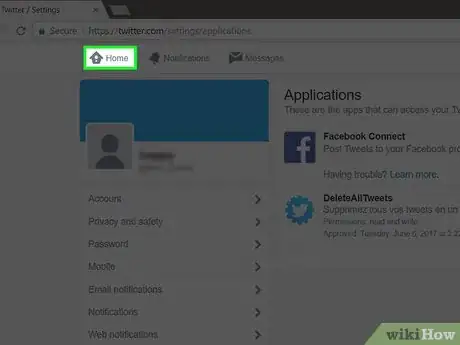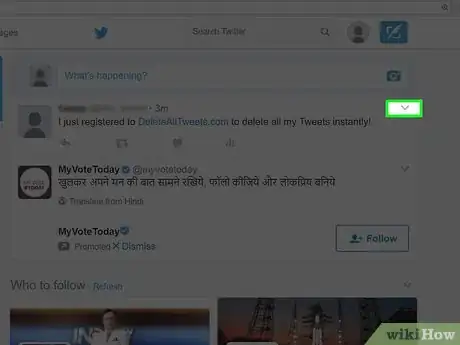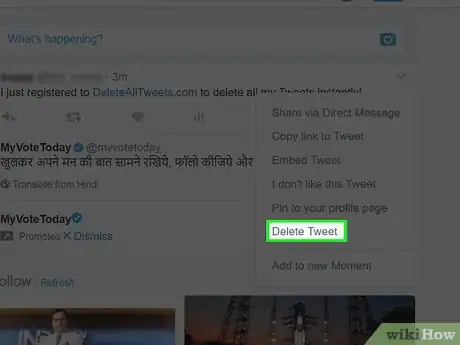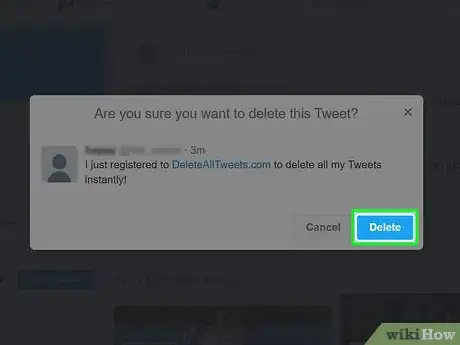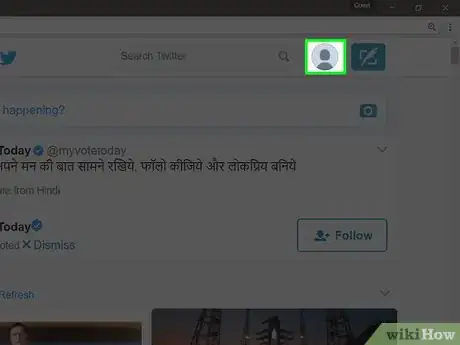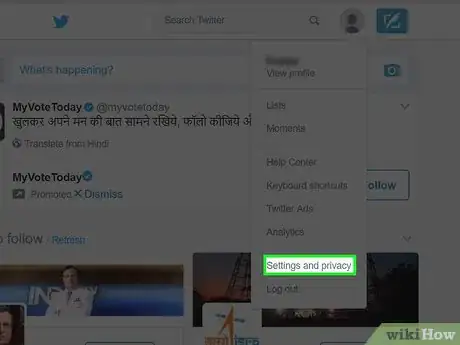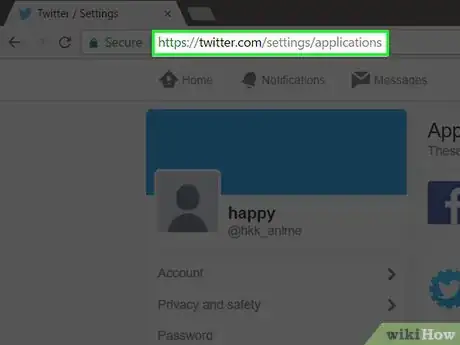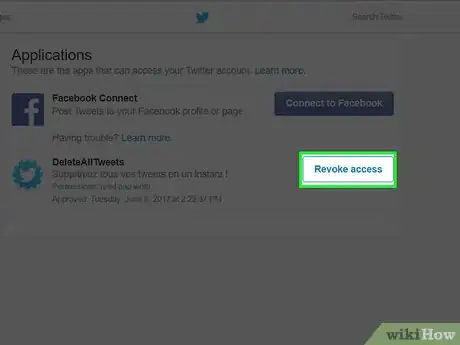This article was co-authored by wikiHow staff writer, Nicole Levine, MFA. Nicole Levine is a Technology Writer and Editor for wikiHow. She has more than 20 years of experience creating technical documentation and leading support teams at major web hosting and software companies. Nicole also holds an MFA in Creative Writing from Portland State University and teaches composition, fiction-writing, and zine-making at various institutions.
There are 8 references cited in this article, which can be found at the bottom of the page.
The wikiHow Tech Team also followed the article's instructions and verified that they work.
This article has been viewed 1,963,016 times.
Learn more...
You can start your Twitter account with a clean slate without losing your followers. Web-based tools like TwitWipe, Cardigan, TweetDelete, and Delete All Tweets can permanently delete the last 3,200 tweets in your Twitter account at absolutely no cost to you. Once the tweets are deleted, you can revoke the service's access to your Twitter account for security purposes.
Steps
Using TwitWipe
-
1Navigate to http://www.twitwipe.com. TwitWipe is a free service that delete all of your tweets in a single swoop.[1]
- TwitWipe can only manage your last 3,200 tweets. If you have more tweets than that, you'll have to delete the remaining tweets manually.
-
2Click Get Started.Advertisement
-
3Solve the Solve Media puzzle. Before you can use the service, you'll have to solve the security puzzle at the bottom right corner of the page.[2]
- Follow the instructions on the puzzle to receive the code.
- Type the code into the provided text box.
- Click Proceed.
-
4Click Authorize app. If you are not signed into Twitter already, you can sign in on this screen.
-
5Press Yes to confirm. Remember, this is permanent! This red button is on the left side of the page, just beneath your Twitter handle.
- This could take minutes, hours, or days depending on your amount of tweets. The green bar displays the tool's progress.
- When TwitWipe is finished deleting your tweets, you'll see a message that says “Looks like you're all done!”
-
6Click Sign Out. This will sign your Twitter account out of TwitWipe.
-
7Navigate to https://twitter.com/settings/applications. You'll see a list of apps that have access to your account.[3]
-
8Click Revoke Access next to TwitWipe. This will disable the connection between TwitWipe and Twitter.
Using TweetDelete
-
1Navigate to http://www.tweetdelete.net. TweetDelete is a free service that can delete all of the tweets in your Twitter account.
- Due to Twitter limitations, TweetDelete can only delete your last 3,200 tweets.[4]
-
2Check the box to agree to the terms. If you want to read the terms before agreeing, click TweetDelete terms.
-
3Click Sign in with Twitter.
- If you are not already signed in to Twitter, you'll be prompted to log in now.
-
4Click Authorize app.
-
5Choose a time span from the dropdown menu. Here you can choose which tweets to delete based on their age. You can choose from options spanning from a single week to an entire year.[5]
-
6Check the box next to "Delete all my existing tweets".
-
7Remove the check from “Post to my feed”. Otherwise, TweetDelete will send a tweet on your behalf, announcing that you've used the service.[6]
- If you don't want to follow TweetDelete on Twitter, remove the check from “Follow @Tweet_Delete for future updates”.
-
8Click Activate TweetDelete. TweetDelete will now delete all of the tweets within the time selected time span.
-
9Navigate to https://twitter.com/settings/applications. You'll see a list of apps that currently have access to your Twitter account.
-
10Click Revoke Access next to TweetDelete. This will disable the connection between TweetDelete and Twitter.[7]
Using Cardigan
-
1Navigate to https://www.gocardigan.com. Cardigan is a free and reliable open-source service that will delete every tweet in your Twitter account.
- Cardigan, like all Twitter deletion apps, can only manage your last 3,200 tweets. However, it's possible to grant Cardigan access to the remaining tweets.
-
2Click Browse Tweets.
-
3Click Authorize app. If you are not signed into Twitter yet, you'll be prompted to sign in instead.
- Once you click the button or sign in, Cardigan will begin retrieving your tweets. This can take several minutes depending on your number of tweets.
-
4Click Delete All. This button is at the top of the page. Remember, deleting your tweets is permanent.
-
5Click Delete to confirm. Though Cardigan will now redirect your browser to its homepage, your tweets are being deleted in the background. This can take anywhere from several minutes to many hours depending on the amount of tweets.
-
6Navigate to https://twitter.com/settings/applications. When your tweets are finished deleting, it's a good idea to revoke Cardigan's access to your Twitter account. You should see Cardigan listed among the apps with active access.[8]
-
7Click Revoke Access next to Cardigan. Cardigan is no longer associated with your Twitter account.
Using Delete All Tweets
-
1Navigate to deletealltweets.com. You can use this free tool to delete all of the tweets in your account. Like all such tools, Delete All Tweets can only access the last 3,200 tweets in your account.
- Only use this tool if your sure you want to delete all of your tweets. The process starts as soon as you authorize the app, and you won't be able to stop it.
- This tool will automatically send a tweet from you that advertises its services. Continue with this method to learn how to delete that tweet.
-
2Click Sign in with Twitter.
-
3Click Authorize app. As soon as you click this button, your tweets will begin to delete in the background.
- If you're not already signed in to Twitter, you'll see a sign-in screen instead. Sign in with your Twitter account.
-
4Track the progress of the tool. In the box that says “Welcome [your Twitter name]!” you'll see the “tweets deleted so far” counter. The number will continue to grow as the tool runs.
- Depending on your amount of tweets, this process can take anywhere from a few minutes to several hours.
- Wait until all of your tweets are deleted before continuing with this method.
-
5Navigate to https://twitter.com/settings/applications. You'll see a list of apps that currently have access to your Twitter account.[9]
-
6Click Revoke Access next to DeleteAllTweets. This makes it so DeleteMyTweets no longer has access to your Twitter account.
-
7Click Home. It's at the top left corner of the page.
-
8Click the … under the “DeleteAllTweets.com” tweet. The tweet menu will appear.[10]
-
9Select Delete tweet.
-
10Click Delete to confirm. The automated tweet is now deleted.
-
11Click your profile picture. It's at the top right corner of the page.
-
12Click Settings.
-
13Point your browser to https://twitter.com/settings/applications. When your tweets are finished deleting, revoke Delete All Tweets' access to your Twitter account. You'll see the app listed on this page.[11]
-
14Click Revoke Access next to DeleteAllTweets. The app is no longer associated with your Twitter account.
Community Q&A
-
QuestionCan I use all of these simultaneously?
 WFTop AnswererNo, because Twitter will lock or limit your account for unusual activities.
WFTop AnswererNo, because Twitter will lock or limit your account for unusual activities. -
QuestionWould it delete my pictures and videos if I did this?
 Community AnswerAnything you posted can be deleted, including your pictures and videos.
Community AnswerAnything you posted can be deleted, including your pictures and videos. -
QuestionWill my responses be deleted?
 Community AnswerYes, your replies also count as Tweets that will be deleted.
Community AnswerYes, your replies also count as Tweets that will be deleted.
References
- ↑ http://mashable.com/2011/12/23/twitwipe-gives-you-a-fresh-start-by-deleting-all-your-tweets-video/#ut7UaMfJ5kqV
- ↑ http://twitwipe.com/start
- ↑ https://support.twitter.com/articles/76052
- ↑ https://tweetdelete.net/faq/
- ↑ http://www.tweetdelete.net
- ↑ http://slushtimes.com/2015/11/how-to-delete-all-tweets-on-twitter/852/
- ↑ https://support.twitter.com/articles/76052#
- ↑ https://support.twitter.com/articles/76052
- ↑ https://support.twitter.com/articles/76052#
About This Article
1. Go to twitwipe.com.
2. Click Get Started.
3. Complete the CAPTCHA.
4. Click Authorize app.
5. Click Yes.