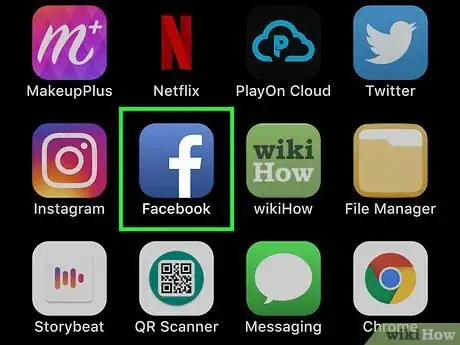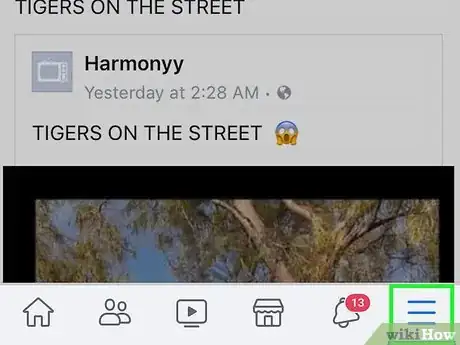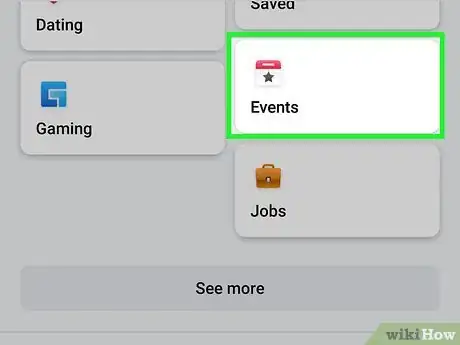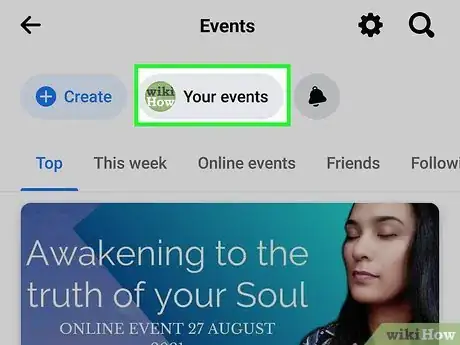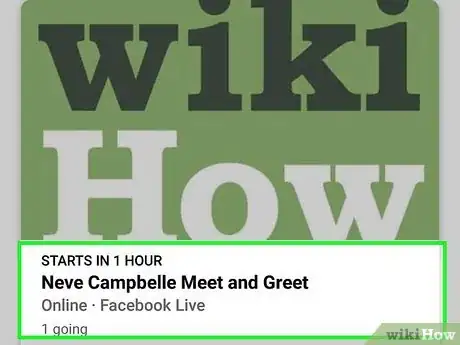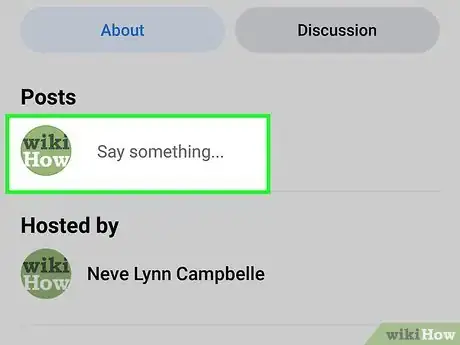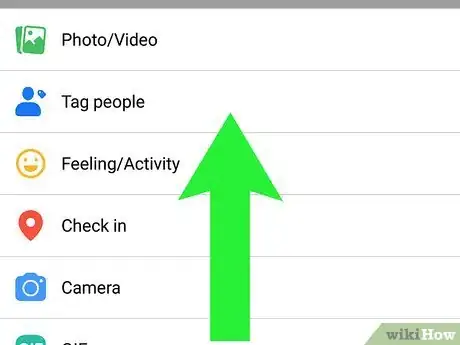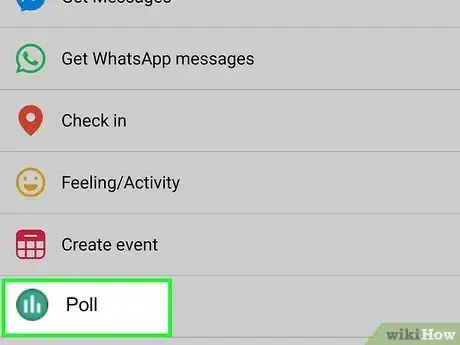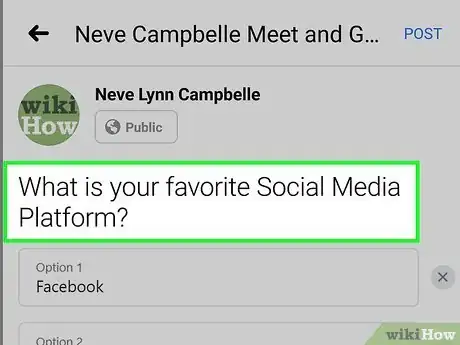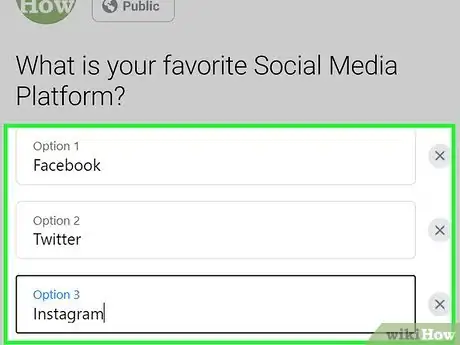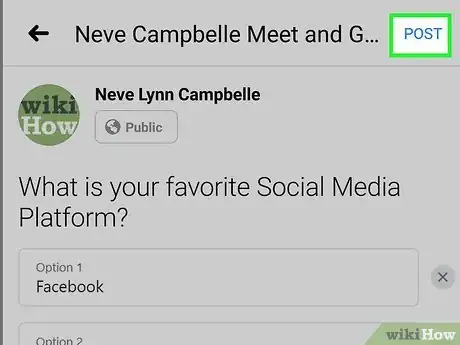This article was co-authored by wikiHow staff writer, Nicole Levine, MFA. Nicole Levine is a Technology Writer and Editor for wikiHow. She has more than 20 years of experience creating technical documentation and leading support teams at major web hosting and software companies. Nicole also holds an MFA in Creative Writing from Portland State University and teaches composition, fiction-writing, and zine-making at various institutions.
The wikiHow Tech Team also followed the article's instructions and verified that they work.
This article has been viewed 127,354 times.
Learn more...
This wikiHow teaches you how to add a poll to your Facebook event using an iPhone or iPad. Facebook previously removed the popular polling option from events, but as of May 2021, the option is available in the latest version of the Facebook app using iOS 14.5.1. To add a poll to an event, just open the event in the Facebook app, tap "Say something" as though you were adding a comment, and choose the "Poll" option. You can create polls on any events you are hosting.
Steps
-
1Open Facebook on your iPhone or iPad. It’s the blue icon with a white “f” inside. You’ll usually find it on the home screen.
-
2Tap the ≡ menu. It’s the three horizontal lines at the bottom-right corner.Advertisement
-
3Tap Events on the menu. A catalog of upcoming events will expand.
-
4Tap Your Events. It's at the top of the screen. Now you'll only see the events you are hosting, attending, and/or invited to.
- If you want to create a poll on an event that happened in the past, tap the Past tab at the top to view those events.
-
5Tap the event on which you want to add a poll. This opens the event’s details.
-
6Tap the Say something… box. You may have to scroll down a bit to see it. It's in the "Posts" section, right below the "Link Group" option, and just above the existing posts.
- If prompted, select Post in event to confirm that you want to add the poll to the event, not your news feed.
- If you don't see the option to "Say something," the event host has not permitted you to create posts on the event. This may be because you haven't yet marked yourself as going to the event. To mark yourself as attending, scroll back up to the top of the event and tap Going.
-
7Swipe up on the menu. It's the menu that begins with "Photo/Video" at the bottom of the screen. This brings up more menu options.
-
8Scroll down and tap Poll. It’s at the bottom of the menu. Look for the orange circle with three vertical lines inside.
- If you don't have this option, you may not be using the latest version of the Facebook app. Open the App Store, tap your initials or profile photo at the upper-right corner, and then scroll down to "Facebook." If you see an Update button, tap it to update Facebook now.
- This feature may not be available in all regions.
-
9Type your question into the “Ask a question” box. This is the question you’re asking the invitees to answer.
-
10Enter the answer options for your poll. Type the first poll answer into the "+ Add a poll option box." Your poll should contain at least two possible answers, but you can add several if you'd like. Tap done after entering an answer, and then start typing the next possible answer in the new field. Continue doing this until you've added all possible answers.
- Tap X next to an option if you want to delete it.
- You can also tap the gear icon to the right of the poll to choose whether members should be allowed to add their own options and/or choose multiple options.
-
11Tap Post. It’s at the top-right corner of the screen. This posts the poll to the event page. As people respond, the number of votes on each answer will grow.
- To see who selected a particular answer, tap its number of votes.
- You can edit the poll answers after posting—just tap the answer and replace it with your desired text. Or, to remove an answer, tap the X to its right.
About This Article
1. Open the Facebook app.
2. Tap the three lines and select Events.
3. Tap the event.
4. Tap Say something.
5. Swipe up on the menu.
6. Tap Poll.
7. Create your poll.
8. Tap Post.