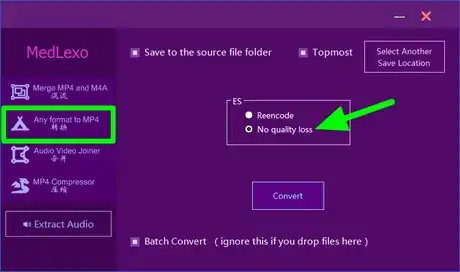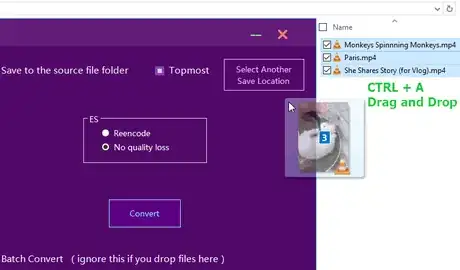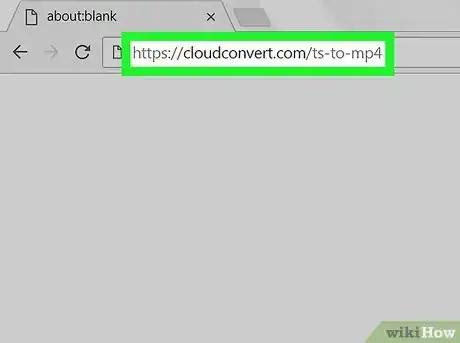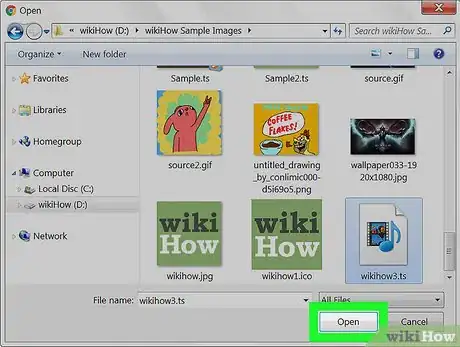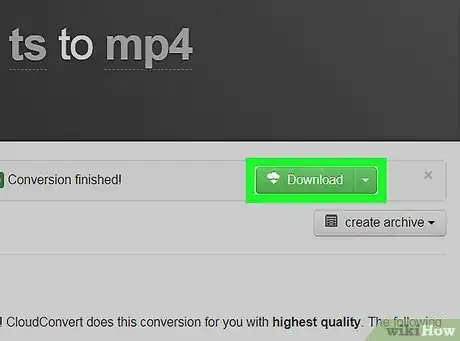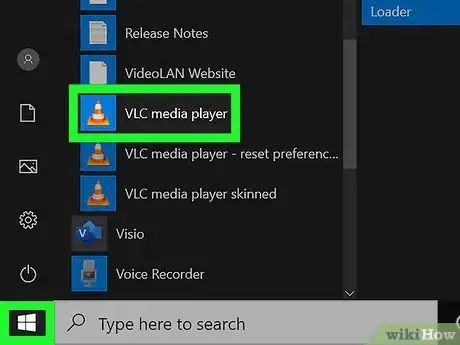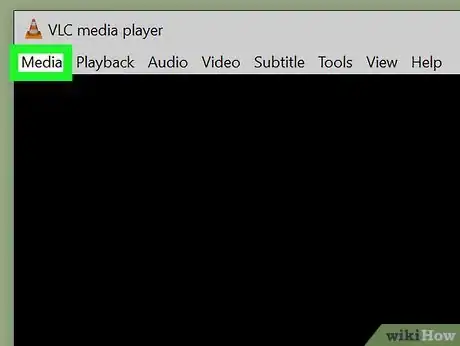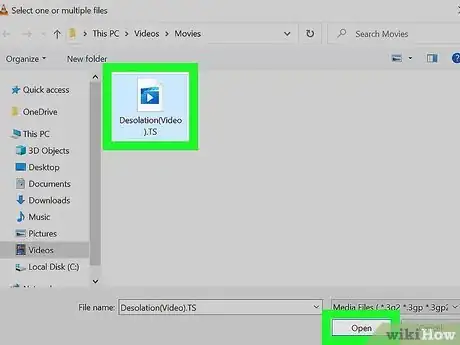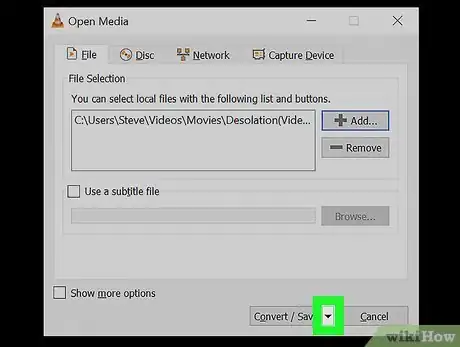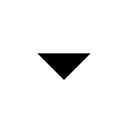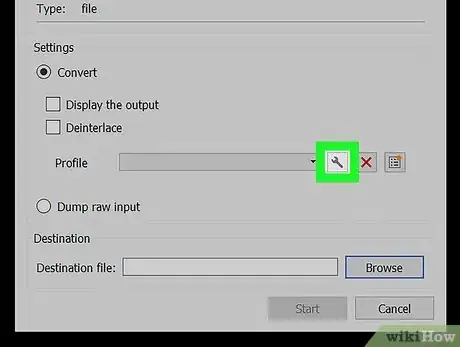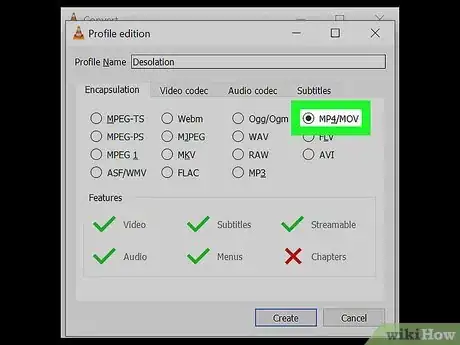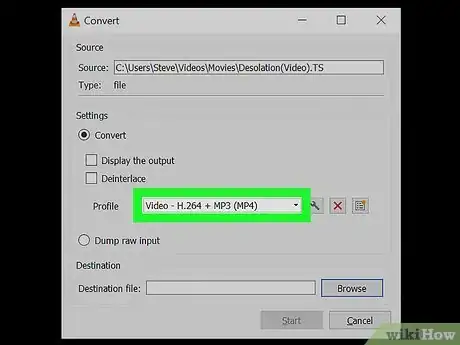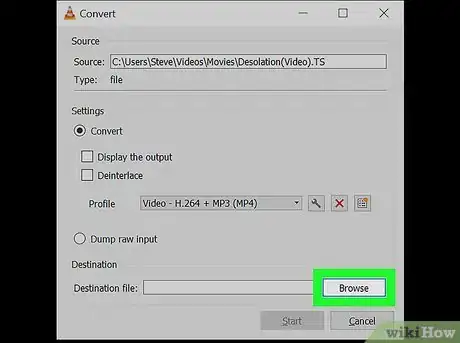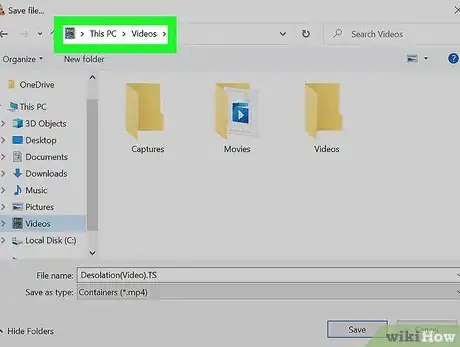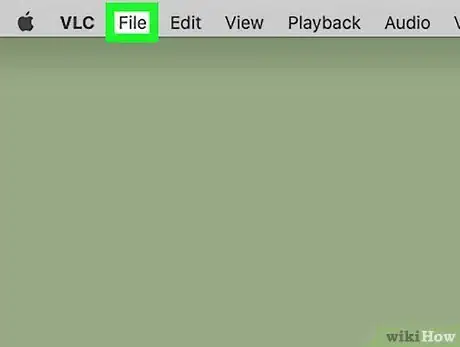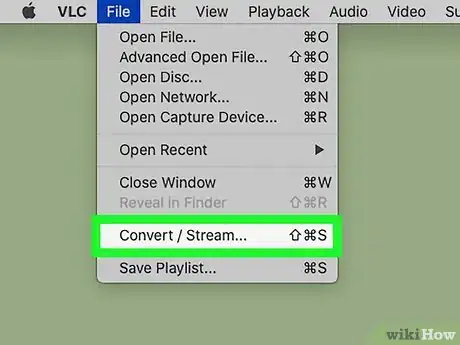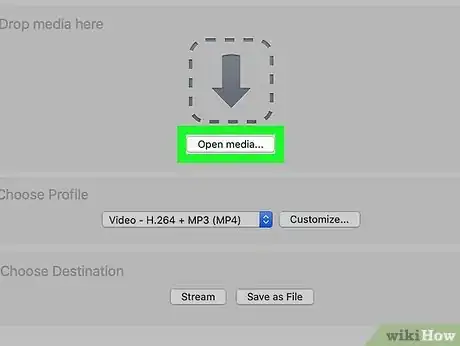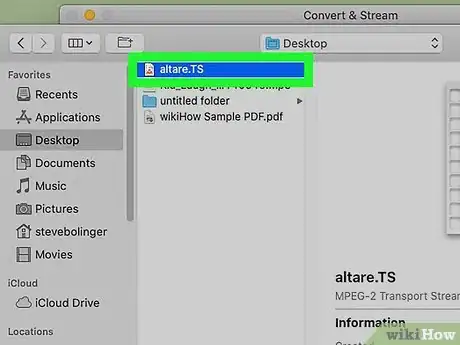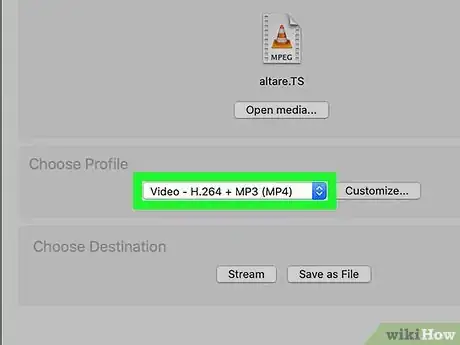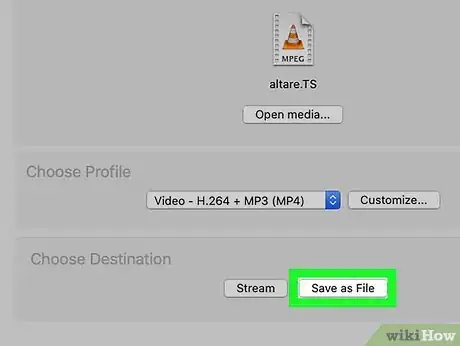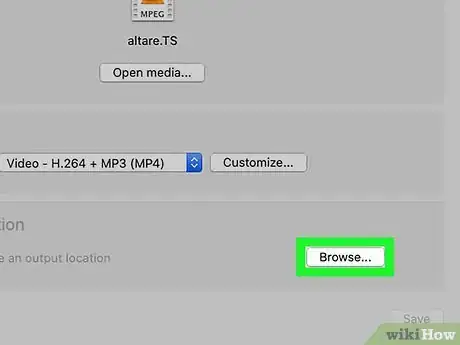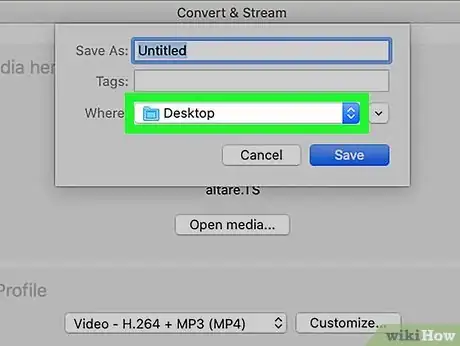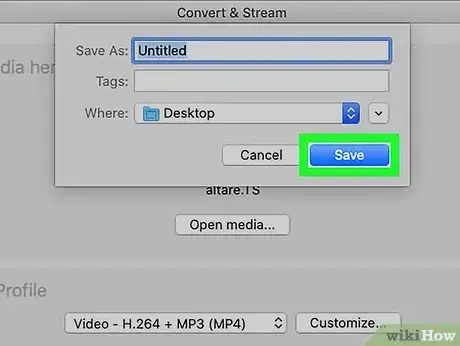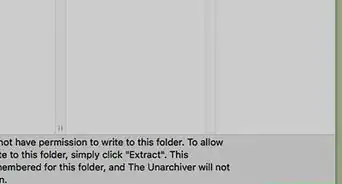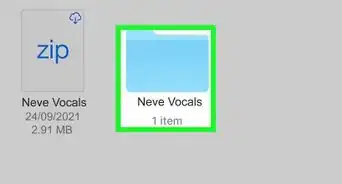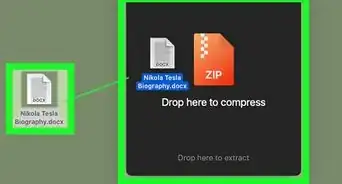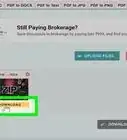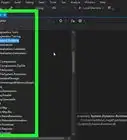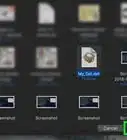This article was co-authored by wikiHow Staff. Our trained team of editors and researchers validate articles for accuracy and comprehensiveness. wikiHow's Content Management Team carefully monitors the work from our editorial staff to ensure that each article is backed by trusted research and meets our high quality standards.
The wikiHow Tech Team also followed the article's instructions and verified that they work.
This article has been viewed 59,843 times.
Learn more...
This wikiHow teaches you how to convert a TS (MPEG Transport Stream) video file to MP4 format, and save the MP4 as a separate file, using a computer. You can use an online converter tool, or VLC Player on your Windows or Mac.
Steps
Using Medlexo
-
1Open Medlexo in Windows. The Medlexo icon looks like a phoenix.
- Medlexo is a completely free video toolbox, it is verified by antivirus expert as clean. You can download it from it's official website and verify the md5 yourself Check-Md5-Hash-of-Any-File. It provides an interface for FFmpeg (a command line tool).
-
2Extract the zip file. Click the Any format to MP4 tab. Leave the default option as such and click Convert.
- You do not need to do anything to convert a single video. If you planned to convert multiple .ts format videos, then tick the Batch Convert only click Convert.
- Alternatively, drag and drop the .ts format video files into the tool.
Advertisement -
3Choose the location you want to save the file. If you want to output to the same folder with the .ts format video, you should tick the Save to the source file folder.
Using CloudConvert
-
1Open CloudConvert.com's Ts to Mp4 converter in your internet browser. Type cloudconvert.com/ts-to-mp4 into the address bar, and hit ↵ Enter or ⏎ Return on your keyboard.
-
2Click the Select Files button. This will open a new pop-up window, and prompt you to select and upload a file to convert.
-
3Select the TS file you want to convert. Find the TS file in the file upload window, and click on its name or icon to select it.
-
4Click the Open button in the upload window. This will confirm your file selection.
-
5Click the red Start Conversion button. This button is in the lower-right corner of your screen. It will upload and convert your TS file to Mp4 format.
-
6Click the green Download button. You'll see this button next to your file's name when the conversion is finished. It will download the converted Mp4 file to your computer's default downloads folder.
- If you're using Windows, you may be prompted to select a download location.
Using Windows
-
1Open the VLC media player on your computer. The VLC icon looks like an orange traffic cone. You can find it on your Start menu.
- VLC is a free and open-source multimedia player app. You can download it from VLC's official download page.
-
2Click the Media tab. It's in the upper-left corner of the VLC window. Your options will pop up on a drop-down menu.
-
3Select Convert / Save on the menu. This will open a new pop-up window, where you can open and convert different types of media files.
- You can also use a keyboard shortcut to open this window. Just press Ctrl+R.
-
4Click the Add button. It's located next to the File Selection box near the top-right.
-
5Select the TS file you want to convert. Click on the file in the file explorer window, and click Open.
- The selected file's directory will now show up in the File Selection box.
-
6
-
7Select Convert under Settings.
-
8Click the wrench icon next to the "Profile" drop-down. You can find the Profile drop-down under the Convert option here. It will open a list of file formats you can convert your file to.
-
9Select MP4/MOV in the Encapsulation tab. Click MP4/MOV, and click Save on the bottom-right. This will save your selection, and take you back to the previous window.
-
10Select an MP4 profile on the Profile menu. Click the drop-down menu next to Profile, and select one of the multiple MP4 options here.
-
11Click Browse at the bottom. This will open a new dialogue box, and allow you to select a saving location for your MP4 file.
-
12Select a saving location. Click the folder where you want to save your MP4, and click Save.
- You can also enter a custom file name at the bottom of this window.
-
13Click Start on the bottom-right. This will convert your TS file to an MP4 video, and save the MP4 file to your selected saving location.
Using Mac
-
1Open the VLC media player on your Mac. The VLC icon looks like an orange traffic cone. You can find it in your Applications folder or on Launchpad.
- VLC is a free and open-source multimedia player app. You can download it from VLC's official download page.
-
2Click the File tab. It's on your menu bar in the upper-left corner of your screen. Your options will pop up on a drop-down menu.
-
3Select Convert / Stream on the menu. This will open a new pop-up window titled "Convert & Stream."
- If you want to use a keyboard shortcut to open this window, press ⇧ Shift+⌘ Cmd+S.
-
4Click Open media in the Convert & Stream window. This will allow you to select the file you want to convert.
-
5Select the TS file you want to convert. Click the file in the dialogue box, and click Open.
-
6Select an MP4 profile in the "Choose Profile" menu. Click the drop-down under the Choose Profile heading, and select one of the MP4 video profiles here.
-
7Click Save as File at the bottom.
-
8Click the Browse button. You can see this button under the "Choose Destination" heading after selecting Save as File.
-
9Select a saving location for your MP4. Click the folder where you want to save your MP4, and click Save.
- Optionally, you can also enter a custom file name for your MP4 at the top of the Browse window.
-
10Click Save. It's located in the lower-right corner of the Convert & Stream window. This will convert your TS file to MP4, and save the MP4 video to your selected saving location.
Community Q&A
-
QuestionAfter converting to mp4 using Mac, the sound is missing. How can I fix it?
 Jenny AngelicCommunity AnswerI suggest you check if the original video may be corrupted or try an online converter.
Jenny AngelicCommunity AnswerI suggest you check if the original video may be corrupted or try an online converter.
About This Article
1. Open CloudConvert.com's Ts to Mp4 converter.
2. Click Select Files.
3. Select the TS file you want to convert.
4. Click Open.
5. Click Start Conversion.
6. Click Download.