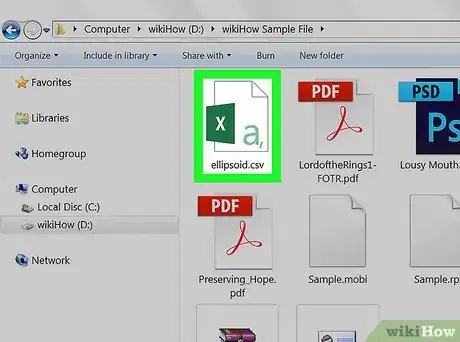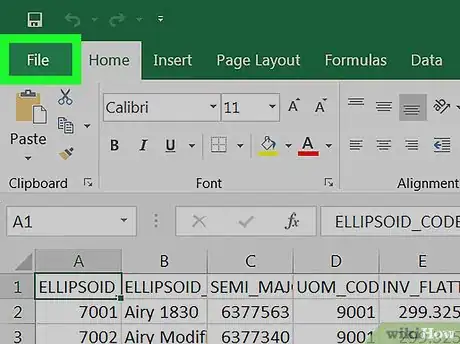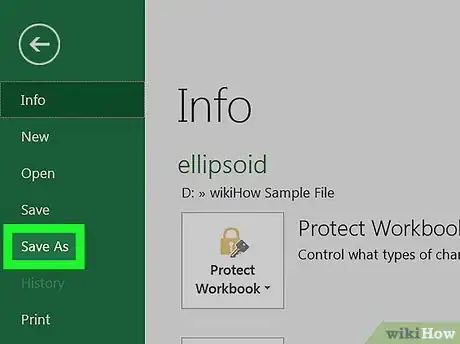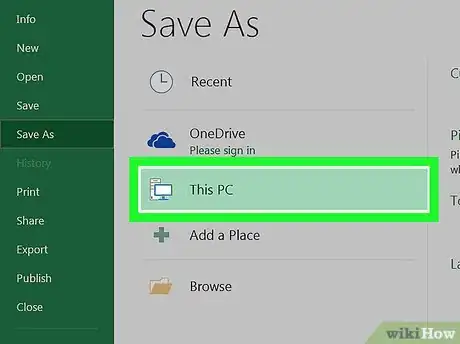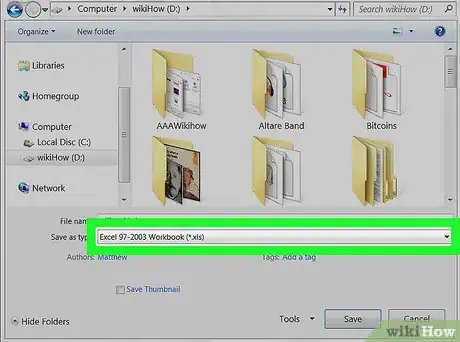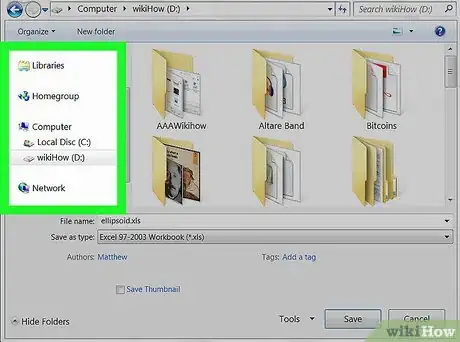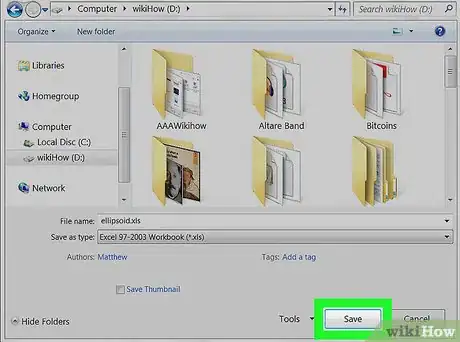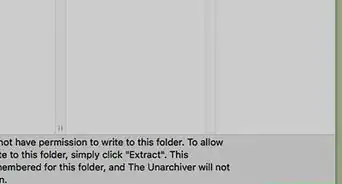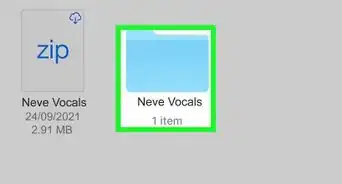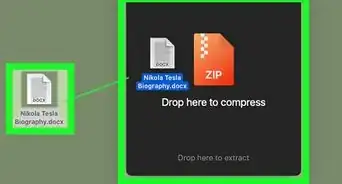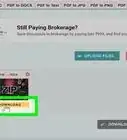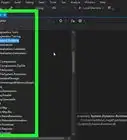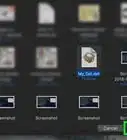This article was co-authored by wikiHow Staff. Our trained team of editors and researchers validate articles for accuracy and comprehensiveness. wikiHow's Content Management Team carefully monitors the work from our editorial staff to ensure that each article is backed by trusted research and meets our high quality standards.
This article has been viewed 20,792 times.
Learn more...
This wikiHow teaches you how to save a CSV document on your computer as a separate XLS (Excel Workbook format) file. Your original CSV file will not be changed, and the converted XLS will be saved as a separate file.
Steps
-
1Open the CSV file you want to convert in Excel. Find the CSV file you want to convert on your computer, and double-click on its name or icon to open it.
- Alternatively, you can open Microsoft Excel, and open the CSV file from your recent files list.
-
2Click the File tab. It will open a drop-down menu of your file options.
- On Windows, you can find this button in the upper-left corner of the Excel window.
- On Mac, this button is located on your menu bar in the upper-left corner of your screen.
Advertisement -
3Click Save As on the File menu. This option will allow you to save your CSV file in a different file format.
- You can also use a keyboard shortcut to open the Save As window.
- The Save As shortcut is Ctrl+⇧ Shift+S on Windows, and ⌘ Command+⇧ Shift+S on Mac.
-
4Select This PC or On My Mac. This option will allow you to save your converted XLS file to your computer's local storage.
- On Windows, you can find the This PC button below One Drive on the Save As menu.
- On Mac, click the On My Mac button in the lower-left corner of the Save As window. If you see a different button here labeled Online Locations, you can skip this step.
-
5Select Excel 97-2003 Workbook (.xls) as your file format. Click the drop-down file format selector at the bottom of the Save As window, and select XLS as your format.
- This drop-down menu is labeled as Save as type on Windows, and File Format on Mac.
-
6Select a saving location for your converted XLS file. Find the folder where you want to save your XLS file, and click on its name in the Save As window.
-
7Click the Save button. You can find this button in the lower-right corner of the Save As window. It will convert your CSV file to XLS, and save a copy to the selected location.
- Your converted XLS will be saved as a separate file. The original CSV file will not be changed.
About This Article
1. Open your CSV file in Excel.
2. Click the File menu, and select Save As.
3. Select This PC on Windows, or On My Mac on Mac.
4. Select Excel 97-2003 Workbook (.xls) as your file format.
5. Select a saving location.
6. Click Save.