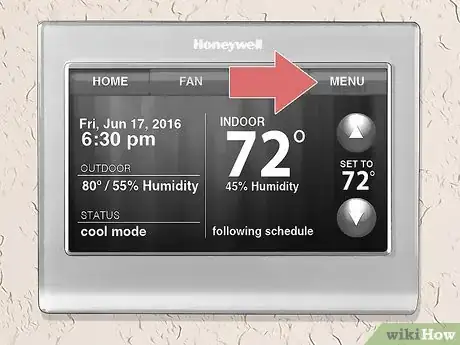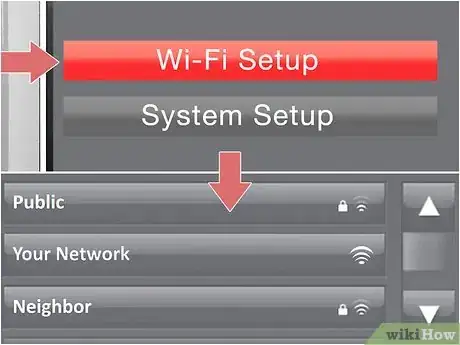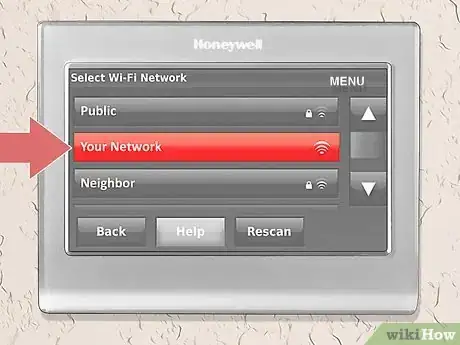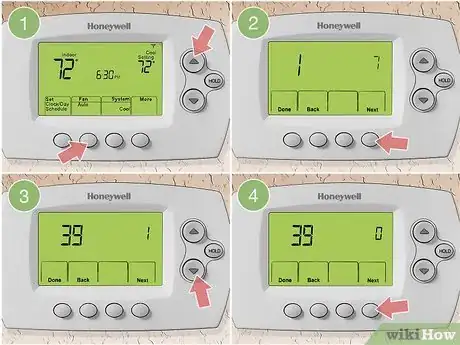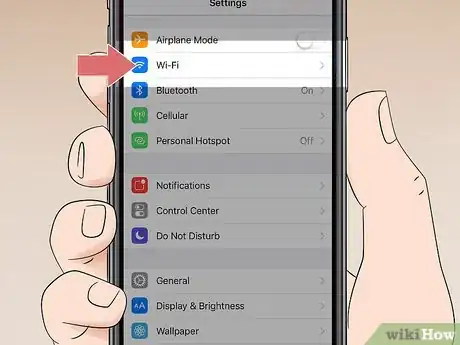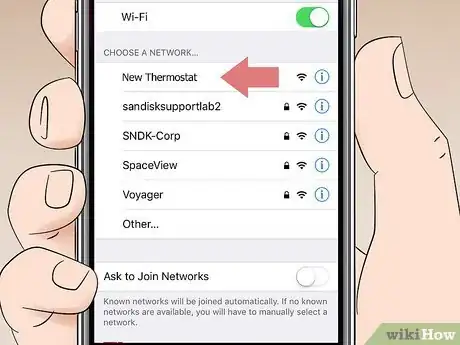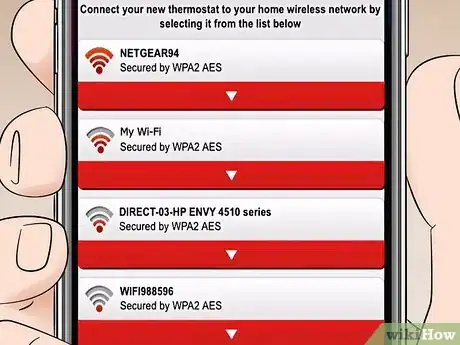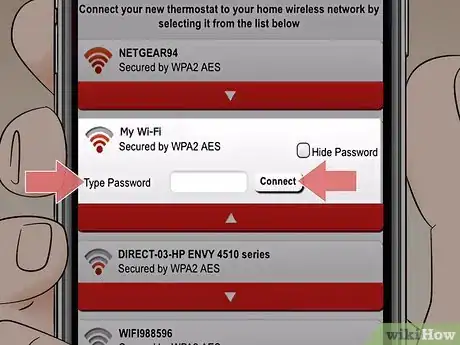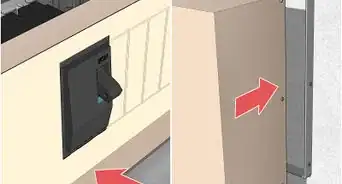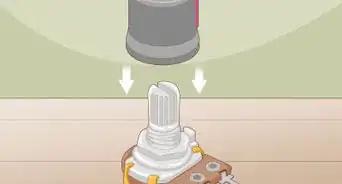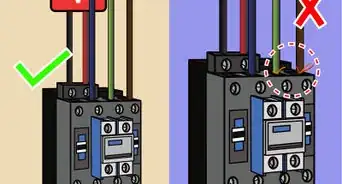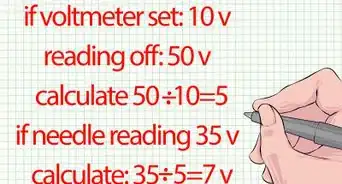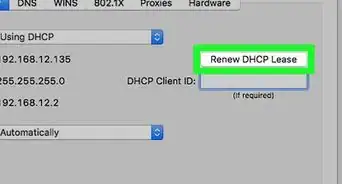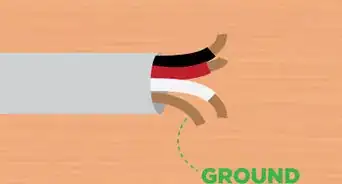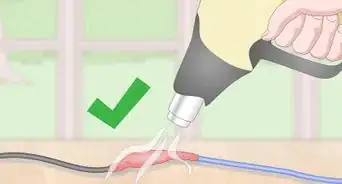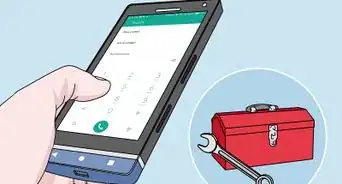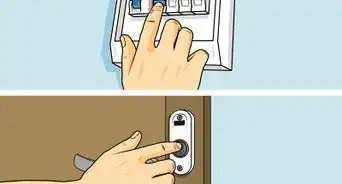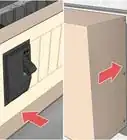This article was co-authored by wikiHow staff writer, Darlene Antonelli, MA. Darlene Antonelli is a Technology Writer and Editor for wikiHow. Darlene has experience teaching college courses, writing technology-related articles, and working hands-on in the technology field. She earned an MA in Writing from Rowan University in 2012 and wrote her thesis on online communities and the personalities curated in such communities.
This article has been viewed 32,859 times.
Learn more...
This wikiHow will teach you how to connect a Honeywell thermostat to Wi-Fi so you can monitor and control the temperature settings from your phone or computer.
Steps
Using a Touchscreen
-
1Tap Menu on the thermostat. You'll see this to the right of the display screen next to Home, Fan, and System.
-
2Tap Wi-Fi Setup. You'll then see a list of available Wi-Fi networks.Advertisement
-
3Tap your network. You can use the arrow buttons to see more of the list of networks.
-
4Type your Wi-Fi password (if needed), then tap Done. If you didn't change your router's password and have forgotten it, you can most likely find it on a sticker on your router.
-
5Tap Next. If your thermostat connects successfully to your Wi-Fi network, you'll see a confirmation page and you're done.
- If the connection was unsuccessful, make sure you've typed in the correct password. You can also try disconnecting the thermostat and reconnecting it.[1]
Using Wi-Fi Setup mode
-
1Put your thermostat in "Wi-Fi Setup" mode. If you see "Wi-Fi Setup" displayed on the screen, you can skip to the next step.
- Press the FAN button and the UP arrow, then release them when you see a set of numbers.
- Press the NEXT button to change the number on the left to 39 and press the DOWN arrow to change the number on the right to 0.[2]
- Press the DONE button to return to the main screen on the thermostat.
-
2Open Wi-Fi settings on your phone or computer. You should find a network that your thermostat is sending.
-
3Connect to the Wi-Fi network similar to "NewThermostat." If you don't know how to connect to a wireless network, refer to How to Connect to a Wireless Internet Connection. Generally, you need to tap on the network name to connect.
-
4Open a web browser. If you're on your phone or computer, you should be redirected to a list of available networks to which you can connect your thermostat's network.
- If you aren't automatically redirected to the Wi-Fi setup page, go to http://192.168.1.1.
-
5Select your home's network, enter the password, and then tap Connect. If you don't have a network set up, refer to How to Set up a Wireless Network (WiFi) Connection.
-
6Check your thermostat screen. It'll display a "Wait" message until it has connected to your WiFi. You can either control it from Total Connect Comfort's website or the mobile app. The thermostat's display will show you the Wi-Fi signal strength in the upper right corner of the display screen.[3]
References
About This Article
1. Tap Menu on the thermostat.
2. Tap Wi-Fi Setup.
3. Tap your network.
4. Type your Wi-Fi password (if needed), then tap Done.
5. Tap Next.