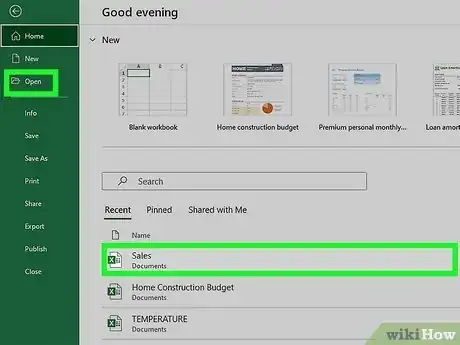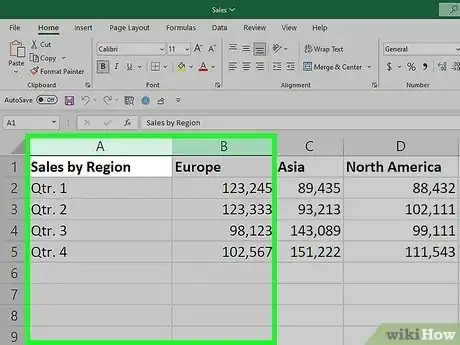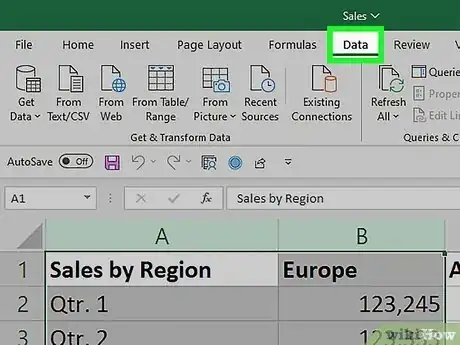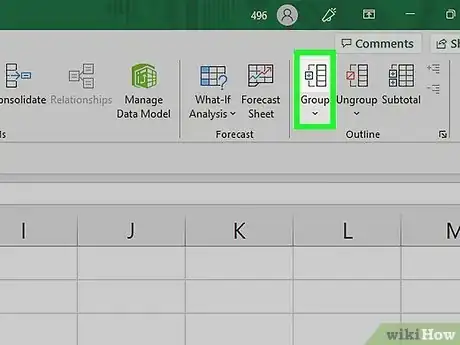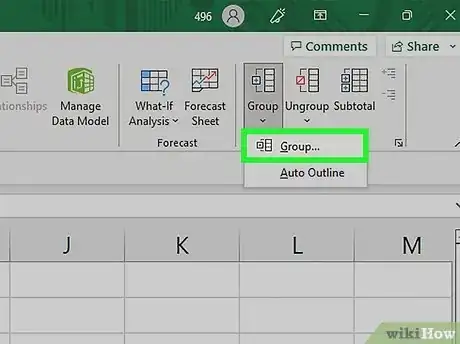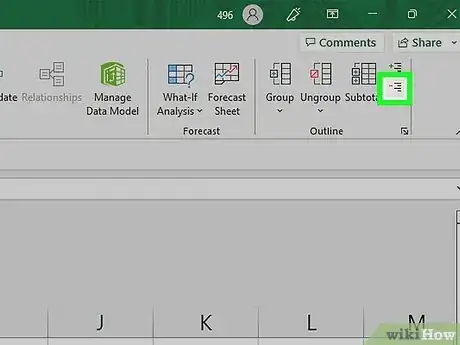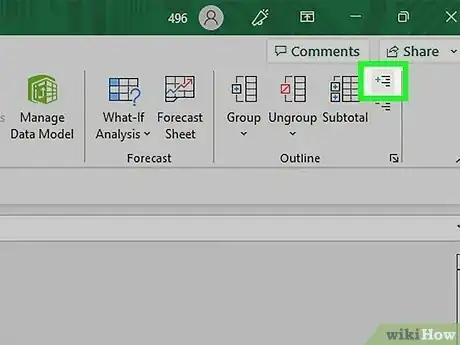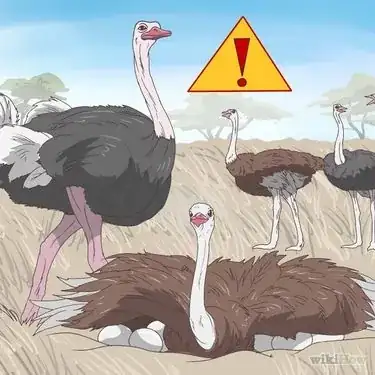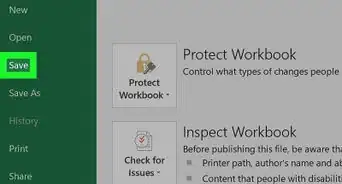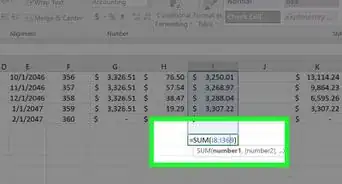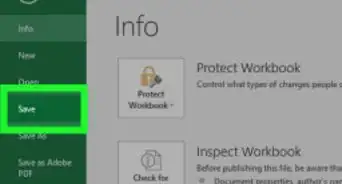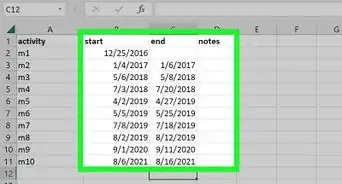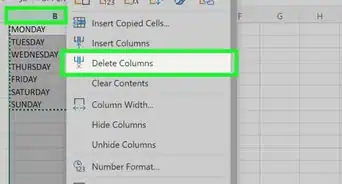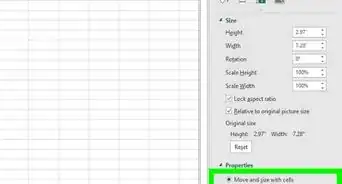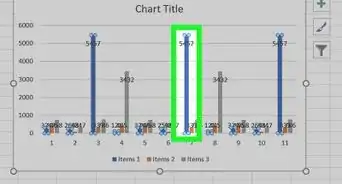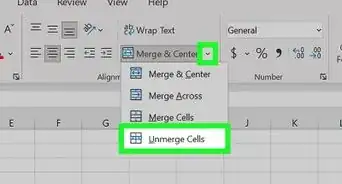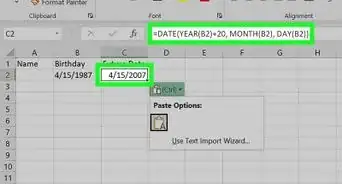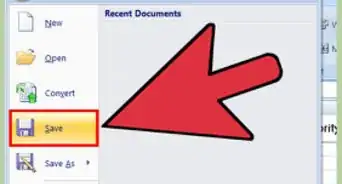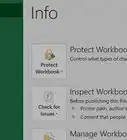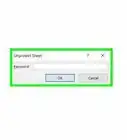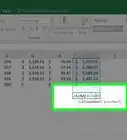This article was co-authored by wikiHow staff writer, Nicole Levine, MFA. Nicole Levine is a Technology Writer and Editor for wikiHow. She has more than 20 years of experience creating technical documentation and leading support teams at major web hosting and software companies. Nicole also holds an MFA in Creative Writing from Portland State University and teaches composition, fiction-writing, and zine-making at various institutions.
The wikiHow Tech Team also followed the article's instructions and verified that they work.
This article has been viewed 170,244 times.
Learn more...
This wikiHow teaches you how to collapse multiple columns in your Microsoft Excel spreadsheet using the “Group” tool.
Steps
-
1Open your spreadsheet in Microsoft Excel. You can do this on your Mac or PC by double-clicking the file.
-
2Select the columns you want to collapse. To do this, click the letter above the first column, then drag the mouse to include the second column. Both columns should now be highlighted.
- If you don’t want to collapse two entire columns, just select the cells you want to collapse (rather than selecting the column letters).
Advertisement -
3Click the Data tab. It’s at the top of Excel.
-
4Click Group. It’s near the top-right corner of the screen in the “Outline” group.
-
5Select Columns in the “Group” pop-up and click OK. If you don’t see a “Group” pop-up, just skip to the next step.
-
6Click - to collapse the columns. It’s on the left side of the gray bar above your spreadsheet. The columns will collapse and “-“ will turn to a “+.”
-
7Click + to restore the columns.
Our Most Loved Articles & Quizzes
About This Article
1. Open your spreadsheet.
2. Select the columns.
3. Click the Data tab.
4. Click Group.
5. Select Columns and click OK.
6. Click – to collapse.
7. Click + to uncollapse.