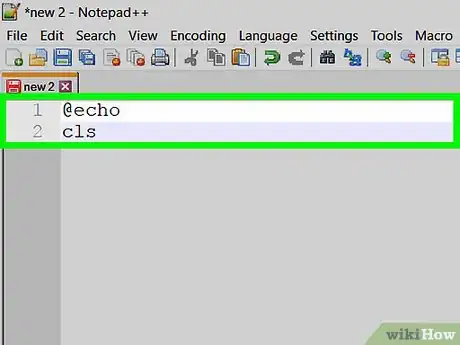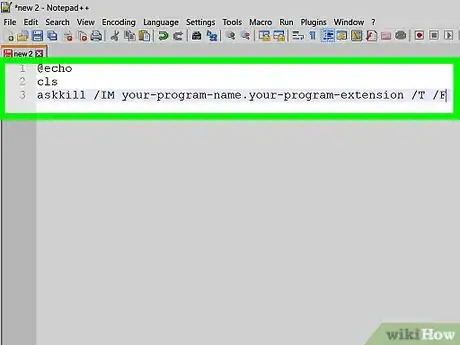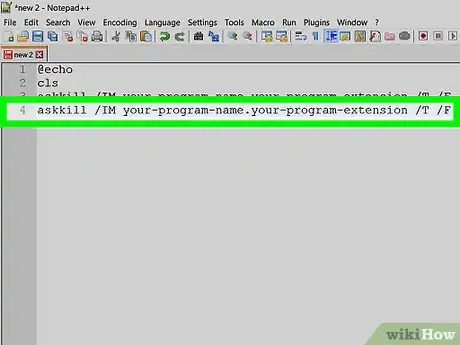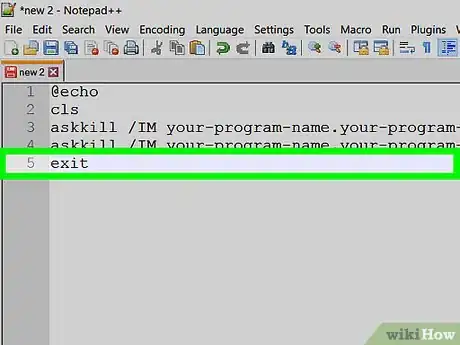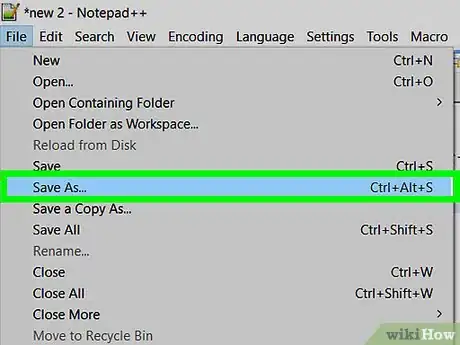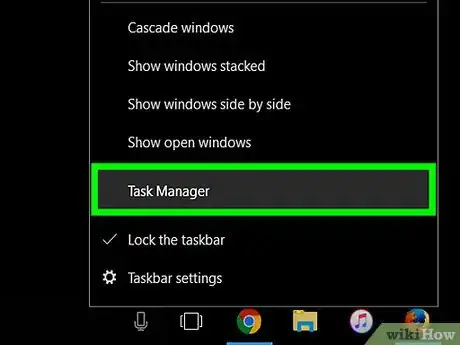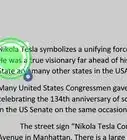X
wikiHow is a “wiki,” similar to Wikipedia, which means that many of our articles are co-written by multiple authors. To create this article, volunteer authors worked to edit and improve it over time.
This article has been viewed 66,553 times.
Learn more...
Closing multiple PC programs with a batch file requires you to know mostly about the command "taskkill". It is not quite hard and you can learn to do it yourself in about 5 minutes!
Steps
-
1Open Notepad or Notepad++. Close all programs except your web browser that contains this page and Notepad or Notepad++.
-
2Type @echo off and then hit ↵ Enter.Advertisement
-
3Type cls and then hit ↵ Enter.
-
4Type taskkill /IM your-program-name.your-program-extension /T /F and then hit ↵ Enter.
-
5Repeat this command for as many programs as you want!
-
6When finished, type exit on the last line and hit ↵ Enter.
-
7Click File > Save As.
- Change the Save as type to all files in Notepad; in Notepad++ change to batch file.
- In Notepad, select all of the filename and delete it and replace it with your-preferred-program-name.bat. In Notepad++, you'll see that the extension is already .bat so only change the part before .bat to your preferred program name.
-
8Select your preferred saving directory at the top and when finished, click Save.
-
9Check your work by running the batch. Look in the task manager (Ctrl+Alt+Delete) to see if the program doesn't exist there anymore.
- If the program does exist, edit your batch program by right clicking at the program and clicking edit. Check that you follow the instructions correctly.
- If the program doesn't exist, well done! You have completed this how-to!
Advertisement
References
- Microsoft CMD
- Microsoft CMD Help
- Notepad++ Copyright © Don Ho 2015
- Notepad
- Ipod Copyright © Apple.Inc 2015
About This Article
Advertisement