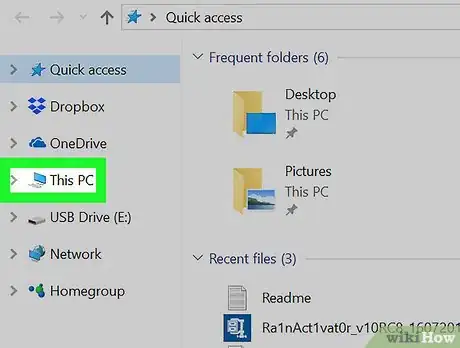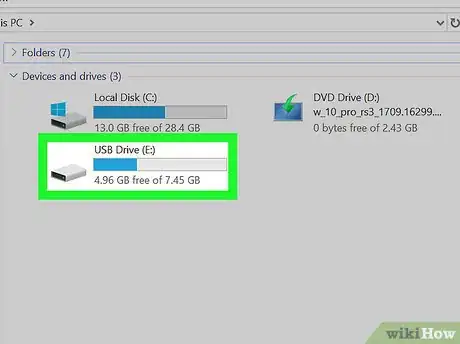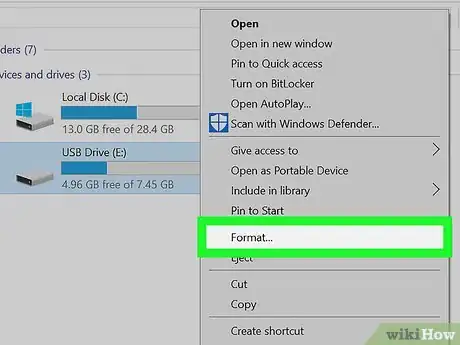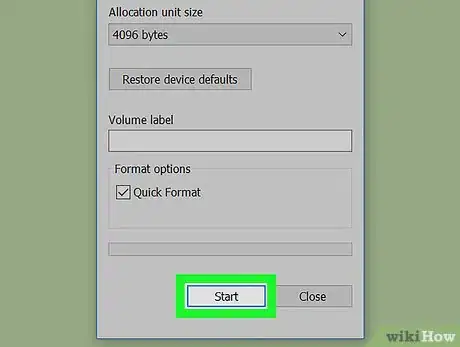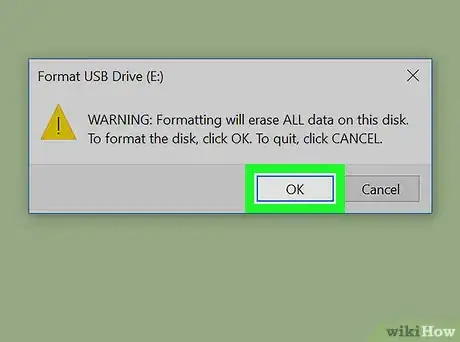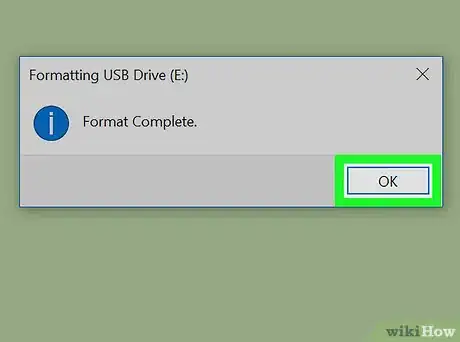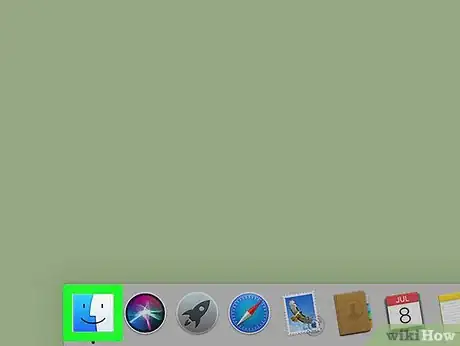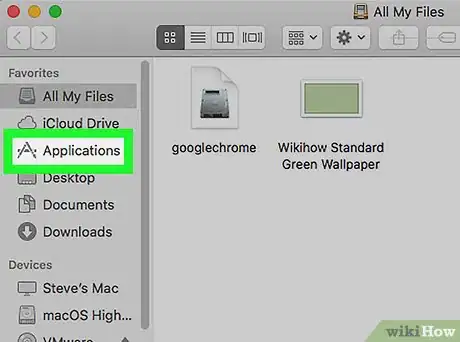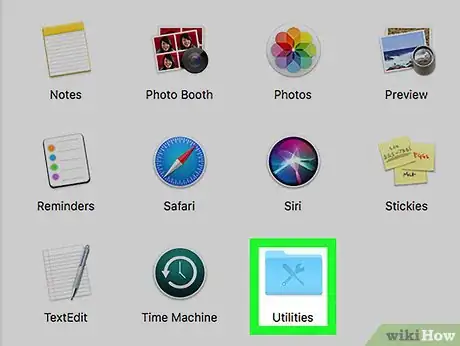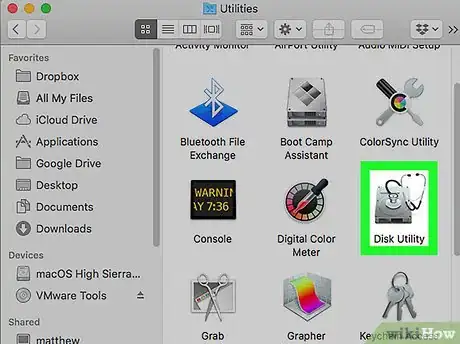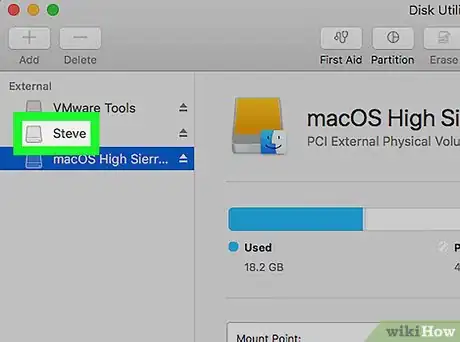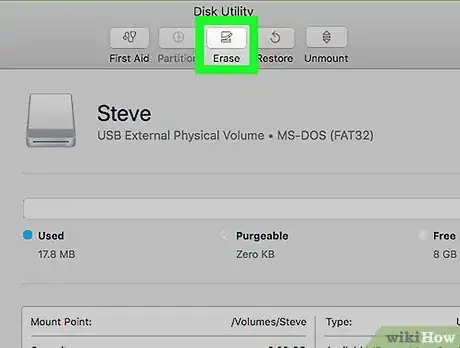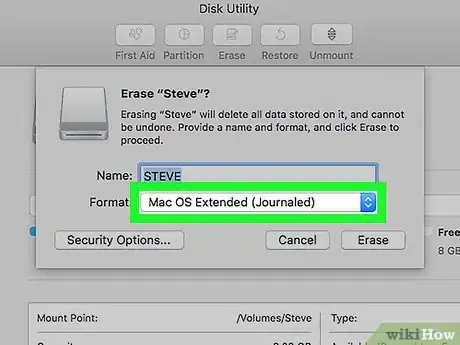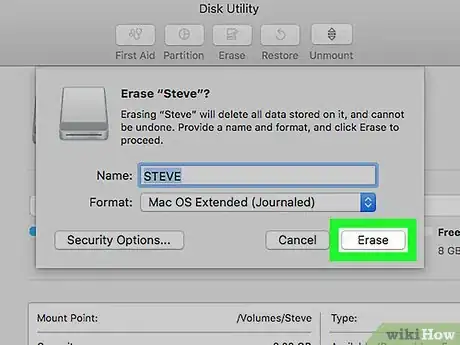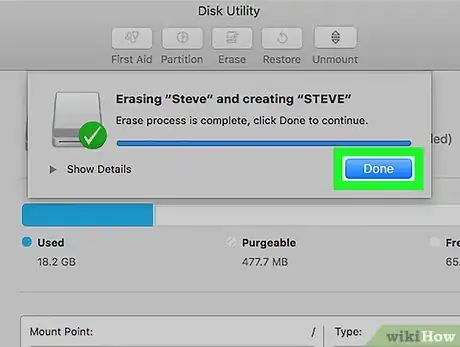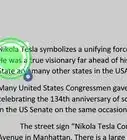An easy guide to empty your USB flash drive
X
This article was co-authored by wikiHow staff writer, Nicole Levine, MFA. Nicole Levine is a Technology Writer and Editor for wikiHow. She has more than 20 years of experience creating technical documentation and leading support teams at major web hosting and software companies. Nicole also holds an MFA in Creative Writing from Portland State University and teaches composition, fiction-writing, and zine-making at various institutions.
The wikiHow Tech Team also followed the article's instructions and verified that they work.
This article has been viewed 101,096 times.
Learn more...
This wikiHow teaches you how to remove all of the files from a flash drive in Windows and macOS.
Steps
Method 1
Method 1 of 2:
Windows
-
1Plug the flash drive into your PC. You can connect your flash drive to any working USB port on your computer.
-
2Double-click This PC. It’s the computer icon on your desktop.
- If you don’t see this icon, press ⊞ Win+E to open the File Explorer, then double-click This PC in the left sidebar.
Advertisement -
3Right-click your flash drive. It’s under the “Devices and drives” header in the right panel. A drop-down menu will appear.
-
4Click Format…. The Format window will appear.
-
5Click Start. It’s at the bottom of the window. A confirmation message will appear, letting you know that all data on the drive will be erased.
-
6Click OK. Windows will now remove all of the data from your flash drive. You’ll see a message that says “Format Complete” once the drive is cleared.
-
7Click OK. This closes the window.
Advertisement
Method 2
Method 2 of 2:
macOS
-
1Plug the flash drive into your Mac. You can connect your flash drive to any working USB port on your computer.
-
2
-
3Open the Applications folder. Click Applications in the left sidebar, or double-click Applications in the right panel.
-
4Double-click the Utilities folder.
-
5Double-click Disk Utility.
-
6Select your flash drive. It’s in the left panel.[1]
-
7Click the Erase tab. It’s at the top of the right panel.
-
8Select a format. The default formatting option is OS X Extended (Journaled) should work for most people.[2]
- If you want to erase all of the files and use the drive on a Windows PC, select MS-DOS (Fat) instead.
-
9Click Erase…. It’s at the bottom-right corner of the window. A confirmation message will appear.[3]
-
10Click Erase. This removes all of the files from your flash drive.
Advertisement
References
About This Article
Advertisement