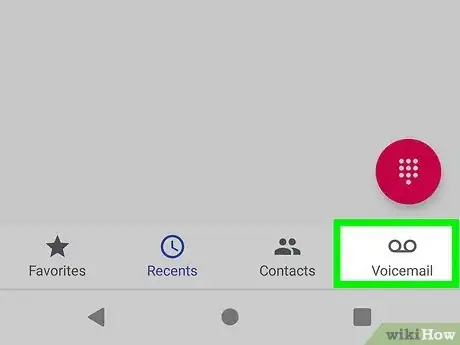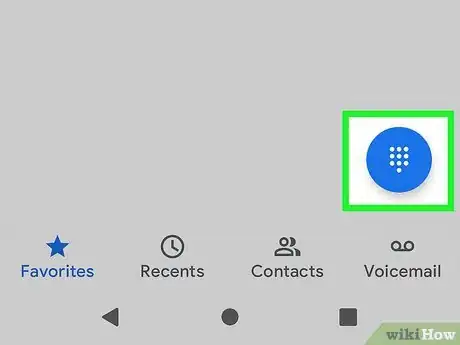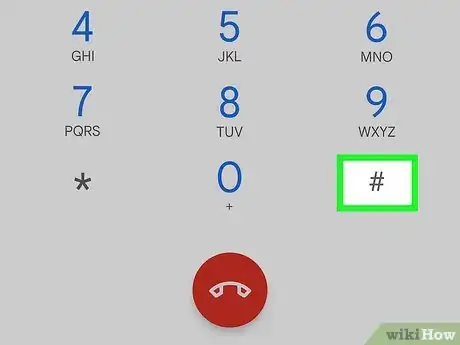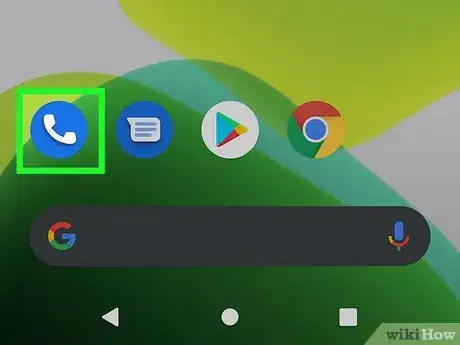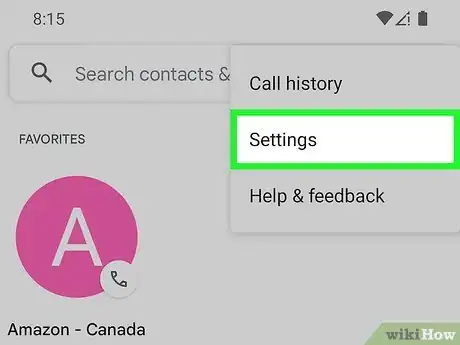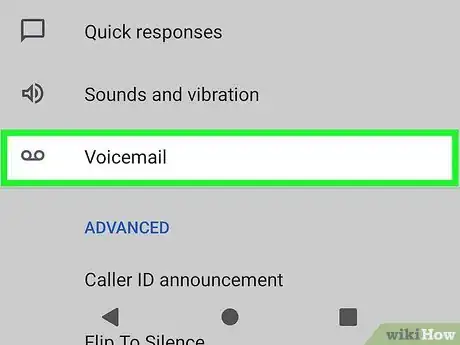This article was co-authored by wikiHow staff writer, Darlene Antonelli, MA. Darlene Antonelli is a Technology Writer and Editor for wikiHow. Darlene has experience teaching college courses, writing technology-related articles, and working hands-on in the technology field. She earned an MA in Writing from Rowan University in 2012 and wrote her thesis on online communities and the personalities curated in such communities.
This article has been viewed 7,657 times.
Learn more...
Fido is a Canadian cell phone service and retailer. If you have Fido but aren't sure about how to access your voicemail, you've come to the right place. This wikiHow article will teach you how to check your voicemail using Fido since setting it up is pretty straightforward.
Steps
Using Visual Voicemail on Your Fido Phone (Android/iOS)
-
1
-
2Tap the voicemail icon. It looks like an envelope with two connected cassette tape reels. This will open your visual voicemail.Advertisement
-
3Listen to your voicemails. You can tap through the list to listen to your voicemails, then tap an icon to delete it (usually a trashcan icon), save it (usually an icon that says "Save"), or skip it (icon says "Skip").
- If you're using an Android and having trouble accessing your voicemail, you may need to program your voicemail phone number manually.
Using Standard Voicemail on Your Fido Phone (Android/iOS)
-
1
-
2Tap Keypad. It's a tab at the bottom of your screen with Recents and Contacts.
-
3Tap and hold 1. After a few seconds, your phone will call your voice mailbox.
-
4Enter your access code when prompted. The first time you access your voicemail, you'll be prompted to set up an access code. If you forgot the code, you can reset it from your Fido account.[1]
-
5Follow the instructions to listen to your messages. After listening to a message, you'll be prompted to delete it, skip it, or save it.
- If you're using an Android and having trouble accessing your voicemail, you may need to program your voicemail phone number manually.
Using Another Phone
-
1Call your own phone number. Let it ring until you begin hearing the greeting for the voicemail service.
-
2Press #. You'll see the hashtag button around the 0 on the phone.
-
3Enter your access code when prompted. The first time you access your voicemail, you'll be prompted to set up an access code. If you forgot the code, you can reset it from your Fido account.[2]
-
4Follow the instructions to listen to your messages. After listening to a message, you'll be prompted to delete it, skip it, or save it.
Programming Your Voicemail Phone Number (Android)
-
1Open the Phone app . This app icon looks like a handheld telephone receiver. You can find it on the bottom row of your home screen, in the app drawer, or by searching.
- You're usually walked through the set-up of your voicemail once you get a new Fido phone, but use this method if you can't use that walk-through or if your voicemail stopped working.
-
2Tap ⋮. This three-dot menu icon is in the top right of your screen.
-
3Tap Settings. It's at the bottom of the drop-down menu.
-
4Tap Voicemail. You'll find this in the third grouping of options below RealTime Text and Wi-Fi Calling.
-
5Tap Voicemail number. It's usually the middle option in the menu.
- If you can't find the number here, go to Settings > Call Settings > Voicemail Settings > Voicemail Number instead.
-
6Enter "+14168216549" and tap OK. That menu will close and you can change the notification settings.
- Make sure you enter the + since your voicemail will not work if that isn't in the number.[3]
References
- ↑ https://forums.fido.ca/t5/General-Support/How-to-reset-your-voicemail-password/ta-p/145222
- ↑ https://forums.fido.ca/t5/General-Support/How-to-reset-your-voicemail-password/ta-p/145222
- ↑ https://forums.fido.ca/t5/Community-Archives/voicemail-does-not-work/m-p/68166
- ↑ https://forums.fido.ca/t5/Fido-Community-Blog/All-about-Voicemail/ba-p/79529
About This Article
1. Open your Phone app.
2. Tap the Keypad tab.
3. Press 1.
4. Enter your access code when prompted.
5. Follow the instructions to listen to your messages.