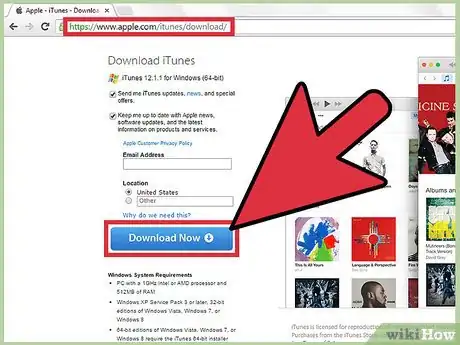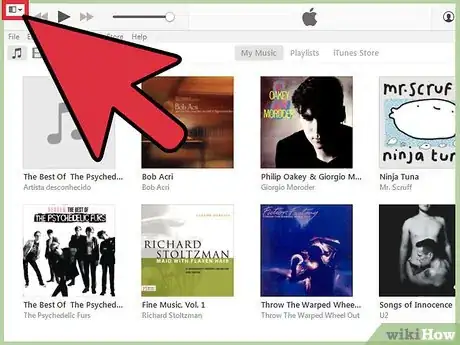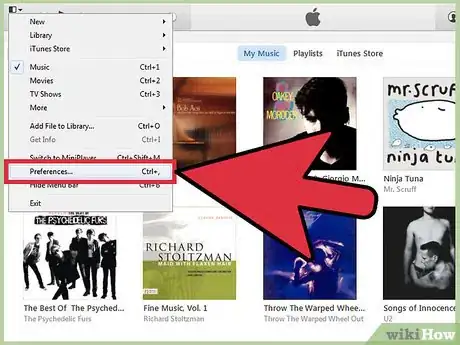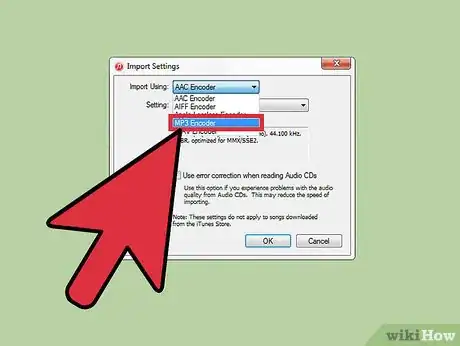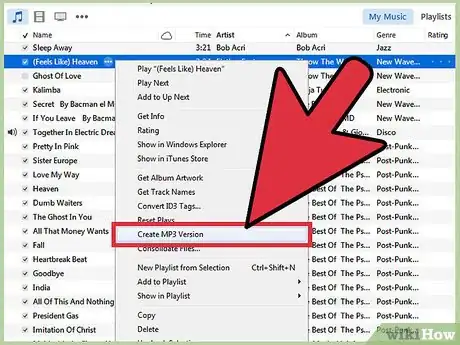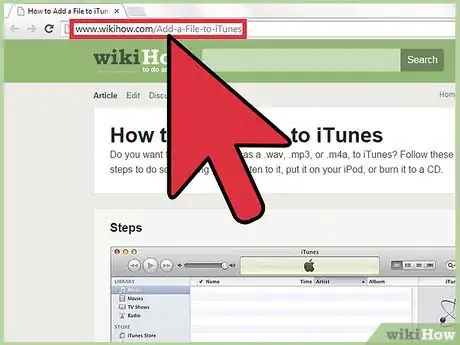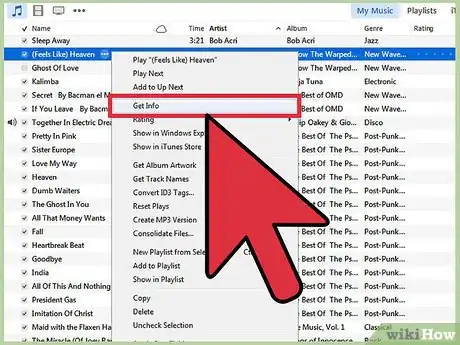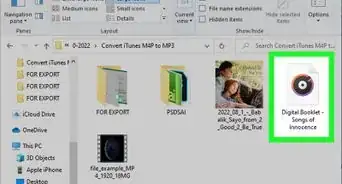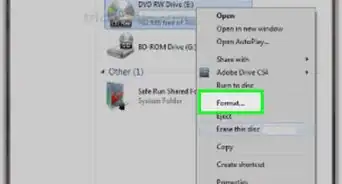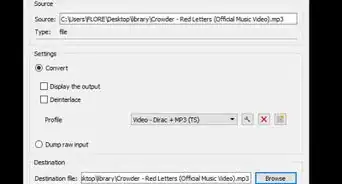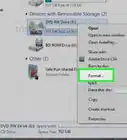X
wikiHow is a “wiki,” similar to Wikipedia, which means that many of our articles are co-written by multiple authors. To create this article, volunteer authors worked to edit and improve it over time.
This article has been viewed 103,063 times.
Learn more...
MP3 is the most common form of music file out there. Unfortunately, there are those quirky music files that are in wma., mp4., or other random formats. iTunes has a useful tool that will change any file format to mp3 if you quirk it just right.
Steps
-
1Download iTunes from the Apple store, if you don't already have it.
-
2Go to the top left corner and click on the "iTunes" tab.Advertisement
-
3Click on "Preferences".
-
4Go down to the area that says "When you insert a CD:" and choose "Import Settings".
-
5The default settings for iTunes imports is in AAC format. Change this to MP3 Encoder.
-
6To change music files that already exist in your music library, select the music file and choose "Create MP3 Version".
-
7Learn how to add music files to your iTunes library.
-
8If you're not sure if a music file is in MP3 format, simply select the song and then "Get Info." It should say MPEG-2, Layer 3.
Advertisement
Community Q&A
-
QuestionHow do I change a YouTube MP3 download to a JPEG file?
 Community AnswerThat's not possible. An MP3 file is an audio file and a JPEG is a photo file. Audio files sometimes don't even have a photo files attached to them. If you want to convert the audio file to another type of audio format, there are tons of free websites out there.
Community AnswerThat's not possible. An MP3 file is an audio file and a JPEG is a photo file. Audio files sometimes don't even have a photo files attached to them. If you want to convert the audio file to another type of audio format, there are tons of free websites out there. -
QuestionHow do I change my music download to a JPG?
 Community AnswerYou can't listen to music after it has been turned into a JPEG. Try to keep it as an MP3.
Community AnswerYou can't listen to music after it has been turned into a JPEG. Try to keep it as an MP3. -
QuestionHow can I change the mp3 format so that it will play in any CD player?
 Community AnswerYou have to download an app and get a blank CD, then burn the mp3 through the app onto the CD, then you're good to go!
Community AnswerYou have to download an app and get a blank CD, then burn the mp3 through the app onto the CD, then you're good to go!
Advertisement
About This Article
Advertisement