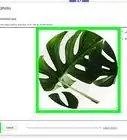Learn how to change your Google Play Games profile photo on an Android phone or tablet
X
wikiHow is a “wiki,” similar to Wikipedia, which means that many of our articles are co-written by multiple authors. To create this article, volunteer authors worked to edit and improve it over time.
The wikiHow Tech Team also followed the article's instructions and verified that they work.
This article has been viewed 47,471 times.
Learn more...
Google Play Games is an online gaming service for Android phones. You can create your own Gamer ID and profile to enhance your gaming fun. This allows you to sign into new games and save your game settings and achievements. This wikiHow will help you change your profile picture for Google Play Games.
Steps
-
1Open the “Play Games” app from the menu. The “Play Games” icon looks like a "game controller" icon on a green triangle. Use the Search apps feature to quickly find it.
-
2Tap on your current profile icon, at the top-right corner of the app. This will open your Play Games profile.Advertisement
-
3Tap on the grey pencil icon. When you tap on it, the profile editor tab will appear on your screen. If you have multiple Google accounts, tap on your email address to switch to the right one.
-
4Tap on your profile icon and examine the images available. Unfortunately, you can't add custom images from your device.
- If you want to change your Gamer ID, just tap on your current ID and create a new one.
-
5Select an image from there and tap on the Save button. In order to save your changes, you need to hit the Save button from the Edit Your Profile section.
-
6Finished. When you are done, you will see the “Your profile has been successfully updated” message at the bottom of the screen. That's it!
Advertisement
Community Q&A
-
QuestionCan I get custom pictures?
 TeresaCommunity AnswerNo, you cannot. They have about 20 or so avatars to choose from. The best that you could probably do is to have one that you think 'resembles' you.
TeresaCommunity AnswerNo, you cannot. They have about 20 or so avatars to choose from. The best that you could probably do is to have one that you think 'resembles' you.
Advertisement
About This Article
Advertisement
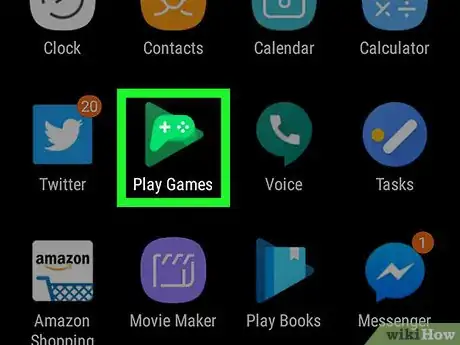
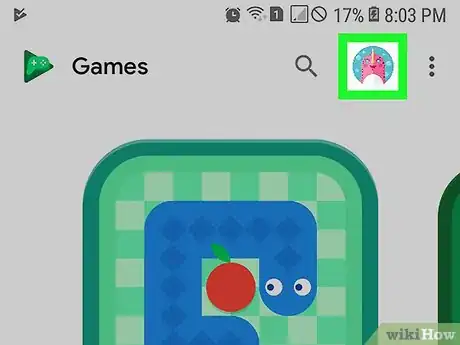
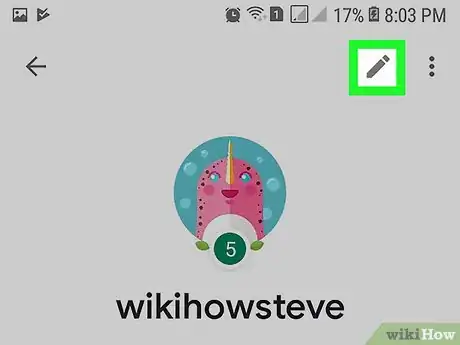



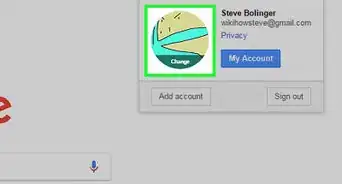







-Step-34.webp)