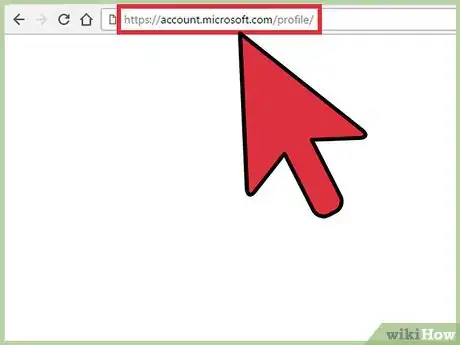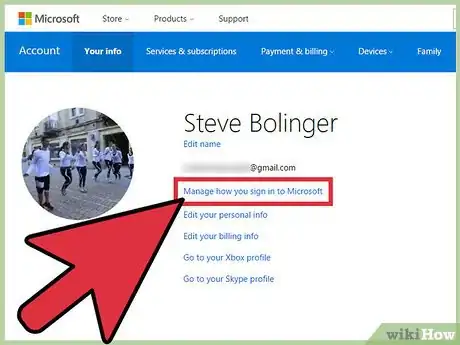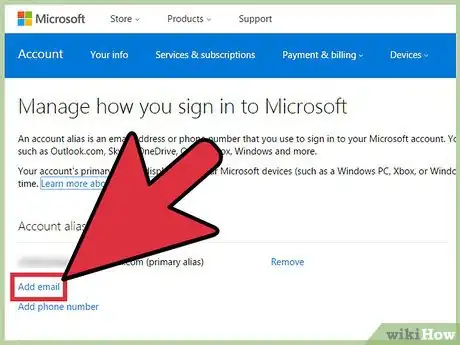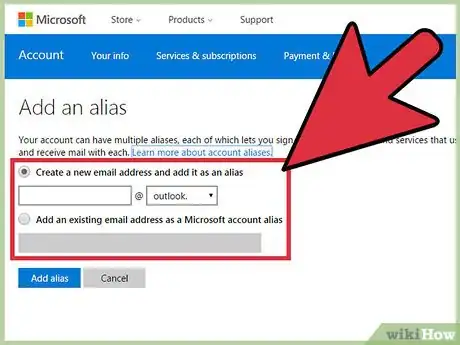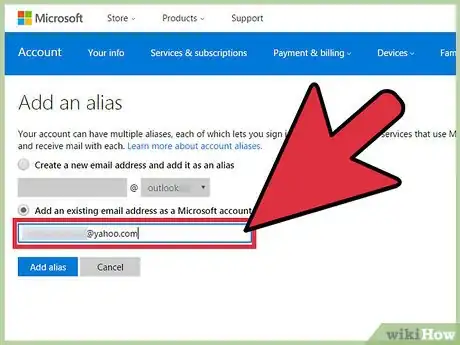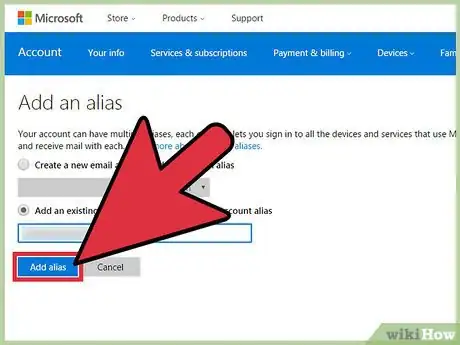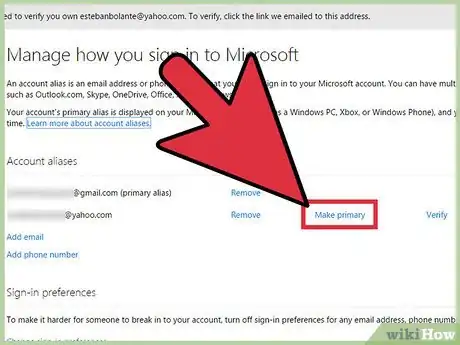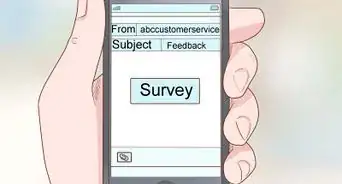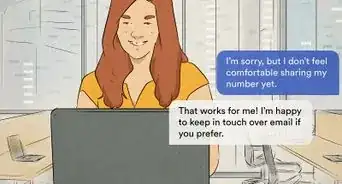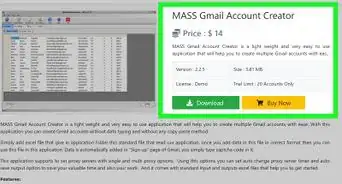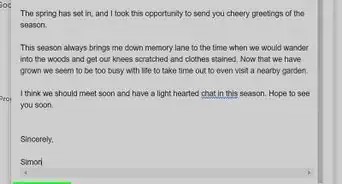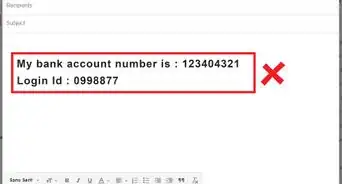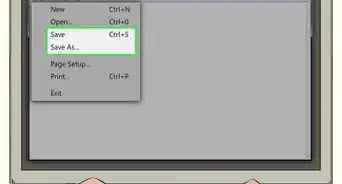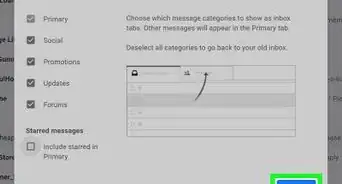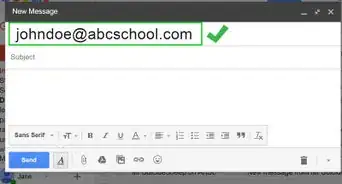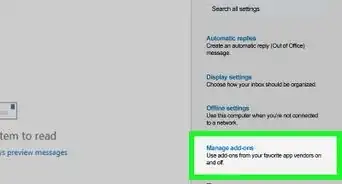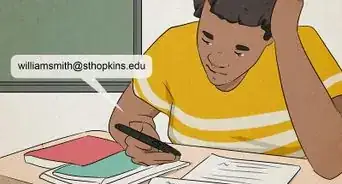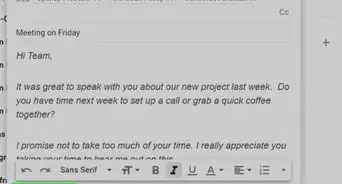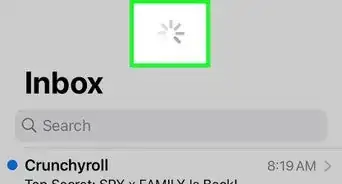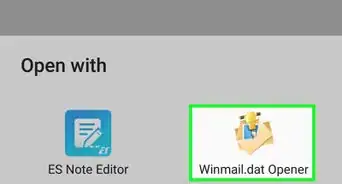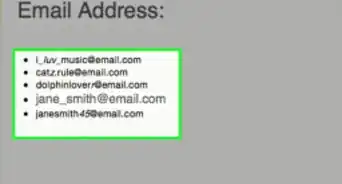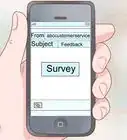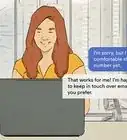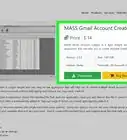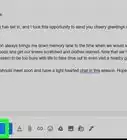A step-by-step guide showing you how to change your Microsoft account login email
X
This article was co-authored by wikiHow Staff. Our trained team of editors and researchers validate articles for accuracy and comprehensiveness. wikiHow's Content Management Team carefully monitors the work from our editorial staff to ensure that each article is backed by trusted research and meets our high quality standards.
This article has been viewed 109,370 times.
Learn more...
You can change the primary email on your Microsoft account from the Profile page accessed from your web browser. Although you can add extra emails using Windows, you can only change which is the primary one on the account from the Microsoft Account page.[1]
Steps
-
1Navigate to https://account.microsoft.com/profile/ in your web browser. If prompted, enter your email and password and click Sign in.
-
2Click Manage how you sign in to your account. This is located to the right of your profile picture.Advertisement
-
3Click Add Email. The button is located under the "Account" section.
- Microsoft refers to alternate emails or phone numbers as ‘aliases’. If you see that term, that is what it is referring to.
-
4Select “New” or “Existing” Microsoft alias.
-
5Enter the email address. Creating a new email will prompt you to enter the email name and select an email service from a menu. Using an existing email will prompt you to enter the full address into a text field.
-
6Click Add Alias. You will be taken back to the profile page and the new alias will be listed among your other emails.
-
7Click Make Primary. This will appear next to each alias listed on the account (except the current primary alias). The address you select will now be the one that appears in your avatar when you log into your account.
Advertisement
References
About This Article
Advertisement