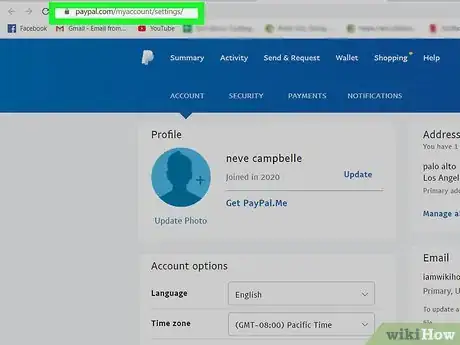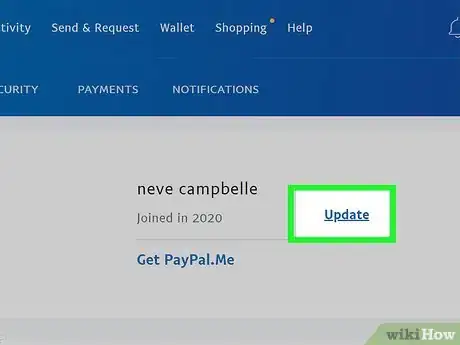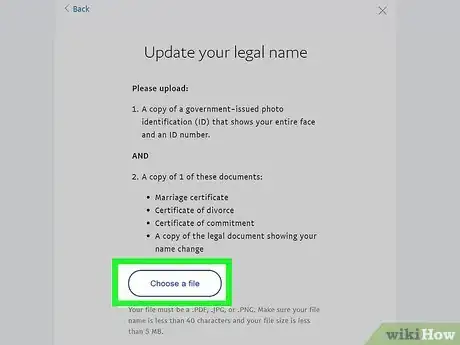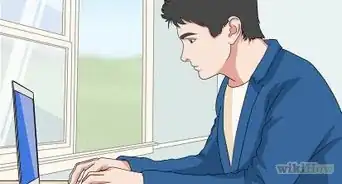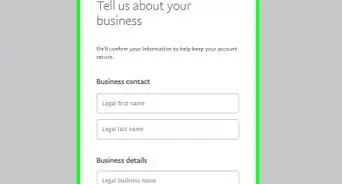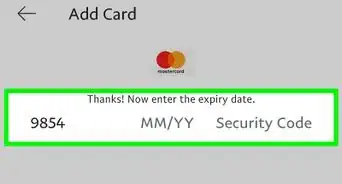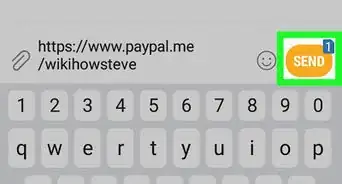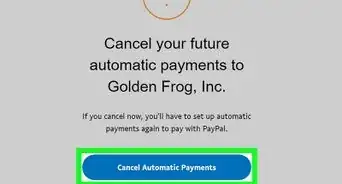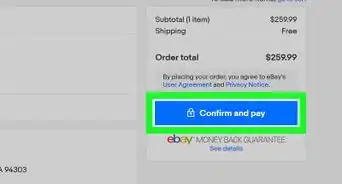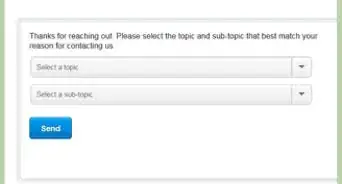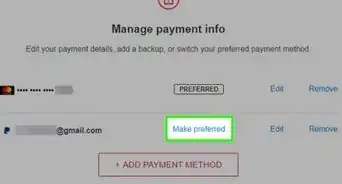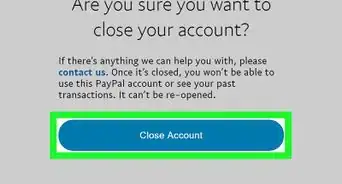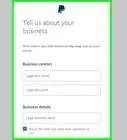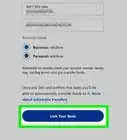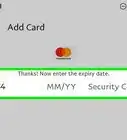This article was co-authored by wikiHow staff writer, Darlene Antonelli, MA. Darlene Antonelli is a Technology Writer and Editor for wikiHow. Darlene has experience teaching college courses, writing technology-related articles, and working hands-on in the technology field. She earned an MA in Writing from Rowan University in 2012 and wrote her thesis on online communities and the personalities curated in such communities.
This article has been viewed 40,305 times.
Learn more...
This wikiHow will show you how to change your PayPal name using the browser. If you have to fix more than a typo in your name, you'll have to submit paperwork proving that the new name you entered is legal and yours.
Steps
-
1Go to https://www.paypal.com/myaccount/settings/. You can use any web browser to change your name.
- The mobile app does not have the features to change your name.
-
2Click Update. You'll see this listed next to your name and the year you joined PayPal.Advertisement
-
3Click Change your legal name, Update your name, or Make a minor correction. If you choose either of the first two options, you'll need to upload proof of your name.
- If you choose Change your legal name, you'll need to upload a copy of a government-issued photo identification (ID) that shows your face and an ID number, as well as a copy of your marriage (or divorce) certificate, certificate of commitment, or a copy of the legal document showing your name change.
- If you choose Update your name, you'll need to upload a copy of a government-issued photo identification (ID) that shows your face and an ID number, as well as a copy of a utility bill with your name and address, a bank statement for your linked bank account, or a recent credit card statement for the card linked to your PayPal account.
- If you choose Make a minor correction, you can only make one change to your name. Otherwise, you'll need to contact support for help.
-
4Upload files if required. When you use a file, it has to be a .PDF, .JPG, or .PNG. Make sure your file name is less than 40 characters and your file size is less than 5 MB.
- Click Attach File and Submit to continue once you have the file selected.
- Within 3-5 business days you should hear back from PayPal in your email. They will change your name according to the files you submitted.[1]
References
About This Article
1. Go to https://www.paypal.com/myaccount/settings/.
2. Click Update.
3. Click Change your legal name, Update your name, or Make a minor correction.
4. Upload files if required.