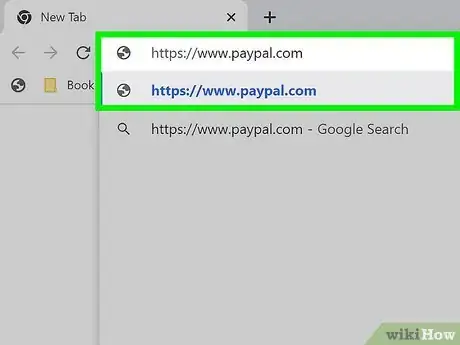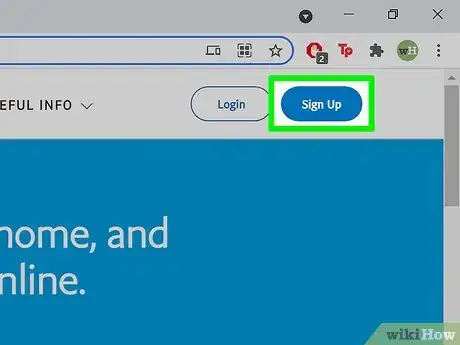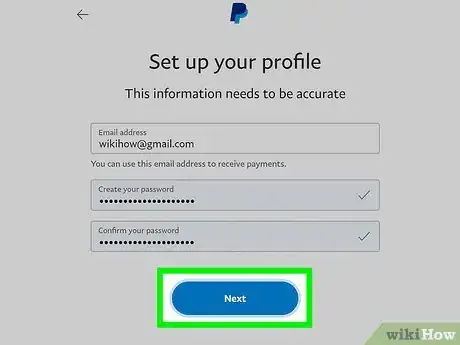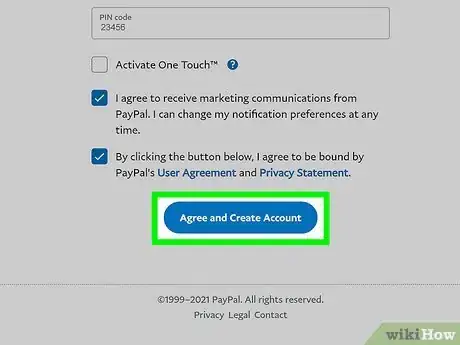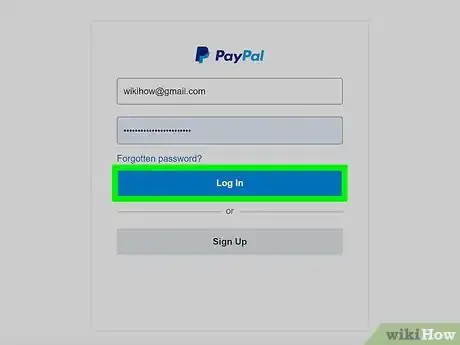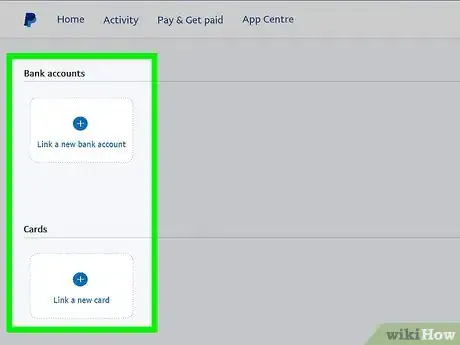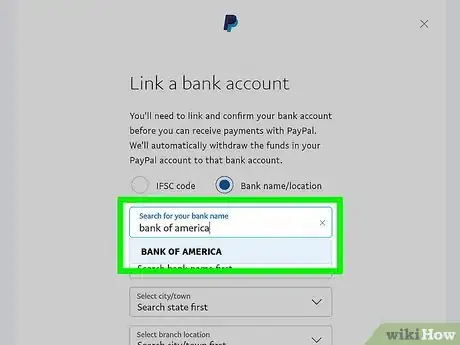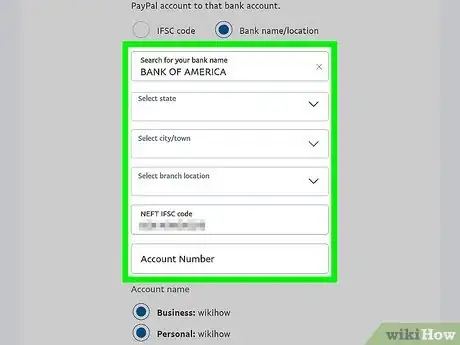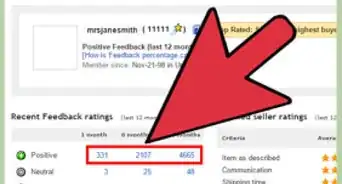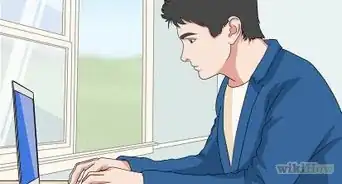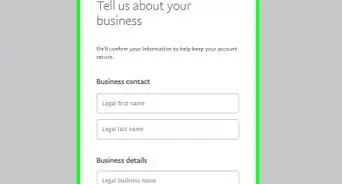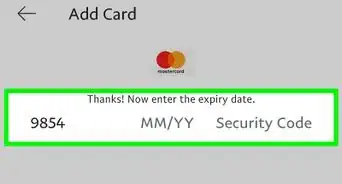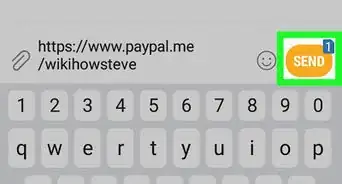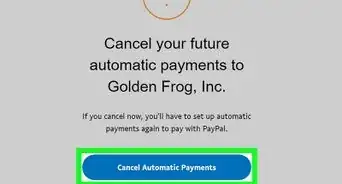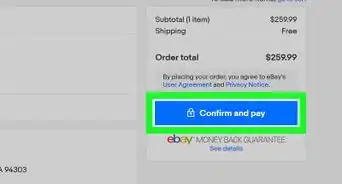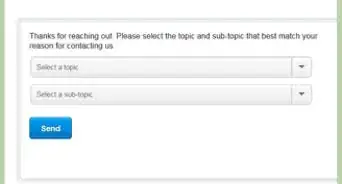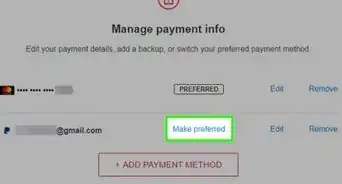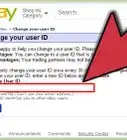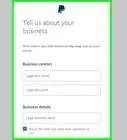This article was written by Hannah Cole and by wikiHow staff writer, Nicole Levine, MFA. Hannah Cole is an Enrolled Agent and the Founder of Sunlight Tax. As an Artist and Tax Specialist with over 10 years of experience in freelance taxation, Hannah specializes in doing taxes for self-employed creative people and small businesses, setting up a business as a creative person, and personal finance issues in creative work. She has her Enrolled Agents license, which is a tax expertise and representation credential issued by the IRS. She has been hosted to speak about taxes for artists by institutions including the Harvard Ed Portal, the Boston Foundation, the New York Foundation for the Arts, RISD, and Cornell University. Hannah received her BA in Art History from Yale University, MFA in Painting from Boston University, and studied accounting at Brooklyn College.
wikiHow marks an article as reader-approved once it receives enough positive feedback. This article has 93 testimonials from our readers, earning it our reader-approved status.
This article has been viewed 2,624,426 times.
PayPal is an online payment system that lets you shop without having to enter your credit or debit card information on the web. You can easily set up a PayPal account and start using it in a matter of minutes. This wikiHow teaches you how to create a new PayPal account and add a payment method so you can start spending, sending, and receiving money online.
Steps
Creating an Account
-
1Go to https://www.paypal.com in a web browser. You can use any web browser, like Google Chrome, to create your PayPal account.
- If you'd prefer to use a mobile app on your phone or tablet, download the official PayPal app from the Apple App Store or Google Play Store. You can always download the app after creating your account on PayPal's website.
-
2Click Sign Up. It's one of two oval buttons in the upper-right corner of the page.Advertisement
-
3Choose an account type and click Next. When signing up for PayPal, you'll have two account type options:
- Personal accounts are best for most people—they allow you to send and receive payments and shop wherever PayPal is accepted. To create a personal account, you'll need to provide your full name, address, phone number, and email address.[1]
- If you run a business and want to accept PayPal at the register or on your website, select Business Account. You'll need to provide all of the same information as you would with a personal account, as well as your business EIN or SSN.[2]
- You can always convert a personal account to a business account later, but you can't change a business account to a personal account.
-
4Enter your mobile phone number and click Next. When creating a personal account, you'll need to provide a mobile phone number to verify your account. As soon as you click Next, PayPal will send a confirmation code to that phone number via SMS.
- If you're creating a business account, you'll be asked to enter your email address instead.[3]
-
5Enter the confirmation code to confirm. Once the code is confirmed, you'll be asked to enter additional information.
- You can skip this step if you're creating a business account.
-
6Enter your personal or business details and create a password. The information you'll need to enter is a little different depending on the type of account you're creating. Enter all required information, including your full name, and create a secure password for your account.
- If you're creating a personal account, be sure to use your full legal name to avoid any issues transferring money to and from your bank account. When you're finished entering information, click Next to continue.
- If you're creating a business account, enter the address of your business and provide all additional requested details.
-
7Follow the on-screen instructions to create your account. After providing all details, you'll need to agree to PayPal's terms and policies before you can start using your account. Once you agree, you'll be ready to set up your account so you can send and receive money.
- If you're creating a business account, you'll be asked to enter some more information about your business, such as providing the type of business you have.
Adding a Payment Method
-
1Sign in to your new PayPal account. If you just created your account, you'll probably be asked if you want to link a bank account. But if not, you can go to https://www.paypal.com and click Log In to sign in now. The Log In button is in the upper-right corner of the page.
- Once you add a payment method to PayPal, you can use it to send money
- You can use PayPal without linking a bank account or debit card, but you'll only be able to send money to (and receive money from) other PayPal accounts. You can only transfer money from PayPal to your bank account if you've linked it.
-
2Click the Wallet tab. It's at the top of the page.[4]
- If you created a business account, click the Pay & Get Paid tab at the top and select Money from the menu.
-
3Click Link a card or bank. This button is near the top of the page.[5]
-
4Choose the type of account you want to link. You can add multiple payment methods if you wish, but for now, start with one.
- Click Link a debit card or credit card to link any payment card. This option is geared toward making purchases online. You can also use this option to add a prepaid gift card from Visa, MasterCard, American Express, or Discover.[6]
- Click Link a bank account to link a bank account. This option lets you withdraw money from your PayPal account to your personal or business bank account.
-
5Select your bank if listed. If you chose to link a bank account or have a bank-issued debit or credit card, check to see if your bank is listed. You can use the search bar to search for it by name if you don't see its logo. If your bank is listed, you'll be able to enter your online banking login information to automatically link your account.[7]
-
6Enter your account information. If you were able to select your bank from the list, follow the on-screen instructions to log in and confirm. If your bank wasn't listed, you'll have to enter the info manually:[8]
- Checking or savings account: Type the account number and routing number when prompted. You'll find these numbers at the bottom of a check or on your banking statement.
- Debit or credit card: Type the card number, expiration date, 3-digit CVC code, and other info when prompted.
-
7Click Agree and Link (bank account) or Link Card (credit/debit card). If you were able to sign in to your online banking system to link a bank account (or if you linked a credit or debit card), your payment method is now connected to PayPal.
- If you typed your bank account number manually because your bank wasn't listed, check your bank account in 24-48 business hours. PayPal will make two small deposits into your account, totaling less than a dollar. You'll need to enter these two values in order to confirm that you are the owner of the bank account.
- To confirm your deposits after 2 business days, log back in to PayPal, click the Wallet tab, select your bank, choose Link your bank another way, and enter the two amounts as they appear on your statement. Click Submit to confirm.
Community Q&A
-
QuestionHow do you receive money through PayPal?
 wikiHow Staff EditorThis answer was written by one of our trained team of researchers who validated it for accuracy and comprehensiveness.
wikiHow Staff EditorThis answer was written by one of our trained team of researchers who validated it for accuracy and comprehensiveness.
Staff Answer wikiHow Staff EditorStaff AnswerAll a person needs to send you money on PayPal is the e-mail account you used to open your account. When the person sends you money, you'll be notified by an e-mail and then you can log into your account and transfer the money to a bank account if you have it connected to your PayPal account.
wikiHow Staff EditorStaff AnswerAll a person needs to send you money on PayPal is the e-mail account you used to open your account. When the person sends you money, you'll be notified by an e-mail and then you can log into your account and transfer the money to a bank account if you have it connected to your PayPal account. -
QuestionIs it safe to do PayPal?
 wikiHow Staff EditorThis answer was written by one of our trained team of researchers who validated it for accuracy and comprehensiveness.
wikiHow Staff EditorThis answer was written by one of our trained team of researchers who validated it for accuracy and comprehensiveness.
Staff Answer wikiHow Staff EditorStaff AnswerNothing is 100% safe, but PayPal has good protections in place, both as far as encryption and for fraud and helping buyers resolve disputes with shady sellers. In many cases it is safer to use PayPal rather than entering in your credit card directly, since each store you shop at is a potential risk and by using PayPal stores never see your actual credit card number.
wikiHow Staff EditorStaff AnswerNothing is 100% safe, but PayPal has good protections in place, both as far as encryption and for fraud and helping buyers resolve disputes with shady sellers. In many cases it is safer to use PayPal rather than entering in your credit card directly, since each store you shop at is a potential risk and by using PayPal stores never see your actual credit card number. -
QuestionCan you have a PayPal account under 18?
 wikiHow Staff EditorThis answer was written by one of our trained team of researchers who validated it for accuracy and comprehensiveness.
wikiHow Staff EditorThis answer was written by one of our trained team of researchers who validated it for accuracy and comprehensiveness.
Staff Answer wikiHow Staff EditorStaff AnswerAs of right now, the answer is no. There used to be an option for a PayPal Student account which could be opened with the help of an adult, but this has been discontinued. This appears to be for legal reasons, since someone under 18 cannot legally enter into a contract. However, many banks allow minors to open accounts with the help of a parent or guardian.
wikiHow Staff EditorStaff AnswerAs of right now, the answer is no. There used to be an option for a PayPal Student account which could be opened with the help of an adult, but this has been discontinued. This appears to be for legal reasons, since someone under 18 cannot legally enter into a contract. However, many banks allow minors to open accounts with the help of a parent or guardian.
References
- ↑ https://www.paypal.com/us/smarthelp/article/what-information-is-required-to-open-a-personal-paypal-account-faq2080
- ↑ https://newsroom.paypal-corp.com/covid-19-opening-a-paypal-business-account
- ↑ https://www.paypal.com/us/brc/article/how-to-open-a-paypal-business-account
- ↑ https://www.paypal.com/us/smarthelp/article/how-do-i-add-payment-methods-to-my-paypal-account-faq3275
- ↑ https://www.paypal.com/us/smarthelp/article/how-do-i-add-payment-methods-to-my-paypal-account-faq3275
- ↑ https://www.paypal.com/c2/webapps/mpp/how-to-guides/link-credit-debit-card?locale.x=en_C2
- ↑ https://www.paypal.com/us/smarthelp/article/how-do-i-add-payment-methods-to-my-paypal-account-faq3275
- ↑ https://www.paypal.com/c2/webapps/mpp/how-to-guides/link-credit-debit-card?locale.x=en_C2
About This Article
To get started setting up a PayPal account, go to paypal.com and click “Sign up” in the top right corner of the page. Enter your email and create a password for your account that will be hard for others to guess. Then, fill out the form with your name, address, and phone number. You can also enter your bank account information so you can transfer money between your accounts. After you’re done, open the email PayPal sends you and click on “Activate my account.” For help linking your new account to your bank or credit card, scroll down!