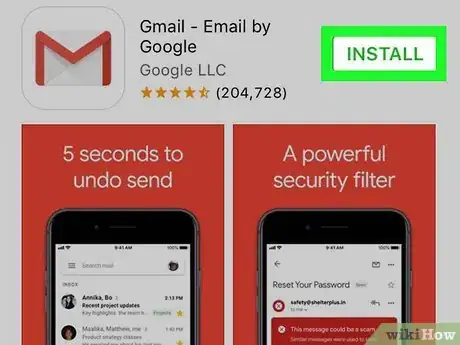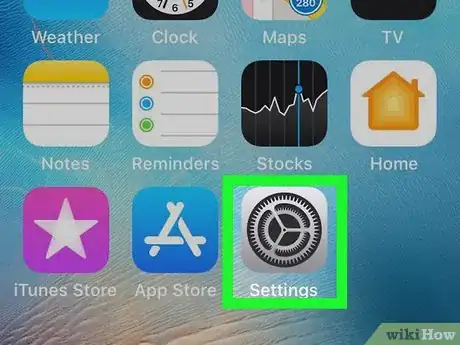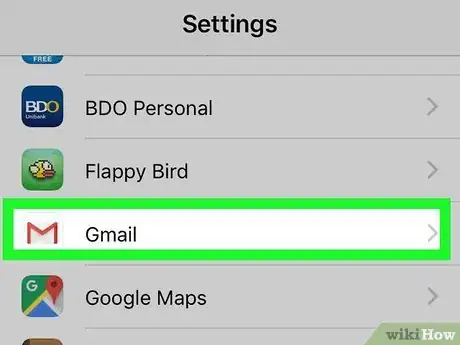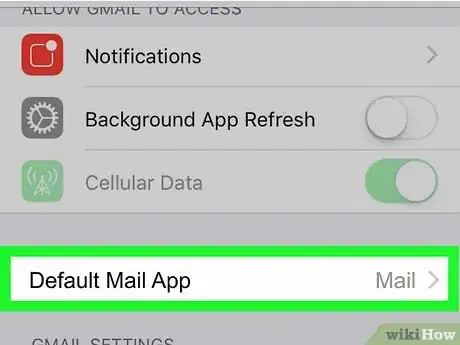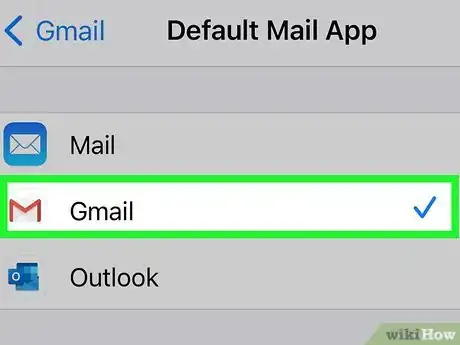This article was co-authored by wikiHow staff writer, Nicole Levine, MFA. Nicole Levine is a Technology Writer and Editor for wikiHow. She has more than 20 years of experience creating technical documentation and leading support teams at major web hosting and software companies. Nicole also holds an MFA in Creative Writing from Portland State University and teaches composition, fiction-writing, and zine-making at various institutions.
The wikiHow Tech Team also followed the article's instructions and verified that they work.
This article has been viewed 21,219 times.
Learn more...
When you tap a web link in an email message, your iPhone, iPad, or iPod Touch will open it in the default web browser. Until the release of iOS 14, Safari was the only app that could be set as the default. Now you can choose a different default web browser (Chrome fans, rejoice!), as well as a new default email if you're not crazy about the Mail app. This wikiHow teaches you how to change your default web browser and/or email app to the app of your choice.
Steps
References
About This Article
1. Open Settings.
2. Tap the app you want to set as default.
3. Tap Default Browser/Mail App.
4. Select the app.