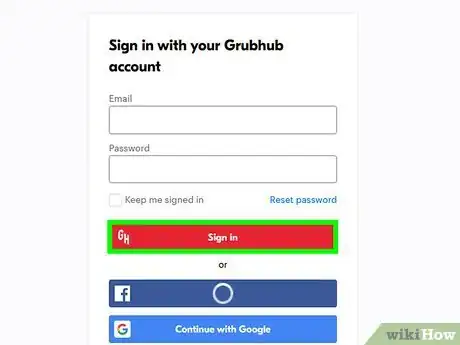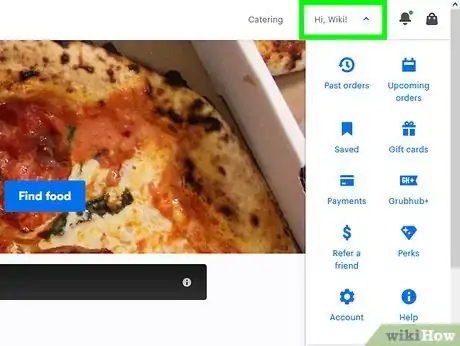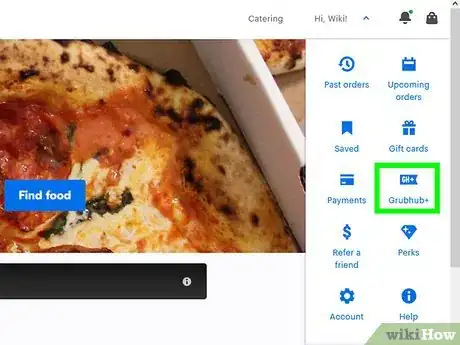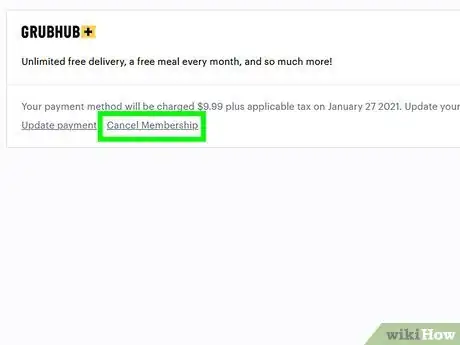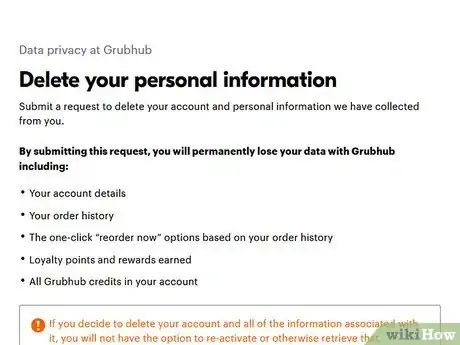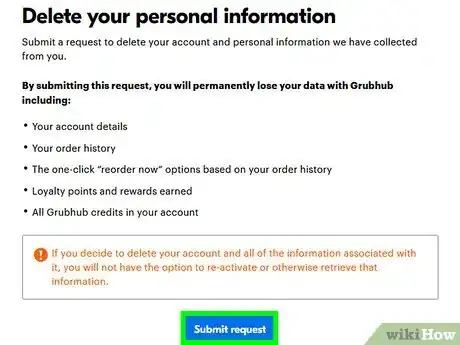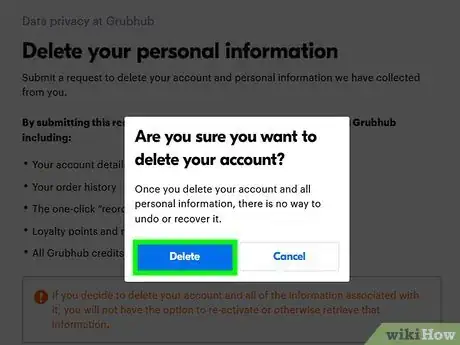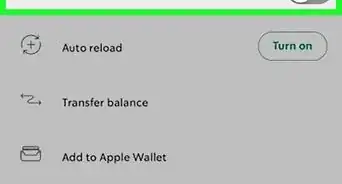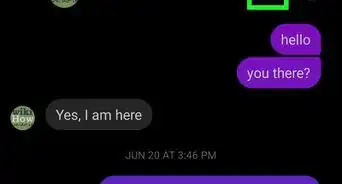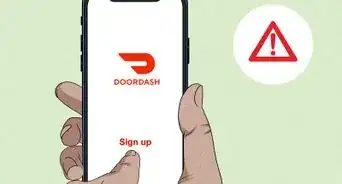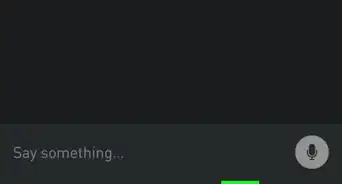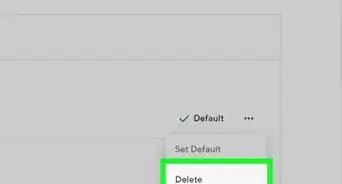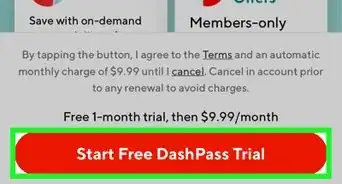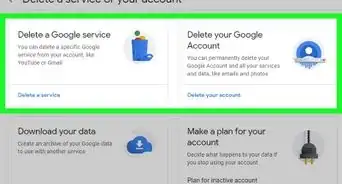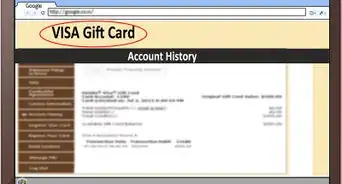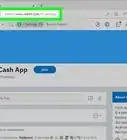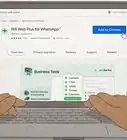This article was co-authored by wikiHow staff writer, Darlene Antonelli, MA. Darlene Antonelli is a Technology Writer and Editor for wikiHow. Darlene has experience teaching college courses, writing technology-related articles, and working hands-on in the technology field. She earned an MA in Writing from Rowan University in 2012 and wrote her thesis on online communities and the personalities curated in such communities.
This article has been viewed 16,535 times.
Learn more...
This wikiHow will teach you how to cancel a Grubhub account using the website, but you'll first want to delete any memberships you have before you cancel your account. You cannot close your account from the mobile app even though you can cancel your membership; since a link is involved to close and delete your account, you'll have to use a web browser.
Steps
Canceling Your Membership
-
1Go to https://www.grubhub.com/lets-eat in a web browser and log in if prompted. You can use any web browser to log into your Grubhub account and cancel it.
- You can also use the mobile app to cancel your Grubhub+ membership.
-
2Click your name. It's in the top right corner of the page and will prompt a menu to drop down.
- In the mobile app, tap Account in the bottom right corner.
Advertisement -
3Click or tap Grubhub+. This is usually centered in the drop-down menu with a GH+ tag icon.
-
4Click or tap Cancel Membership. The link is light grey and next to an "Update Payment" link.
-
5Click or tap Continue cancellation and Cancel membership. This will cancel your membership to Grubhub+, but your account will still be open.[1]
Closing Your Account
-
1Go to https://www.grubhub.com/help/privacy/data-deletion. You can use any web browser to close your Grubhub account, but there is no feature within the mobile app to do so.
-
2Click Submit request. It's at the bottom of the page.
-
3Click Delete. You'll see this in the pop-up window that warns you that deleting your account and all personal information is non-reversible.
- You'll get an email confirmation as well as a confirmation page that your account and data have both been deleted.
- If using the website doesn't work, you can email them with a support request. You'll need to add "Request to Delete My Account" as the subject line and include the email address for your Grubhub account in the body of the email along with your request to cancel your account.[2]
References
About This Article
1. Go to https://www.grubhub.com/lets-eat in a web browser and log in if prompted.
2. Click your name.
3. Click or tap Grubhub+.
4. Click or tap Cancel Membership, Continue cancellation, and Cancel membership.