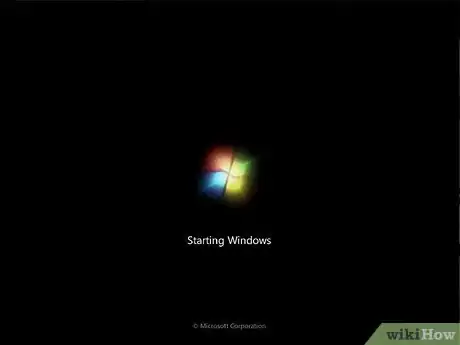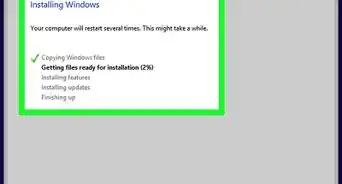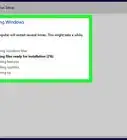X
wikiHow is a “wiki,” similar to Wikipedia, which means that many of our articles are co-written by multiple authors. To create this article, 9 people, some anonymous, worked to edit and improve it over time.
The wikiHow Tech Team also followed the article's instructions and verified that they work.
This article has been viewed 200,698 times.
Learn more...
These days, computers are a big part of our lives. We watch TV on them, we play games on them and we can even browse WikiHow on them, but not everyone is equally skilled. Booting your computer can be a painful process for some, while for others, it's a walk in the park.
Steps
-
1Locate your computer's power button. If you want to boot a tower PC (Monitor connected to a boxlike device), then the button is most likely to be on the boxlike device (tower). If you are using a laptop computer then the boot button is most likely to be on the inner side of the laptop, usually on one of the upper corners.
-
2Power on your computer. After locating your computer's power button, press it to power on your computer. Your PC will now boot into the BIOS (Basic Input Output System) part. This is the part of the boot process that tells your computer what it should do. E.G, boot windows, give a keyboard error, turn off the PC for overheating, etc. Without this system, you computer would be soulless and useless.Advertisement
-
3Wait for the operating system to load. Depending on the speed of your computer, the operating system could take a while to load. Normally, no input would be required here, unless your computer failed to boot, then you will need to select some from some recovery options.
-
4Login to your operating system. If you have a password on your computer, you would now be prompted to enter it, otherwise, your computer will boot into it's desktop. You can now start using your computer to do whatever you like.
Advertisement
What to do if your computer won't boot
-
1Computer won't power on. If your computer won't turn on, make sure that all the cables are connected securely, all your plugs are turned on and that there isn't a power failure. For laptops, make sure the battery is securely in place and that the Charging led lights up when the charger is plugged in.
-
2Computer turns on, but nothing else. Make sure that your monitor cable is connected securely. If this doesn't work, ask a professional or a friend that knows computers to check it out for you.
-
3Operating system won't load. This could mean the OS is corrupt. This is caused by viruses, hardware failure or can be caused by a faulty driver. This is mostly repaired by inserting the original install CD and doing an repair install. This fixes all the OS files, but leaves your personal files intact.
Advertisement
Community Q&A
-
QuestionMy computer shows nothing on screen when I turn it on apart from saying "No boot device found, checking the device." What do I do?
 Pur3k0912Community AnswerThis is saying that when it attempts to turn on, it cannot find a drive that has an internal operating system on it (Windows, Macintosh, Linux, etc.). I recommend using a flash drive on another computer and downloading a version of Windows/Linux to install on your hard drive. You can also attempt to open your computer and hook your SATA cable from your hard drive into a different port on your motherboard. If this does not work, you may attempt to try someone else's hard drive in your computer or your hard drive in someone else's computer to determine exactly what the problem is.
Pur3k0912Community AnswerThis is saying that when it attempts to turn on, it cannot find a drive that has an internal operating system on it (Windows, Macintosh, Linux, etc.). I recommend using a flash drive on another computer and downloading a version of Windows/Linux to install on your hard drive. You can also attempt to open your computer and hook your SATA cable from your hard drive into a different port on your motherboard. If this does not work, you may attempt to try someone else's hard drive in your computer or your hard drive in someone else's computer to determine exactly what the problem is. -
QuestionWhen Windows is in the disk drive it says to select a driver but there is nothing to select. What should I do?
 Community AnswerYou need to restart your computer, then wait until it comes back on. Then you should be able to see if you can select it.
Community AnswerYou need to restart your computer, then wait until it comes back on. Then you should be able to see if you can select it. -
QuestionCan you explain the term "configuration"?
 Community AnswerIt is an arrangement of parts or elements in a particular form, figure, or combination.
Community AnswerIt is an arrangement of parts or elements in a particular form, figure, or combination.
Advertisement
Warnings
- Always be careful when using electricity and plugging in your computer.⧼thumbs_response⧽
- If you are under 12 years of age then try asking your parents to help.⧼thumbs_response⧽
- Never open your computer if you don't know what you are doing!⧼thumbs_response⧽
Advertisement
About This Article
Advertisement