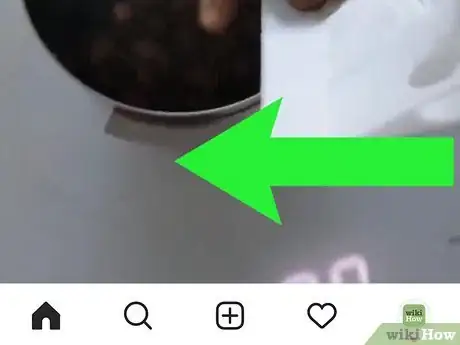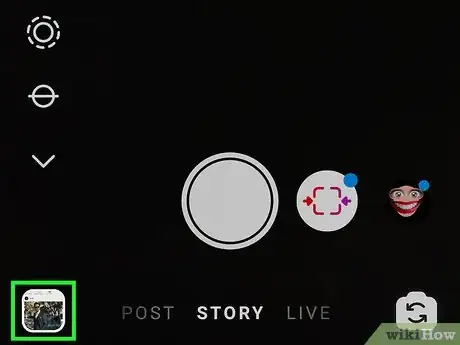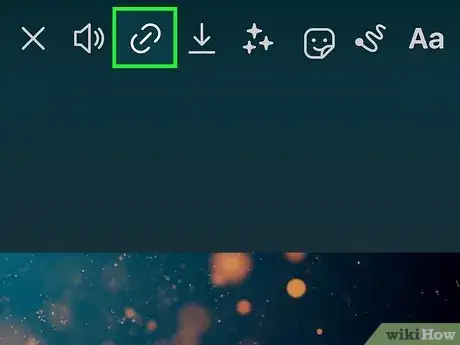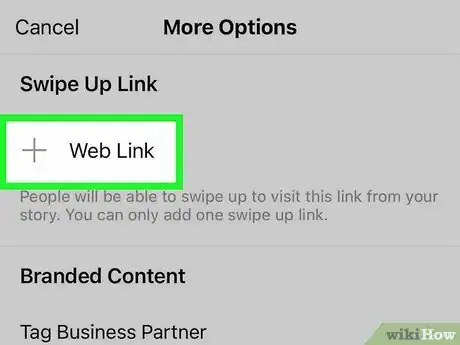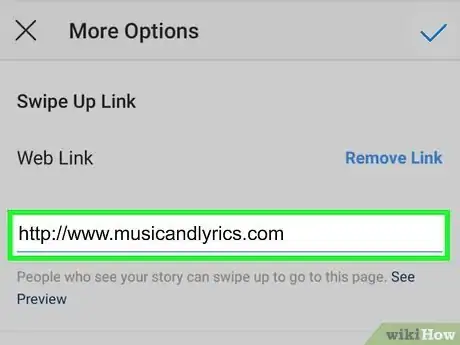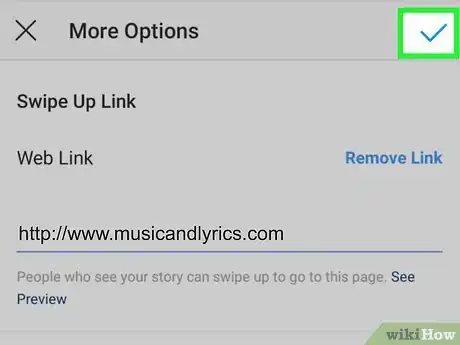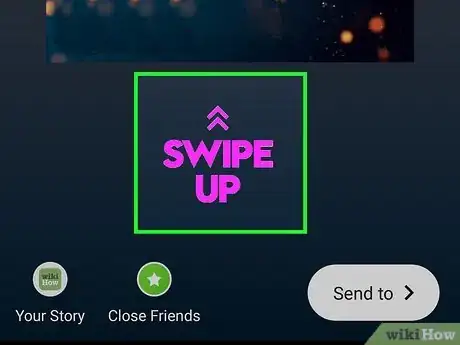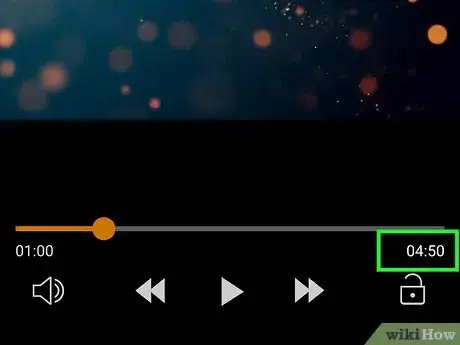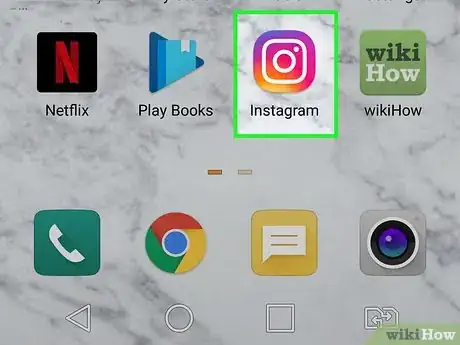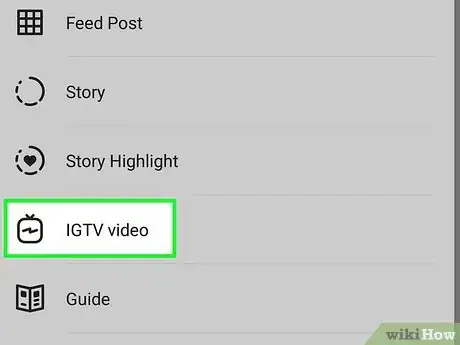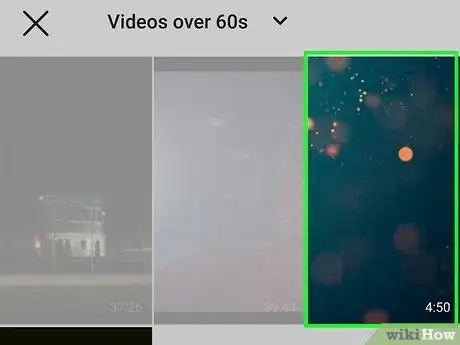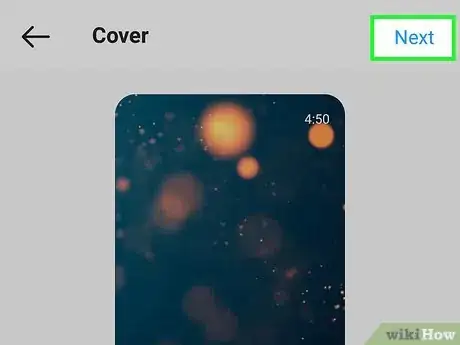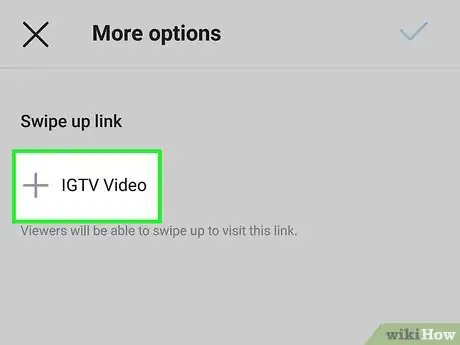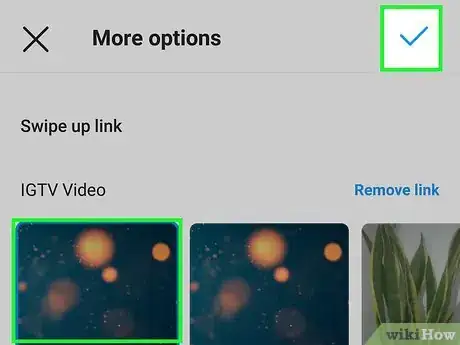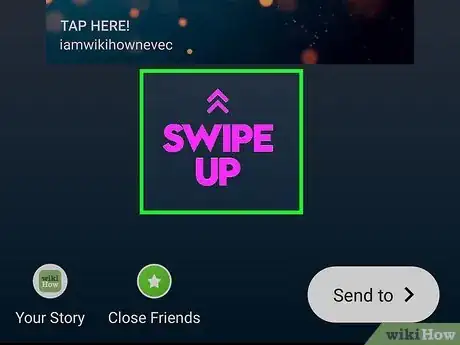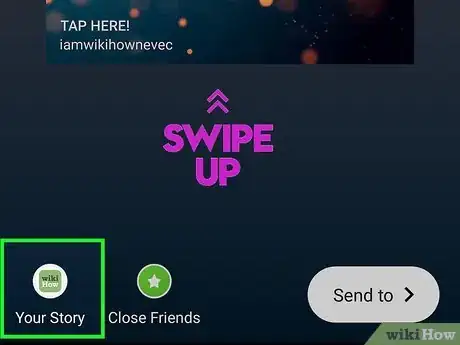This article was co-authored by wikiHow staff writer, Nicole Levine, MFA. Nicole Levine is a Technology Writer and Editor for wikiHow. She has more than 20 years of experience creating technical documentation and leading support teams at major web hosting and software companies. Nicole also holds an MFA in Creative Writing from Portland State University and teaches composition, fiction-writing, and zine-making at various institutions.
This article has been viewed 36,024 times.
Learn more...
If you're looking to add a link to your Instagram Story, this method for adding a swipe up link has recently been retired. However, the good news is that you can still add a link with stickers. Feel free to check out How to Add a Link to Your Instagram Story for instructions on using stickers. A link makes it easy for your followers to visit your website from your Story. The other good news is that you no longer need a business profile or 10,000 followers to add a link to a story!
Steps
Business Accounts with 10,000 or More Followers
-
1Open Instagram on your phone or tablet.
-
2Swipe left on your news feed. This takes you to the camera screen, where you can create a new Story.Advertisement
-
3Build your Story. You can use any of Instagram's Story-making tools to create the perfect story for your swipe-up link. Then, capture an image or video (or upload one from your phone or tablet) to feature in your Story.
- To start with a photo or video that's saved to your phone or tablet, tap the gallery icon at the bottom-left corner to open your camera roll.
- Tap Aa in the upper-left corner to enter Create Mode, which opens a scrollable carousel of fun features for your story, including templates, quizzes, and polls.
-
4Tap the link icon. It's at the top of your new Story near the sticker icon.
- If you don't see this icon, you either don't have a Business account or are not verified.
-
5Tap + Web Link. This is the option that allows you to type or paste the URL your viewers will access when swiping up on the screen.
- If you'd rather link to an IGTV video you've already uploaded, you can select the + IGTV Video option instead, tap the video, and then select Done.
-
6Type or paste the link. This is where viewers will go when they swipe up on your Story.
-
7Tap Done to continue.
-
8Add text or a sticker telling viewers to swipe up. Although there will be a "Swipe Up" notice at the bottom, it can be easy to miss. Increase your chances of getting a visit to your website by drawing more attention to the fact that viewers should swipe up.
- To add a Swipe Up GIF, tap the sticker icon at the top, type "Swipe up" into the search bar, and choose a sticker. Place it anywhere on the Story, preferably somewhere prominent.
- If you don't want to use a GIF, tap the Aa icon at the top-right to open the text tool, and type "Swipe Up" instead.
-
9Tap Your Story to upload your Story. Now when people view your Story, they'll see the option to swipe up. When they swipe up, they'll go right to your website or IGTV video.
Business Accounts with Less Than 10,000 Followers
-
1Record a video that's at least one minute long. The only way to get around the 10,000-follower rule is by making your swipe up link go to an IGTV video, in which you can place the URL into the video's description. It's not the most professional-looking workaround, but it'll do while you wait for your follower count to grow.
- Here's how it will work: A viewer will see your Story, which will instruct them to swipe up. This will open your minute-or-more IGTV video. In your IGTV video, you'll clearly explain that the viewer should tap the title at the top of the screen to find your website, and then tap the link to open it.
- To create your video, use your phone or tablet's regular camera app (not Instagram's camera), and record for at least one minute.
- In the video, tell viewers to tap the title at the top to find your website, and then tap that link to open it.
- You can stop recording after at least 60 seconds.
-
2Open Instagram and go to your business's profile. To open your profile, tap the profile icon at the bottom-right corner of the screen. It's important that you start from your profile.
-
3Tap the plus sign at the top and select IGTV Video. You have to tap this option from your profile, not your feed—if you don't open it from your profile, you will open the camera and camera roll instead.
-
4Tap the video you created and select Next. You can only select the videos that are longer than one minute—shorter videos will be grayed out.[1]
-
5Choose a cover and tap Next. This is optional, as one is preselected for you. You can definitely choose something else if you'd like.
-
6Enter the title and link. The title should be something to entice the viewer to tap that link, even if it's just something like "TAP HERE." The Description field is where you'll need to enter the URL you want to open when people follow your link. You can type it out (e.g., https://www.wikihow.com), or copy and paste it.
-
7Tap Post. It's at the top-right corner. Your video is now on IGTV.
-
8Open your IGTV video. To do this, tap the TV tab on your profile and select the video at the top of the list. You'll see that when you tap the link at the top, the website address appears. Tap the website to go right to your site. All that's left is adding it to your Story with a swipe up link!
-
9Tap the sharing icon and select Add video to your story. The sharing icon is a paper airplane at the bottom of the video. This will create a new Story containing a smaller, truncated version of your IGTV video.
-
10Tap the link icon. It's at the top of your new Story near the sticker icon.
- If you don't see this icon, you either don't have a Business account or are not verified.
-
11Tap + IGTV Video. This expands your most recent IGTV videos.
-
12Select your new IGTV video and tap Done. This makes it so when you swipe up on the Story, it takes you to the IGTV video. However, it won't be obvious, so you'll want to add a swipe up sticker or text before sharing.
-
13Add text or a sticker telling viewers to swipe up. Although there will be a "Watch Video" link with an up-arrow at the bottom, it may not be noticeable to all. Increase your chances of getting a visit to your website by drawing more attention to the fact that viewers should swipe up.
- To add a swipe up GIF, tap the sticker icon at the top, type "Swipe up" into the search bar, and then a sticker you like. Place it anywhere on the Story, preferably somewhere prominent.
- If you don't want to use a GIF, tap the Aa icon at the top-right to open the text tool, and type "Swipe Up" instead.
-
14Tap Your Story to upload your Story. Now when people view your Story, they'll see the option to swipe up on your story. When they swipe up, they'll go right to your IGTV video, which will explain to them how to tap the link to open your website.
Expert Q&A
-
Questionthis doesn't work. I got a business account but there is no link button in stories
 Darlene Antonelli, MADarlene Antonelli is a Technology Writer and Editor for wikiHow. Darlene has experience teaching college courses, writing technology-related articles, and working hands-on in the technology field. She earned an MA in Writing from Rowan University in 2012 and wrote her thesis on online communities and the personalities curated in such communities.
Darlene Antonelli, MADarlene Antonelli is a Technology Writer and Editor for wikiHow. Darlene has experience teaching college courses, writing technology-related articles, and working hands-on in the technology field. She earned an MA in Writing from Rowan University in 2012 and wrote her thesis on online communities and the personalities curated in such communities.
wikiHow Technology Writer You need to have at least 10,000 followers. If you don't, you'll have to post the link in your bio and use a call to action in your posts
You need to have at least 10,000 followers. If you don't, you'll have to post the link in your bio and use a call to action in your posts -
QuestionIt doesn't show up for me. Just everything under branded content. Is something wrong?
 Firoz KhanCommunity AnswerYou need to have at least 10,000 followers. If you don't, you'll have to post the link in your bio and use a call to action in your posts.
Firoz KhanCommunity AnswerYou need to have at least 10,000 followers. If you don't, you'll have to post the link in your bio and use a call to action in your posts.
References
About This Article
If you've converted your Instagram account to a Business profile and have at least 10,000 followers, you can add a "Swipe Up" link to your Story. To do this, open the Instagram app on your phone or tablet, then swipe right to enter Story mode. Create your story any way you'd like—you can capture video, upload a photo, add tunes, or get artsy in Create mode. When your masterpiece is complete, tap the link icon at the top of the screen—you'll only see it if your Business account has 10,000 or more followers. Type or paste the website's URL into the "Web Link" field and tap Done to save it. Although Instagram will add a small arrow to the bottom of the story telling users how to see more, it can be easy to miss—you might want to include your own "Swipe Up" graphic or text to bring attention to your website. When you're finished, tap Your Story” to post it.