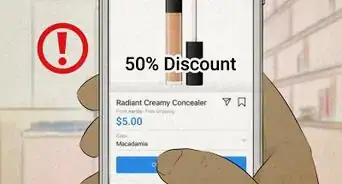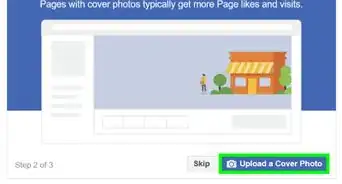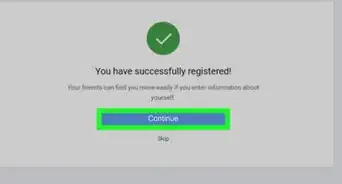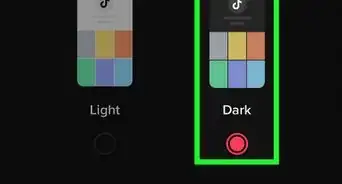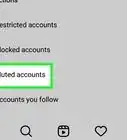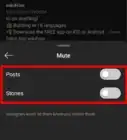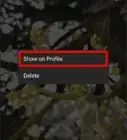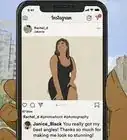wikiHow is a “wiki,” similar to Wikipedia, which means that many of our articles are co-written by multiple authors. To create this article, volunteer authors worked to edit and improve it over time.
This article has been viewed 19,719 times.
Learn more...
Instagram won't allow users to share any hyperlinks with your feed post, but you can post website links in Stories in the form of stickers. Previously, this feature was only available for verified accounts or people with at least ten thousand followers. In a recent update, Instagram expanded the ability to add links in Stories to all accounts. Also, the company has discontinued the swipe up link feature and introduced a new link sticker. This wikiHow will teach you how to add a website link to your Instagram story using the link sticker.
Steps
-
1Open the Instagram app on your smartphone. It’s the purple, pink, and orange icon with a white camera inside. Log in to your Instagram account, if you haven't already done so.
- Remember to check that you have the latest version of the Instagram app for Android and iOS, because it may not be available on older versions.
-
2Go to the Stories tab. Swipe to the right to open the Stores camera. Alternatively, tap the “Your story option” at the top left corner of your home page.
- Also, tapping on the profile icon from the profile page will lead you to the story tab.
Advertisement -
3Capture or upload content to your story. If you want to take a new picture or video, use the white circle icon at the bottom of your screen. To upload media from your gallery, tap the gallery icon in the bottom left corner of your screen, and select an image or video to post it.
- You can also use the creator mode to share a link in your story. Tap on the “Aa” icon from the camera tools to open the creator tab.
-
4Tap on the sticker icon at the top of your screen. It's the smiley face with corner peel. The sticker tab will show up.
-
5Tap on the link sticker. Find the link sticker icon and tap on it. Search for “Link” using the search box at the top to quickly find it. A new tab will open up when you tap on it.
-
6Add your website link to the sticker. Type or copy-paste a web link into the URL tab. You can only add one link to your story.
- Tap the blue coloured “See preview” text to see your link working properly.
-
7Tap on the Done button. The link will pop up on your story as a sticker.
-
8Place the sticker on your story. You can move the sticker's position and size using your fingers.
-
9Change the colour of the sticker (optional). Just tap on the link sticker to change its colour like the location sticker. Instagram is going to add more customization options to this sticker in the future.
-
10You're done! When people tap on the sticker, they’ll be redirected to your URL. That's it!
Warnings
- According to Instagram, new accounts and accounts that repeatedly share things like hate speech and misinformation, or other content that violates the platform's community guidelines will not have access to the Link sticker.⧼thumbs_response⧽
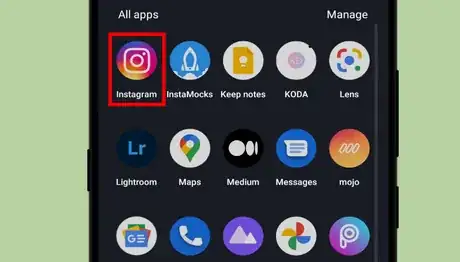
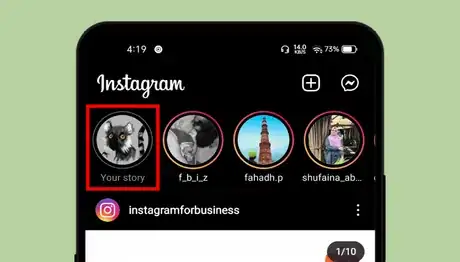
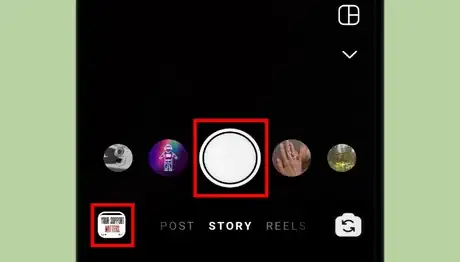
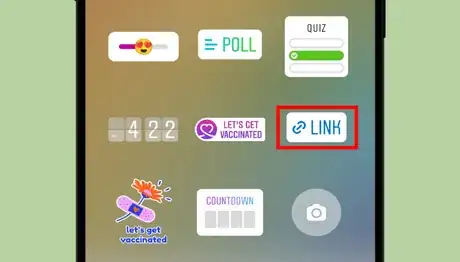
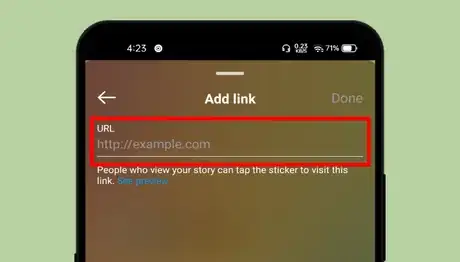
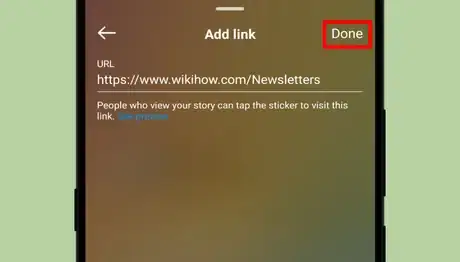
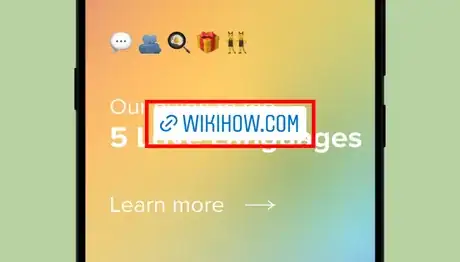
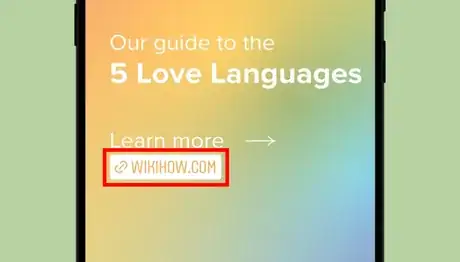
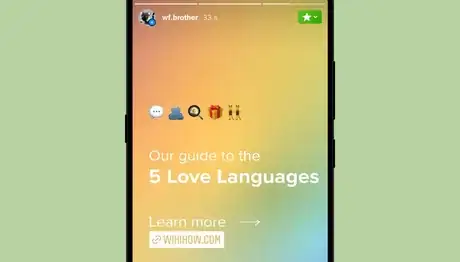
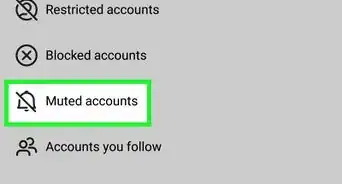
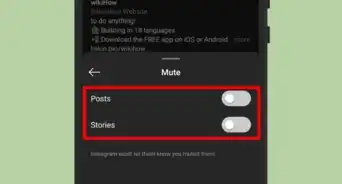
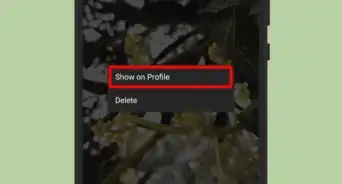
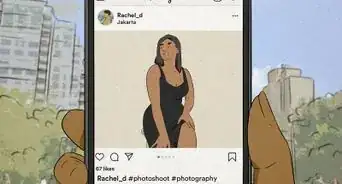
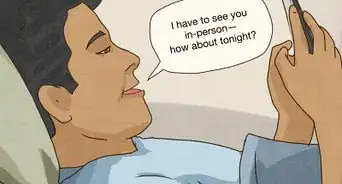
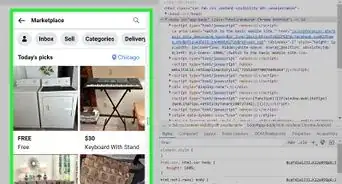
-Step-5.webp)