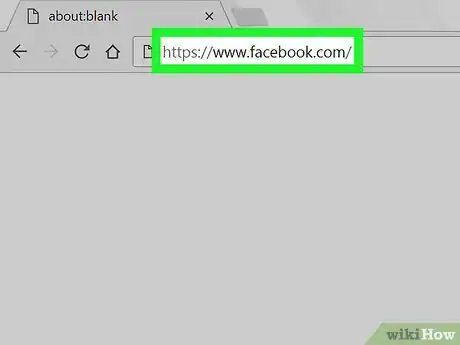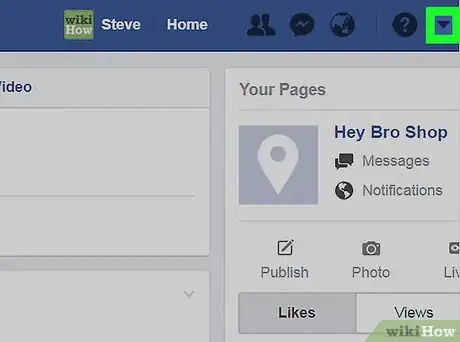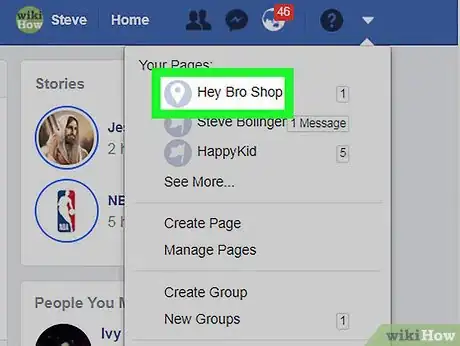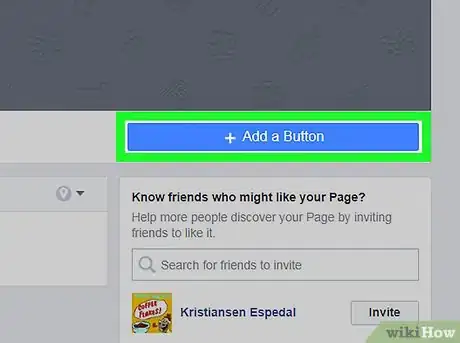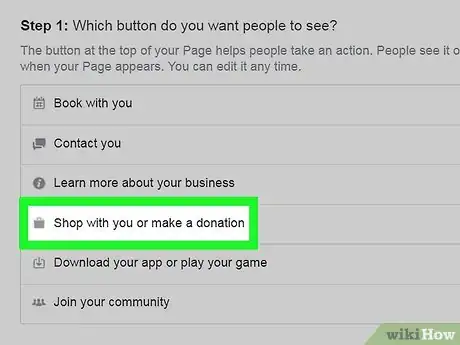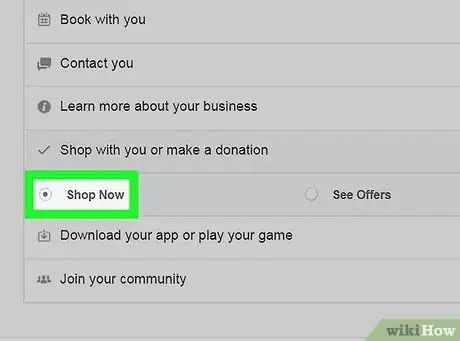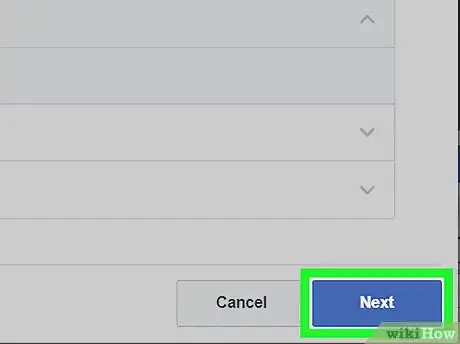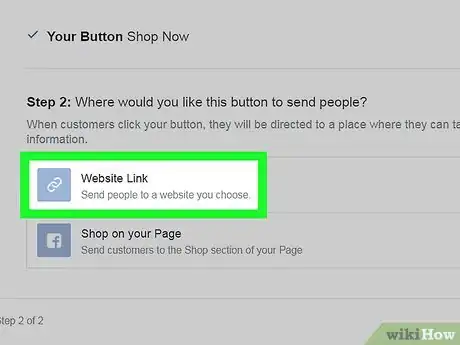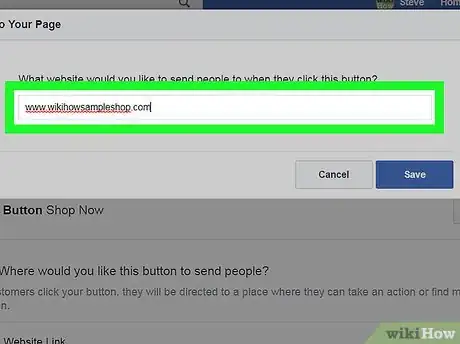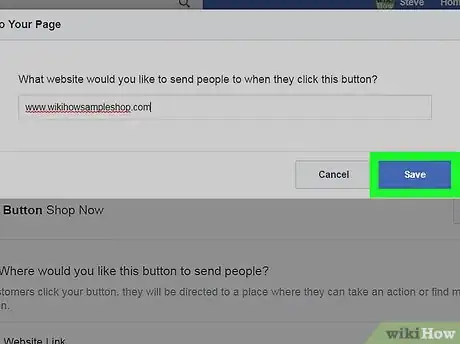This article was co-authored by wikiHow staff writer, Nicole Levine, MFA. Nicole Levine is a Technology Writer and Editor for wikiHow. She has more than 20 years of experience creating technical documentation and leading support teams at major web hosting and software companies. Nicole also holds an MFA in Creative Writing from Portland State University and teaches composition, fiction-writing, and zine-making at various institutions.
The wikiHow Tech Team also followed the article's instructions and verified that they work.
This article has been viewed 49,843 times.
Learn more...
This wikiHow teaches you how to add a "Shop Now" button to your Facebook business or product Page. This button will link Facebook users to an external website where they can purchase your product or service.
Steps
-
1Go to https://www.facebook.com in a web browser. You can use any web browser on your computer to add a Shop Now button. If you're not already signed in to your Facebook account, sign in now.
-
2Click the downward-pointing arrow. It's at the top-right corner of Facebook. A menu will expand.Advertisement
-
3Click the name of your Page. If you have multiple pages and don't see the one you want to edit, click See More… to expand other options.
-
4Click + Add a Button. It's the blue button beneath the bottom-right corner of the cover image. A list of button options will appear.
-
5Click Shop with you or make a donation. Additional options will expand below.
-
6Click Shop Now. A preview of the button will appear near the window's top-right corner.
-
7Click Next. It's at the bottom-right corner of the window.
-
8Click Website Link. It's the first option under the “Step 2” header.
- If you don't have a website that allows people to make purchases, you can set one up on Facebook. Click Shop on your Page instead, and then click Finish.
-
9Type the URL for your website. The URL you enter is where Facebook users will be directed upon clicking the Shop Now button.
-
10Click Save. The Shop Now button is now active on your Facebook Page.