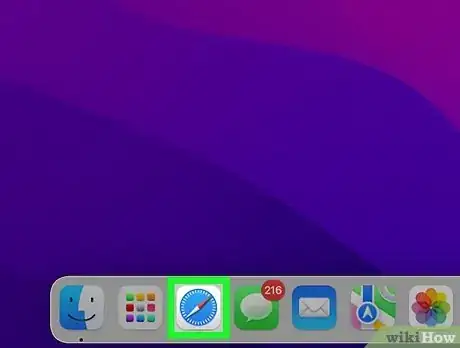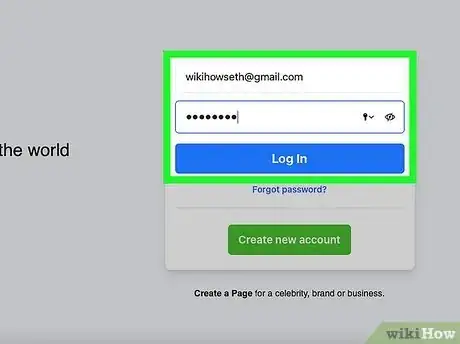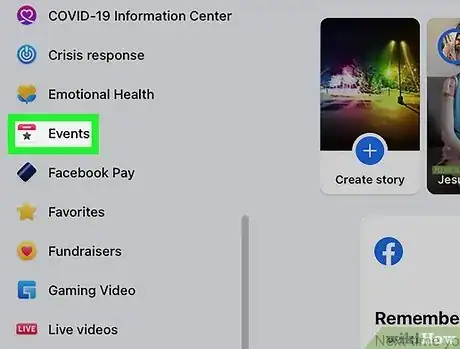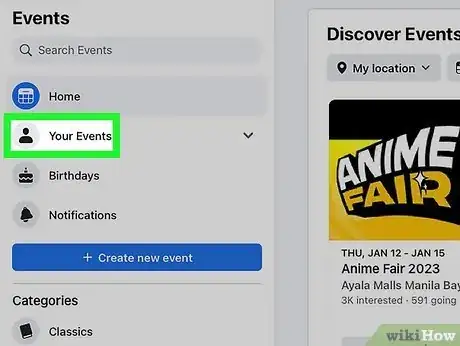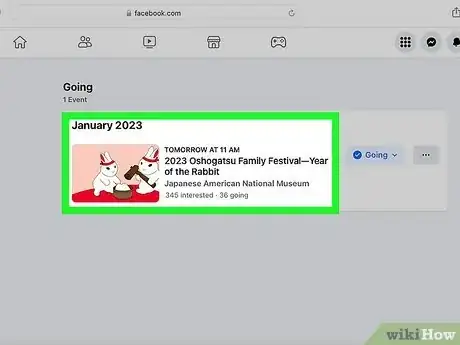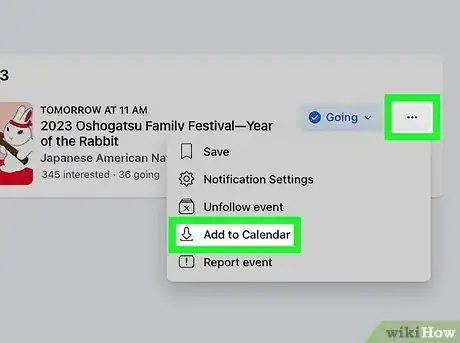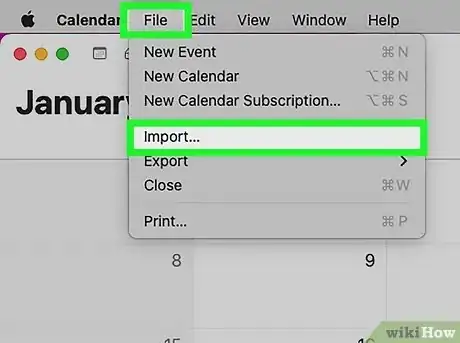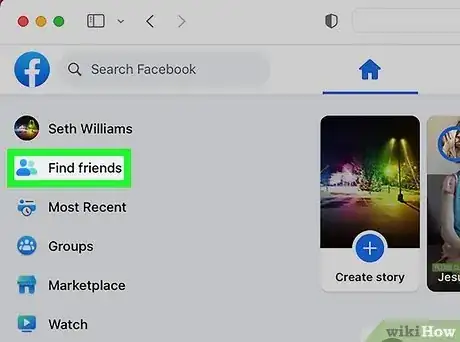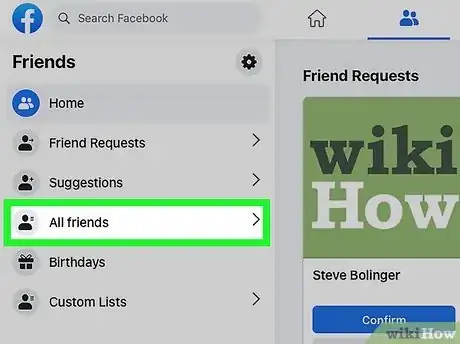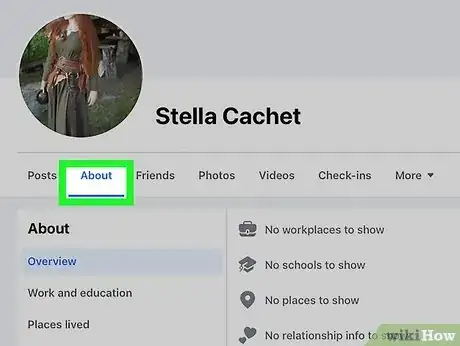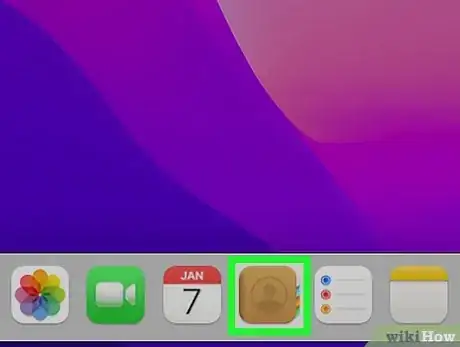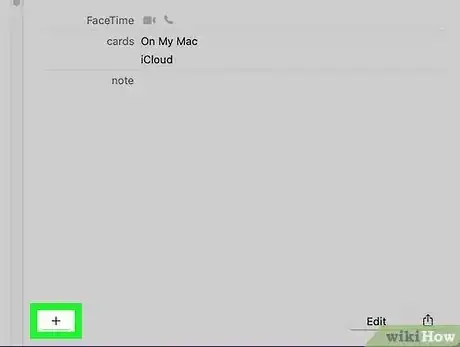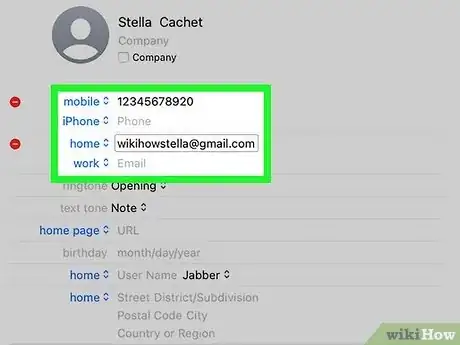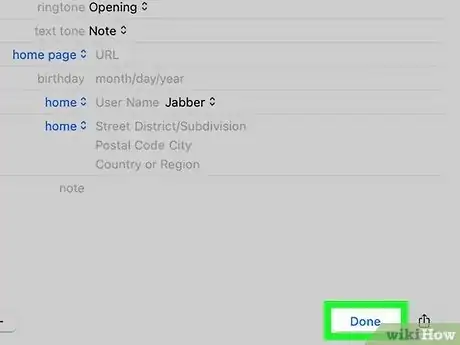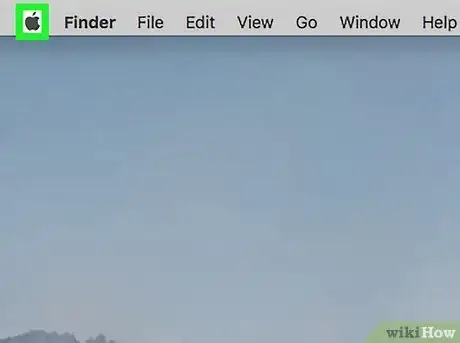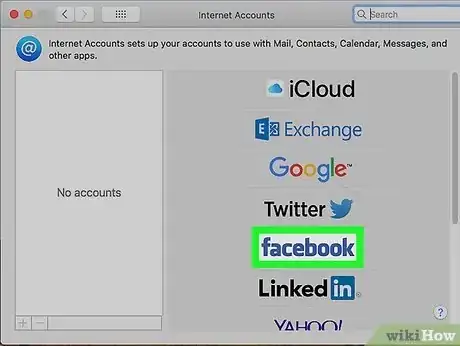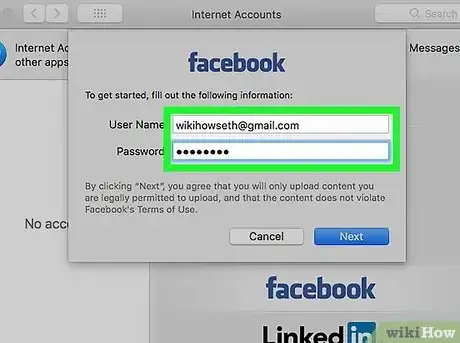A simple guide to adding a Facebook account to your Mac
This article was co-authored by wikiHow staff writer, Kyle Smith. Kyle Smith is a wikiHow Technology Writer, learning and sharing information about the latest technology. He has presented his research at multiple engineering conferences and is the writer and editor of hundreds of online electronics repair guides. Kyle received a BS in Industrial Engineering from Cal Poly, San Luis Obispo.
The wikiHow Tech Team also followed the article's instructions and verified that they work.
This article has been viewed 58,736 times.
Learn more...
Are you looking for an easy way to sync your Facebook calendar to your Mac? While older versions of macOS (High Sierra and earlier) offered an easy way to add your Facebook account to your Mac's System Preferences and sync your calendar and contacts, this option no longer exists in current versions. Fortunately, it's still easy to access Facebook on your Mac using a web browser. And while it's no longer possible to sync your Facebook calendar and contacts to your Mac automatically, you can still add events and contacts manually. This wikiHow article will teach you easy to add your Facebook account to your Mac desktop or MacBook.
Things You Should Know
- There's no longer an option to add a Facebook account to System Preferences, but you can still access Facebook in your browser at https://www.facebook.com.
- If you're using an older version of macOS, you can add your Facebook account in Apple menu > System Preferences > Internet Accounts > Facebook.
- While you can no longer sync your Facebook calendar and contacts to your Mac automatically, you can export events and add contacts manually.
Steps
Add Facebook Account on macOS Monterey and Later
-
1Open Safari or your preferred web browser. If you want to add your Facebook account to your Mac, you can sign in to Facebook a web browser. The option to add a Facebook account to System Preferences was removed in macOS Mojave, so signing in to Facebook in a web browser is now the only way to add a Facebook account to your Mac.
- If you're still using macOS High Sierra or earlier, see this method to learn how to add a Facebook account.
-
2Go to https://www.facebook.com. Type the address into the address bar at the top of your web browser, then press Return to open the Facebook login page.Advertisement
-
3Enter your login details and click Log In. You can log in using the email address or phone number associated with your account. Once your password is accepted, you'll be signed in to Facebook.
- If you've forgotten your Facebook password, click the Forgot password? link to reset it.
Add Facebook Events to Your Mac Calendar
-
1Go to https://www.facebook.com in your web browser and sign in. While you can't instantly sync all of your Facebook events to your Mac's calendar, you can easily export events from Facebook and add them to your calendar individually.[1] Start by signing in to your Facebook account in a web browser like Safari or Chrome.
-
2Click Events. This is in the left menu. You may need to click See more if Events isn’t listed.
-
3
-
4Select the event you want to add to your Mac's calendar. You'll need to export each event individually.
-
5Click the three dots and select Add to calendar. You'll see the three horizontal dots at the top-right corner of the event.
-
6Select "Add to Calendar" and click Export. This prompts you to download an .ics file that contains the event info.
- If the file doesn't download automatically, choose a location on your Mac and save it.
-
7Open the Calendar app on your Mac. This displays your calendar.
-
8Import the file you downloaded from Facebook. You can do this by dragging the file ending in .ics anywhere onto the Calendar window, or by clicking File > Import and selecting the file.[2] You'll be asked to select a calendar.
-
9Select your calendar and click OK. This adds the Facebook event to your Mac's calendar.
Add Facebook Contacts to Your Mac
-
1Go to https://www.facebook.com in your web browser. There's no longer an easy way to sync your Facebook contacts to your Mac. This function has even been removed from your iPhone and iPad. Instead, you can use this manual method to look through your friends list on Facebook and adding their contact information to the Contacts app on Mac.
-
2Click Friends in the left panel. You'll see it toward the top-left corner of your feed.
-
3Click All Friends. This option is in the left panel. Now you'll see a list of all of your Facebook friends.
-
4Click the friend you want to add to your Mac contacts. This will take you to their profile page in the right panel. You can open their profile page in a new tab so you don’t lose your place in the friends list.
-
5Click the About tab your friend’s profile page. This will open the About section of your friend’s profile.
-
6Click Contact and basic info. This option is located in the list below “About.” On the right side of the About page, you’ll now see your friend’s contact information that they’ve listed on Facebook. You can add this information manually to your Mac's Contacts app.
-
7Open the Contacts app on your Mac. It’s an icon of a person in a circle with a brown background.[3]
-
8Click the Add button. This is the plus icon (+) located near the bottom of the Contacts app.
-
9Enter the contact information. Use the information on your friend’s profile page to fill in the fields in the new contact menu. You don’t have to complete every field.
-
10Click Done. This will save the contact to your Mac.
Add Facebook Account on macOS High Sierra and Earlier
-
1Click the Apple menu. If you're using macOS 10.13 or older, you can add your Facebook account to your Mac in System Preferences for easy integration. First, click the Apple logo in the menu bar.
- Note that this method only works for macOS 10.13 (High Sierra) and earlier. Facebook was removed from later versions of the macOS Internet Accounts feature.
-
2Click System Preferences. If you don't see the System Preferences option, click the Show All button, which has 12 dots in a grid pattern.
-
3Click Internet Accounts. It has a white “@” icon on a blue background.[4]
-
4Click the Facebook logo. This will start the account integration process.
- If you don’t see Facebook as an option, click Add Other Account at the bottom of the list. Then, select the type of account and enter in the account details.
-
5Type your Facebook account name and password. Your account name might be the email associated with your Facebook account.
-
6Review the information that will be synced. You'll be shown the content that will be synced with your Mac computer.
-
7Click Sign In to confirm. This will add the Facebook account. Your Facebook and Mac are now connected.
- If you use Instagram, you can also connect your Instagram and Facebook accounts.
-
8Select the Facebook features you want integrated. These features will appear as a list of checkboxes on the right side of the Internet Accounts menu. These can be changed later if needed!
- Click the Contacts box to toggle contact syncing. When this is enabled, Facebook contacts will appear in your Contacts app.
- Click the Calendar box to toggle Facebook events. When this is enabled, Facebook contacts will appear in your Contacts app. Unchecking this box will prevent those contacts from syncing.[5]
Community Q&A
-
QuestionWhy is no Facebook account shown?
 Sachin DagarCommunity AnswerThis may be because internal issues or network problems. Refresh the page and start from fresh or from the homepage.
Sachin DagarCommunity AnswerThis may be because internal issues or network problems. Refresh the page and start from fresh or from the homepage. -
QuestionWhy do I keep getting the "Unable to verify account name or password" error for Facebook?
 FancyghostCommunity AnswerIt appears that you've probably entered the wrong email/phone number or password, try again and type carefully. If this doesn't work, try contacting Facebook support.
FancyghostCommunity AnswerIt appears that you've probably entered the wrong email/phone number or password, try again and type carefully. If this doesn't work, try contacting Facebook support.
References
- ↑ https://www.facebook.com/help/152652248136178
- ↑ https://support.apple.com/guide/calendar/import-or-export-calendars-icl1023/mac
- ↑ https://support.apple.com/guide/contacts/add-people-and-companies-adrbk1080/mac
- ↑ https://support.apple.com/guide/mac-help/add-your-email-and-other-accounts-mh35565/mac
- ↑ https://www.lifewire.com/set-up-mac-integrate-with-facebook-2259916