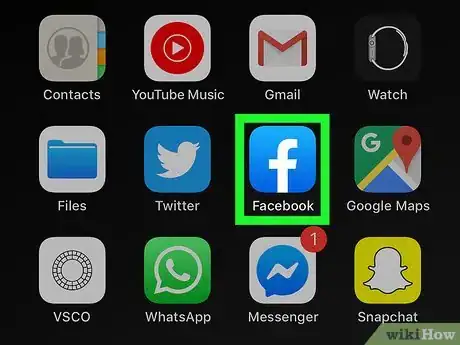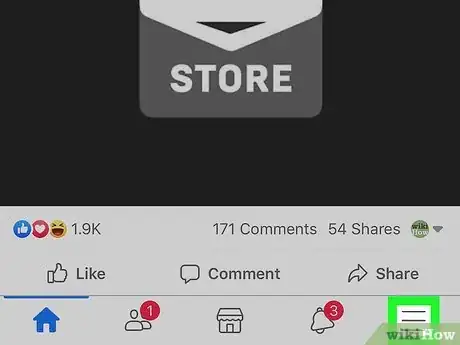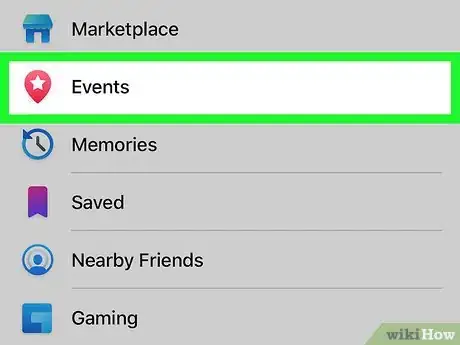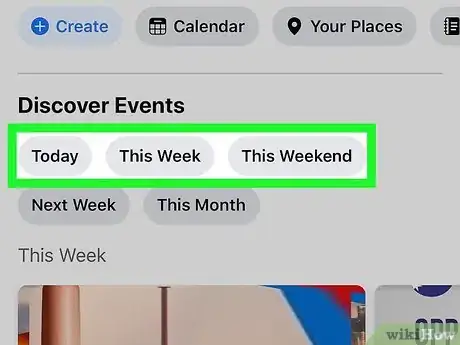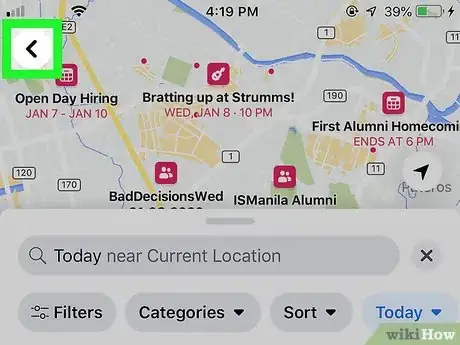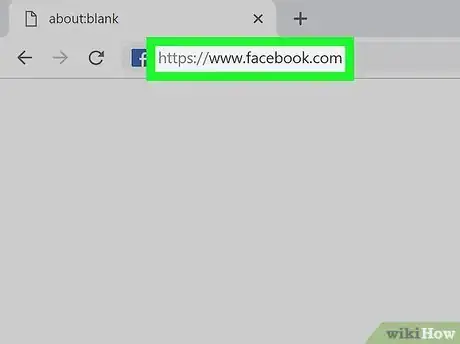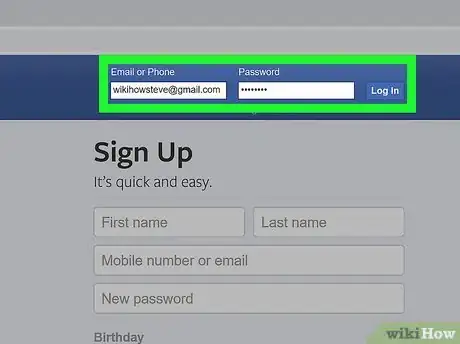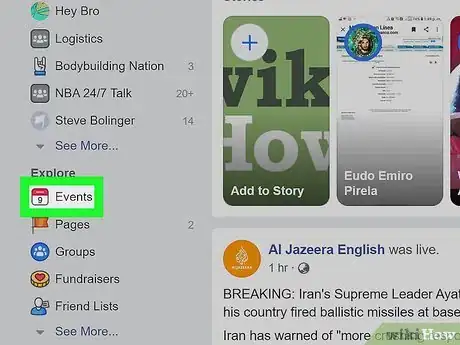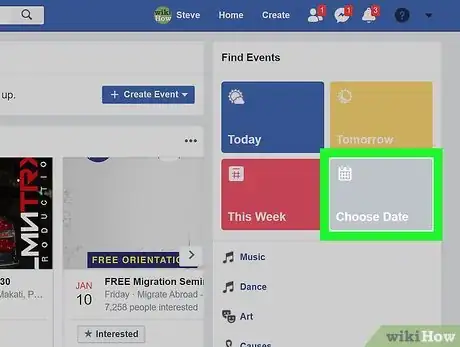This article was co-authored by wikiHow staff writer, Darlene Antonelli, MA. Darlene Antonelli is a Technology Writer and Editor for wikiHow. Darlene has experience teaching college courses, writing technology-related articles, and working hands-on in the technology field. She earned an MA in Writing from Rowan University in 2012 and wrote her thesis on online communities and the personalities curated in such communities.
This article has been viewed 27,585 times.
Learn more...
Want to see if your city is hosting a special event? This wikiHow will teach you how to find events on Facebook using the mobile app or web browser.
Steps
Using the Mobile App
-
1Open Facebook. This app icon looks like a white "f" on a blue background that you'll find on one of your Home screens, in the app drawer, or by searching.
-
2Log in if prompted. If you're already logged in, you can skip this step.Advertisement
-
3Tap ☰. You'll see this in the upper right corner of your screen.
-
4Tap Events. This is usually the sixth listing in the menu under "Videos on Watch."
-
5Tap Today, Tomorrow, or This Weekend to filter the events that show up in the search results. You can also change the location so you can look for events in other cities by tapping "Nearby" and changing the location before returning to the previous screen.
- You'll see events in that area for the day you chose. However, you can change the date, location, and category of the search by changing the selections in the row along the top of your screen.
- You can tap on an event to see more details and to mark your interest/intent to attend.
-
6Tap the back arrow to navigate back to the events page. You can tap the events listed here to see more details and to mark your interest/intent to attend. .
- Events you've been invited to or responded to as "Interested" appear under the header "Your Events."
- You'll also see "Events You May Like," "Popular With Friends," "Sports Events," "Recently Announced," and "Movies Near You."
- You can also tap the categories down here to filter your events list.
Using a Computer
-
1Go to https://facebook.com. You can use a mobile or desktop web browser to find events.
-
2Log in if prompted. If you're already logged in, you can skip this step.
-
3Click or tap Events. You'll see this in the menu on the left side of the page under the header "Explore."
- You'll immediately see a list of upcoming events that are near you or your friends have responded to. Below that, you'll see a mix of events that the Facebook algorithm thinks you'll be interested in.
-
4Click a date on the right side of the page. This will filter to show you events that happen on a specific date.
- This will show you events that happen near your current location on the date you chose.
- You can change the location by clicking or tapping a different area in the menu on the left side of the page.
- You can click on an event to see more details and to mark your interest/intent to attend.
- By clicking or tapping to select a category in the menu on the left side of the page, the search results will filter appropriately. For example, if you want to see events that benefit local charities, click or tap Causes in the "Categories" section. All the events will filter to show you events that benefit charities.
About This Article
1. Open Facebook.
2. Log in if prompted.
3. Tap the three-line menu icon.
4. Tap Events.
5. Tap Today, Tomorrow, or This Weekend.
6. Tap the back arrow to navigate back to the events page.