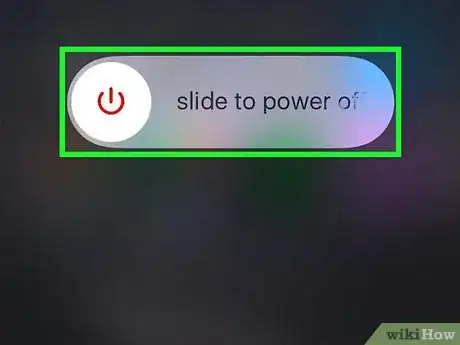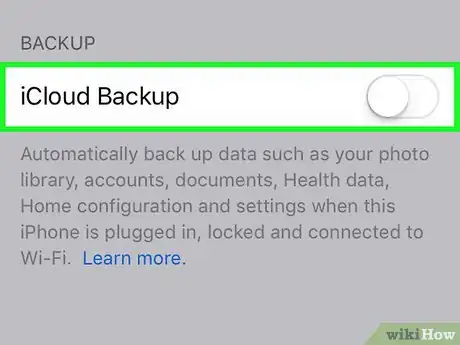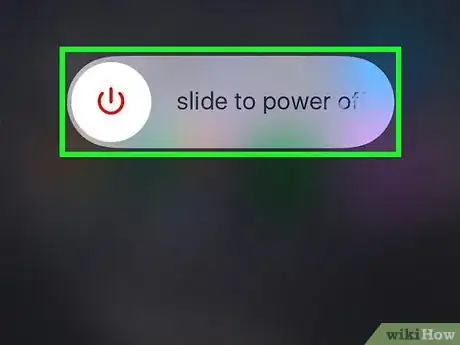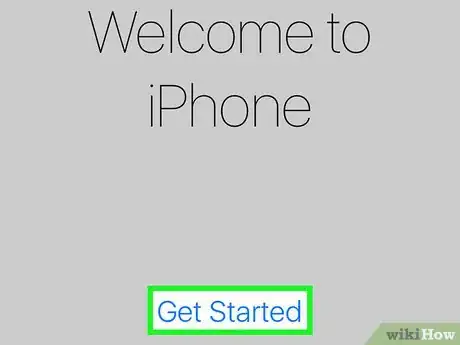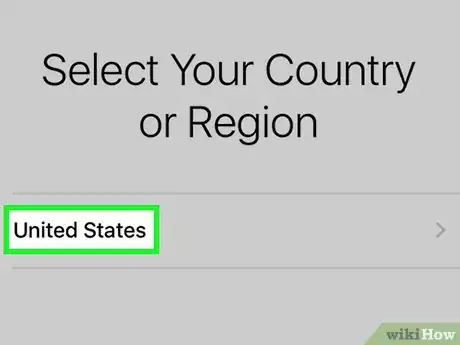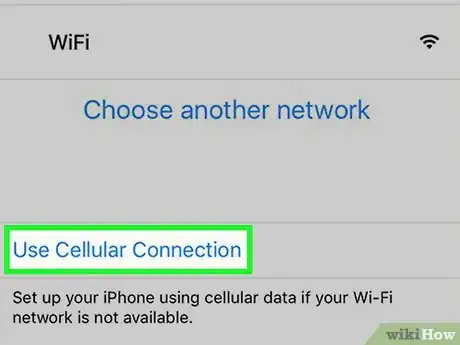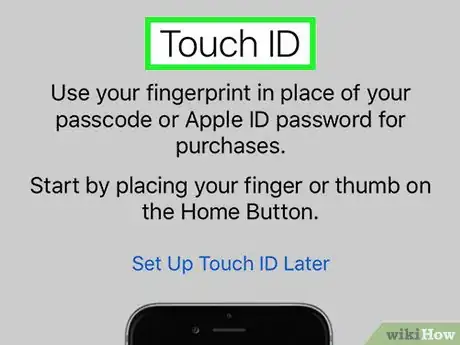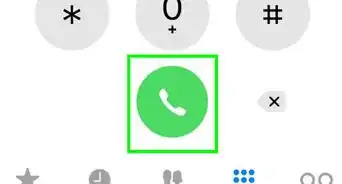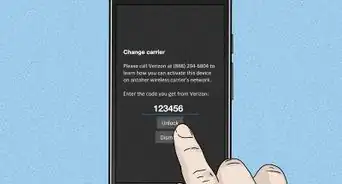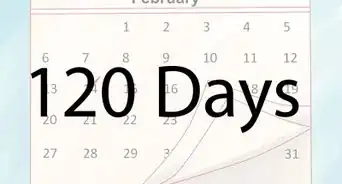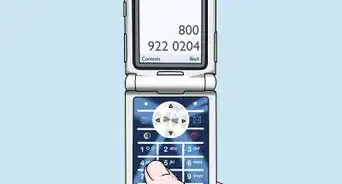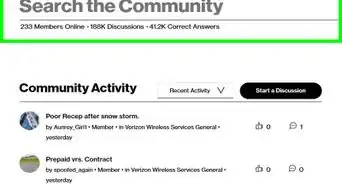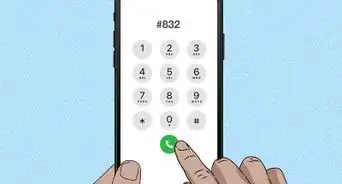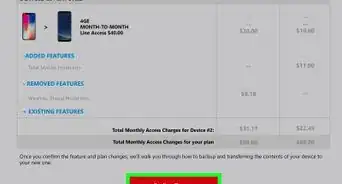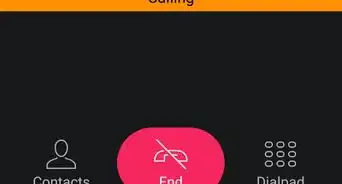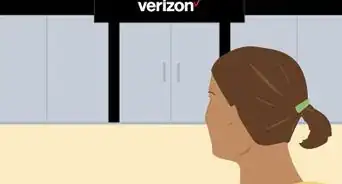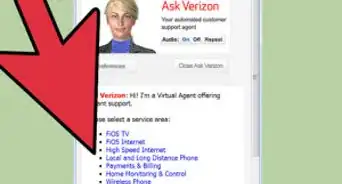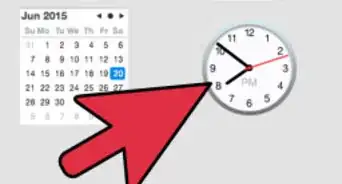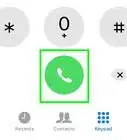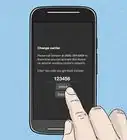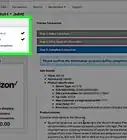This article was written by Aydin Yildiz and by wikiHow staff writer, Jack Lloyd. Aydin Yildiz is an Electronics Repair Specialist and the Founder of Aasha Inc. With more than five years of experience, he specializes in phone, tablet, and computer repairs. Aydin holds an MBA from Southern States University.
This article has been viewed 402,274 times.
This wikiHow teaches you how to activate your Verizon iPhone. Activating your iPhone is as simple as turning on and setting up the iPhone, but there are some steps you must take before activating the phone in order to ensure that the activation is a success.
Steps
-
1Turn off the iPhone if it isn't already off. Press and hold the iPhone's Power button until you see the slide to power off switch appear at the top of the screen, then swipe the switch to the right.
- If the iPhone is a previously used one, you'll first need to make sure that it has been wiped to factory settings.
- You also need to make sure that your Verizon SIM card is in your iPhone.
-
2Back up your old phone's information. This includes things like your contacts, your settings, and your on-phone data like photos and videos. How you do this will depend on your current phone:
- iPhone - Use iTunes or iCloud to back up your information. You'll be able to restore the backup once you activate your iPhone.
- Android - Use Google to back up your Android. You'll be able to transfer your contacts onto your iPhone later.
- If you have Verizon Cloud on your phone, you can back up your information to Verizon Cloud and then restore it later from the Verizon Cloud app.
Advertisement -
3Turn off your old phone. If your old phone is still turned on, Verizon won't be able to activate your iPhone. You should wait for a few minutes after turning off the old phone before attempting to activate your new phone.[1]
- If your old phone isn't a smartphone, consider removing the battery as well.
-
4Turn on your iPhone. Press and hold the Power button until the Apple logo appears, then release the button and wait for the phone to start up.
- You should see a screen that says "Hello" in several different languages when the iPhone finishes starting up.
- If your iPhone is low on battery, attach your iPhone to its charger as well.
-
5Tap Get Started. This is at the bottom of the screen. Doing so will begin the iPhone setup process.
-
6Select a language and region. Tap a language that you want to use, then tap your current region.
-
7Select Use Cellular Connection on the "Network" page. This will allow your iPhone to connect to the Verizon LTE network.
- If you don't have a cellular connection, you can instead select a Wi-Fi network, though you may have to connect your phone to iTunes in order for the activation to complete.
-
8Follow the rest of the on-screen prompts to set up your iPhone. Once you arrive at the Home screen, your iPhone is completely set up.
- At this point, you can restore your iPhone from iTunes or iCloud if you backed up your old iPhone.
Community Q&A
-
QuestionI have an iPhone 5C. I bought it in the U.S. with a Verizon plan. I lost my Verizon SIM card and had a replacement Verizon SIM card sent to me in Italy. I am getting an error message that my iPhone isn't activated. When I called Verizon, they said they couldn't activate it overseas. Is this true? When I called T-Mobile, they said that they could send me a SIM card and activate it overseas. Can anyone explain this to me?
 Community AnswerI took a iPhone 6 (Verizon version) to Thailand and changed SIM cards to a local sim (from DTAC). It asked me to activate on the network, all I did was enter in my Apple ID and password. It worked fine and activated properly for me. You might have to leave "Cellular Data Options" turned ON under Settings->Cellular->Cellular Data for activation to work.
Community AnswerI took a iPhone 6 (Verizon version) to Thailand and changed SIM cards to a local sim (from DTAC). It asked me to activate on the network, all I did was enter in my Apple ID and password. It worked fine and activated properly for me. You might have to leave "Cellular Data Options" turned ON under Settings->Cellular->Cellular Data for activation to work. -
QuestionHow can I get my photos from iCloud loaded back onto my phone?
 Community AnswerOnce you have internet service for your phone, the photos should load from iCloud automatically. If not, go into Storage, choose iCloud Usage, then go to Photos and load them.
Community AnswerOnce you have internet service for your phone, the photos should load from iCloud automatically. If not, go into Storage, choose iCloud Usage, then go to Photos and load them.
About This Article
1. Turn off the iPhone.
2. Turn off your old phone.
3. Turn on the iPhone.
4. Tap Get Started.
5. Follow the on-screen instructions.