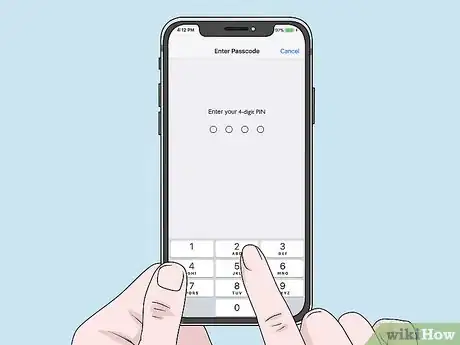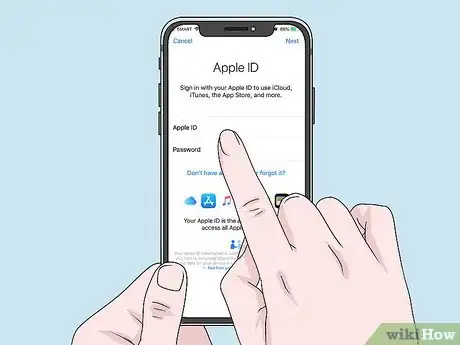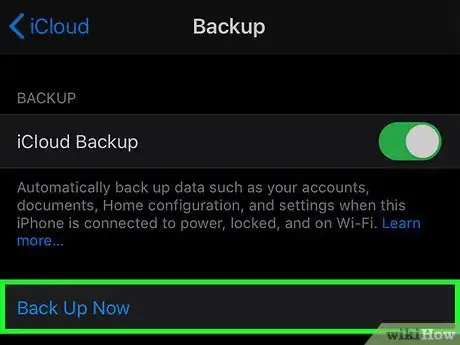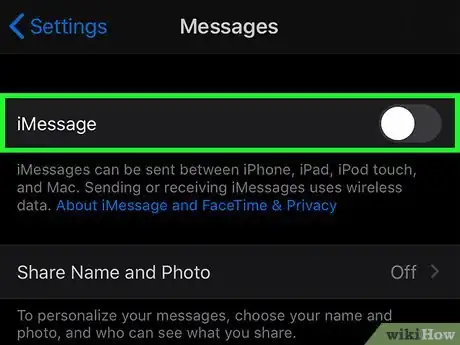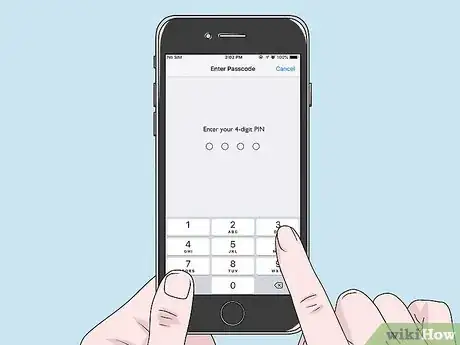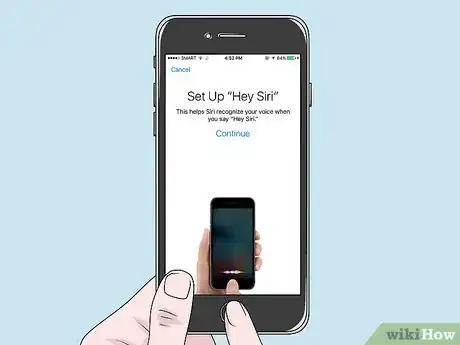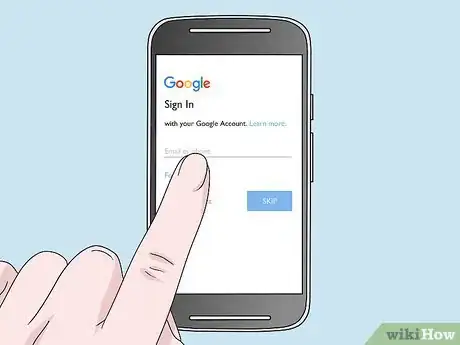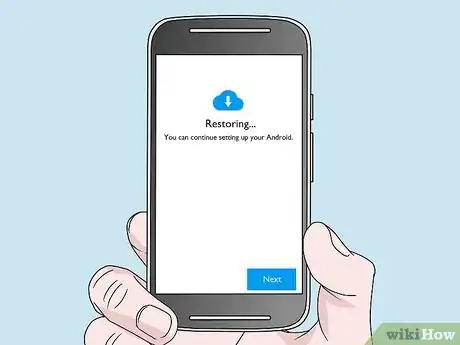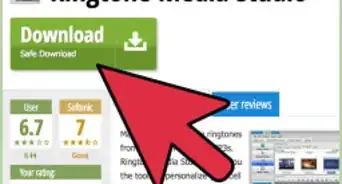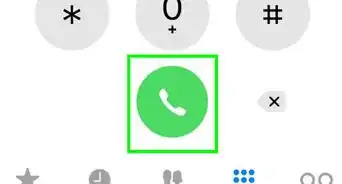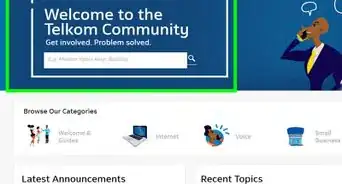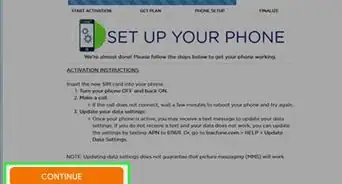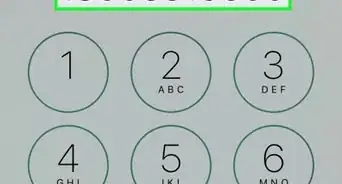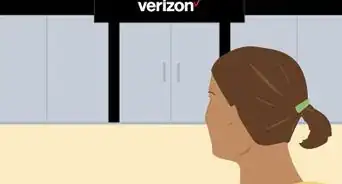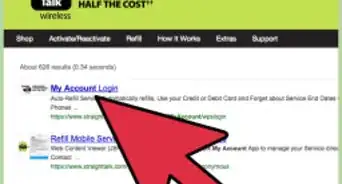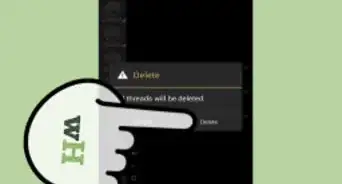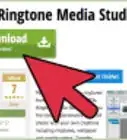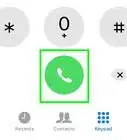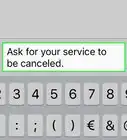This article was co-authored by wikiHow staff writer, Jack Lloyd. Jack Lloyd is a Technology Writer and Editor for wikiHow. He has over two years of experience writing and editing technology-related articles. He is technology enthusiast and an English teacher.
There are 9 references cited in this article, which can be found at the bottom of the page.
The wikiHow Tech Team also followed the article's instructions and verified that they work.
This article has been viewed 1,641,447 times.
Learn more...
This wikiHow teaches you how to activate a new Verizon iPhone or Android to replace your old iPhone or Android, as well as how to activate most Verizon flip phones. Activating your phone registers it for use on the Verizon network. Keep in mind that purchasing a smartphone or flip phone from a Verizon store and setting it up there will usually involve activating the phone.
Steps
Getting Ready
-
1Make sure you know your account holder's PIN. If your new phone is activation-locked, you'll be prompted for the four-digit PIN that you use to log into Verizon services (or identify yourself in Verizon stores). If you aren't the account holder, speak to the Verizon account holder for your plan to obtain the code.
- You may instead need to know the last four digits of the account holder's Social Security Number.
-
2Ensure that you have an account for your phone. If you're switching over to an iPhone or an Android smartphone, you'll need to have an iCloud or a Gmail account set up, respectively. If you don't already have such an account, set one up before proceeding:
- iPhone — Create an iCloud account for your iPhone.
- Android — Create a Gmail account for your Android.
Advertisement -
3Back up your old phone. If you want to save your contacts and other information on your phone, back the information up before proceeding. This process will vary depending on your current smartphone:
- iPhone — You can use iCloud or use iTunes to back up an iPhone.
- Android — You can use your Android's settings to back it up.
-
4Turn off iMessage if necessary. If you're switching from an iPhone to an Android smartphone (or a flip phone), you'll need to disable iMessage on your iPhone before proceeding: [1]
- Open Settings.
- Scroll down and tap Messages
- Tap the green "iMessage" switch.
-
5Turn off your old phone. Press and hold the phone's "Power" button, then select the Power Off option if prompted.
- For some phones, holding the "Power" button for long enough will turn off the phone.
-
6Remove the old phone's SIM card. This is only necessary if you want to use the same phone number on your new phone as you used on your old phone.
- Skip this step if you're using a brand-new SIM card from Verizon.
Activating an iPhone
-
1Insert the SIM card into your new iPhone. It will only fit one way into your iPhone's SIM tray.
-
2Turn on your new iPhone. Press and hold the iPhone's "Power" button, which is in the upper-right corner of the iPhone's housing, until you see the Apple logo appear.
- If you see a battery outline appear instead, or if the screen doesn't light up, you'll need to attach your iPhone to a charger.
-
3Enter your Verizon PIN if prompted. This is the four-digit code your account holder uses to identify themselves to Verizon.
- You may instead be prompted for the last four digits of the account holder's Social Security Number.
- You won't always be asked for the Verizon PIN, so don't worry if you don't see this option.
-
4Follow the on-screen setup instructions. Once your iPhone is on, you will arrive at a greeting screen. You can then follow the on-screen prompts to set up your iPhone, which will include customizing the following:
- Language
- Country
- Wi-Fi network
- Location settings
- Passcode
-
5Restore your backup. When you arrive at the backup page, you can restore your previous iPhone's backup by tapping Restore from iCloud Backup (or Restore from iTunes Backup) and following the on-screen instructions.[2]
- If your previous phone wasn't an iPhone, you'll need to sync your contacts later instead.
-
6Complete the rest of the setup. Follow the rest of the on-screen instructions to finish setting up your iPhone.
-
7Tap Get Started when prompted. This option will appear when the setup process is complete. Once you tap this button, you will see a progress bar at the top of the screen; when the activation is complete, the progress bar will disappear and the word "Verizon" will appear at the top of the screen.[3]
- If you are asked if you want help from Siri, just tap Dismiss.
- The activation process can take several minutes.
-
8Activate 4G or a pre-paid service plan. Depending on your service plan and the SIM card you're using, you may need to activate one or both of these options:[4]
- Activate 4G — Dial (877) 807-4646 on a different phone, then follow the spoken prompts. Skip this step if you used your old phone's SIM card.
- Activate a Pre-Paid Plan — Dial *22898, then follow the spoken prompts. Skip this step if you were prompted for your pre-paid plan information during setup.
-
9Contact Verizon if you run into trouble. If you can't activate your replacement phone, call (800) 922-0204 to speak with a Verizon support. You can also visit a Verizon retail outlet to have the employees activate your iPhone for free.
Activating an Android
-
1Insert your SIM card into the new Android. Your SIM card should only insert one way.
-
2Insert the new Android's battery if necessary. Since some Android phones come without the battery attached, you may need to plug the battery into the back of the Android before proceeding.
- Consult your smartphone's manual for specific instruction on battery installation if you need help.
-
3Turn on your new Android. Press and hold the Android's "Power" button until the screen lights up.
- If the screen doesn't light up or if you see a battery icon, you'll need to hook up your Android to a charger before trying again.
-
4Enter your Verizon PIN if prompted. This is the four-digit code your account holder uses to identify themselves to Verizon.
- You may instead be prompted for the last four digits of the account holder's Social Security Number.
- You won't always be asked for the Verizon PIN, so don't worry if you don't see this option.
-
5Follow the on-screen setup instructions. These will differ for each Android, but you'll usually have to sign into your Gmail account, set a passcode, select a Wi-Fi network, and so on.
-
6Restore your backup. If prompted to restore your Google backup, follow the on-screen instructions.
-
7Select the link to activate your phone when prompted. Again, the screens are different on every phone, but once the initial setup is complete, you will arrive at a screen that says something like Activate Now.
- The activation process may take a few moments to complete. [5]
- When the phone is activated, you will see the word “Verizon” at the top of the screen.
- You may be prompted to restore your Android at this point if you weren't already prompted to do so.
-
8Activate 4G or a pre-paid service plan. Depending on your service plan and the SIM card you're using, you may need to activate one or both of these options:
- Activate 4G — Dial (877) 807-4646 on a different phone, then follow the spoken prompts. Skip this step if you used your old phone's SIM card.
- Activate a Pre-Paid Plan — Dial *22898, then follow the spoken prompts. Skip this step if you were prompted for your pre-paid plan information during setup.
-
9Contact Verizon if you run into trouble. If you can't activate your replacement phone, call (800) 922-0204 to speak with a Verizon support. You can also visit a Verizon retail outlet to have the employees activate your Android for free.
Activating a Feature Phone
-
1Back up your current phone. If your phone has Verizon Backup Assistant, open it and follow the on-screen instructions to make a backup of your phone's contacts and other information.[6]
- You may also be able to attach your phone's SD card to a computer and copy its contents into a folder there.
-
2Turn off your current phone. Press and hold the Power or End button to do so.
-
3Install and charge the battery in your new phone. Depending on the phone you're using, you might skip this step.
- Consult your phone's manual for specific steps on installing the battery and charging the phone if necessary.
- You shouldn't need to insert a SIM card into your phone if it's a flip phone.[7]
-
4Turn on your new phone. Press and hold the phone's Power or Send button until the screen lights up.
-
5Dial the update number. Open the phone's dialer if necessary, then use the dial pad to type in *228 and press Send.[8]
-
6Follow any on-screen or spoken prompts. This will allow you to register your new flip phone with the most up-to-date directory.
-
7Restore your old phone's backup. If your new phone supports Verizon Backup Assistant, open it and follow the on-screen instructions to download your data.
-
8Activate a pre-paid service plan. If you're using a pre-paid plan on your phone, dial *22898 and follow any prompts to set up the plan as necessary.
-
9Contact Verizon if you run into trouble. If you can't activate your replacement phone, call (800) 922-0204 to speak with a Verizon support. You can also visit a Verizon retail outlet to have the employees activate your flip phone for free.
Community Q&A
Did you know you can get answers researched by wikiHow Staff?
Unlock staff-researched answers by supporting wikiHow
-
QuestionCan I activate my Verizon phone online?
 wikiHow Staff EditorThis answer was written by one of our trained team of researchers who validated it for accuracy and comprehensiveness.
wikiHow Staff EditorThis answer was written by one of our trained team of researchers who validated it for accuracy and comprehensiveness.
Staff Answer wikiHow Staff EditorStaff Answer
wikiHow Staff EditorStaff Answer -
QuestionHow do I reactivate my Verizon account?
 wikiHow Staff EditorThis answer was written by one of our trained team of researchers who validated it for accuracy and comprehensiveness.
wikiHow Staff EditorThis answer was written by one of our trained team of researchers who validated it for accuracy and comprehensiveness.
Staff Answer wikiHow Staff EditorStaff AnswerTo reactivate your Verizon account, you can use either the Verizon app or the My Verizon online account. For the app, go the the 3-line navigation menu in the upper left corner, tap Devices, choose the number needing reconnection and tap Manage. Tap Reconnect, choose “with the same device,” then tap Reconnect, followed by Confirm. For the online account, go to the Suspend or Reconnect Service, choose the number needing reconnection, choose Next, then Submit. Each of these methods should reconnect your service for the same device.
wikiHow Staff EditorStaff AnswerTo reactivate your Verizon account, you can use either the Verizon app or the My Verizon online account. For the app, go the the 3-line navigation menu in the upper left corner, tap Devices, choose the number needing reconnection and tap Manage. Tap Reconnect, choose “with the same device,” then tap Reconnect, followed by Confirm. For the online account, go to the Suspend or Reconnect Service, choose the number needing reconnection, choose Next, then Submit. Each of these methods should reconnect your service for the same device. -
QuestionHow do you transfer your phone number to another phone?
 wikiHow Staff EditorThis answer was written by one of our trained team of researchers who validated it for accuracy and comprehensiveness.
wikiHow Staff EditorThis answer was written by one of our trained team of researchers who validated it for accuracy and comprehensiveness.
Staff Answer wikiHow Staff EditorStaff AnswerFor help with transferring you old phone number to a new phone, check out the wikiHow: How to Keep Your Old Phone Number.
wikiHow Staff EditorStaff AnswerFor help with transferring you old phone number to a new phone, check out the wikiHow: How to Keep Your Old Phone Number.
Warnings
- The Verizon Device Replacement Program does not cover liquid damage or “unreasonable wear and tear.”[9]⧼thumbs_response⧽
References
- ↑ https://www.verizonwireless.com/support/knowledge-base-209087/
- ↑ https://www.verizonwireless.com/support/how-to-activate-4g-phone-upgrade/
- ↑ http://www.verizonwireless.com/support/knowledge-base-64726/
- ↑ https://www.verizonwireless.com/support/activate-switch-or-bring-your-own-device-faqs/#item2
- ↑ http://www.verizonwireless.com/support/how-to-activate-lg-g2-upgrade/
- ↑ https://www.verizonwireless.com/support/backup-assistant/
- ↑ https://www.verizonwireless.com/support/knowledge-base-52469/
- ↑ http://smallbusiness.chron.com/activate-new-phone-existing-verizon-account-56058.html
- ↑ http://www.verizonwireless.com/support/how-to-activate-4g-smartphone-replacement/
About This Article
1. Insert the new SIM card.
2. Turn on the phone.
3. Enter SIM code if prompted.
4. Sign in to your Google account.
5. Tap Activate Now.
For more tips, including how to activate a replacement Verizon iPhone, read on!