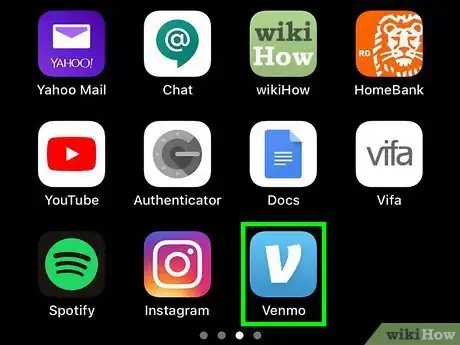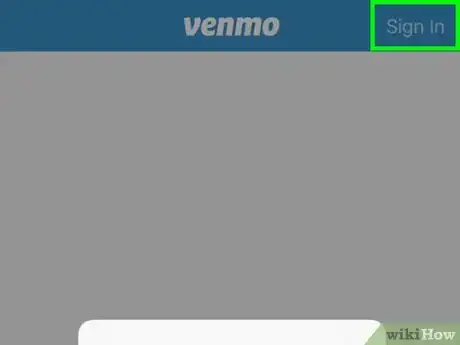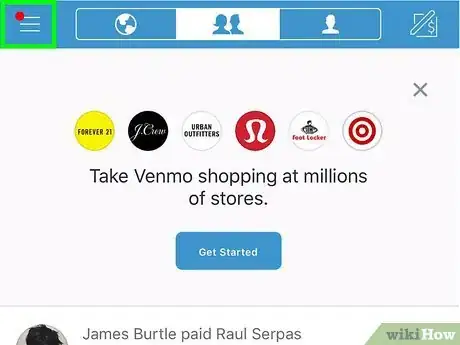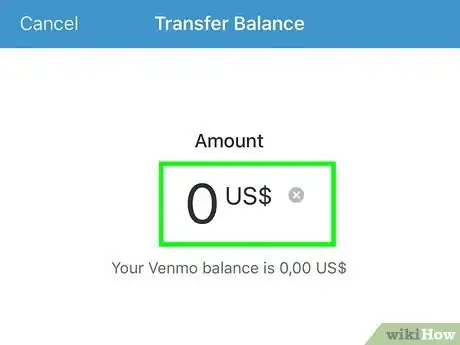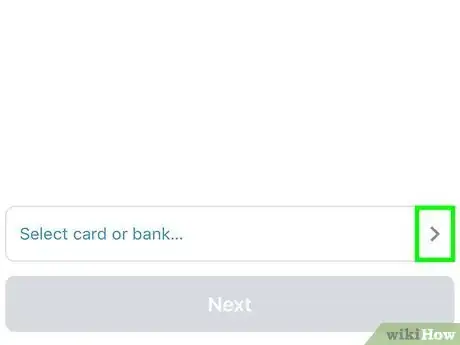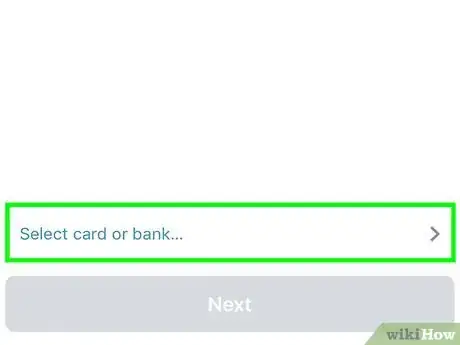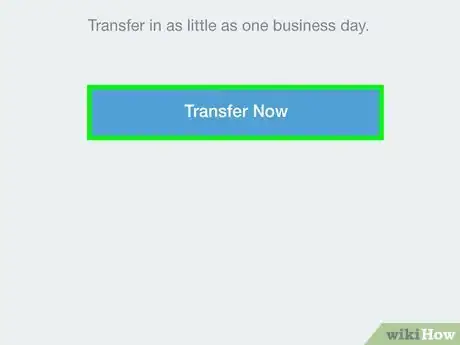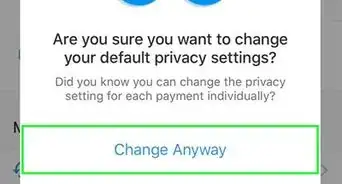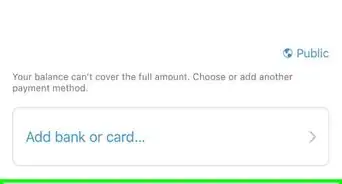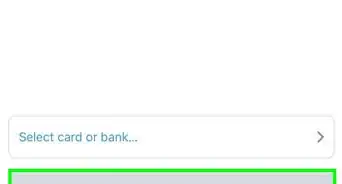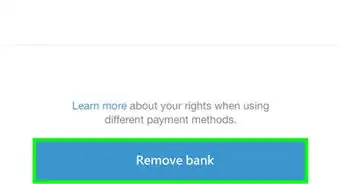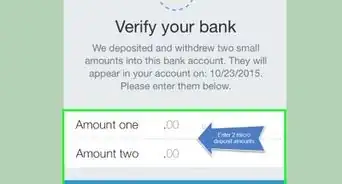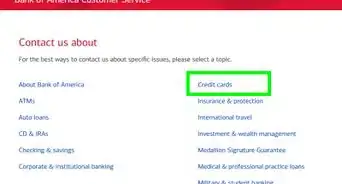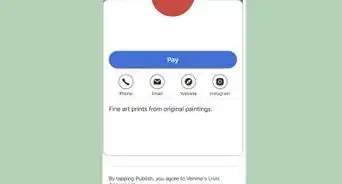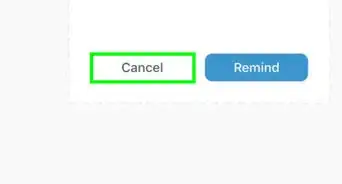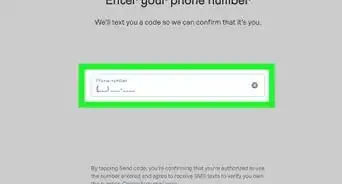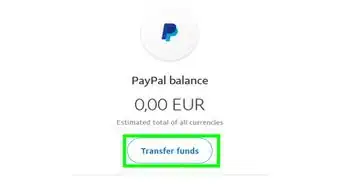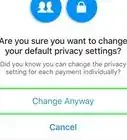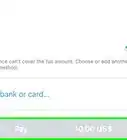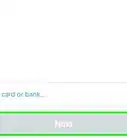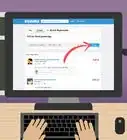This article was co-authored by wikiHow staff writer, Nicole Levine, MFA. Nicole Levine is a Technology Writer and Editor for wikiHow. She has more than 20 years of experience creating technical documentation and leading support teams at major web hosting and software companies. Nicole also holds an MFA in Creative Writing from Portland State University and teaches composition, fiction-writing, and zine-making at various institutions.
The wikiHow Tech Team also followed the article's instructions and verified that they work.
This article has been viewed 127,254 times.
Learn more...
This wikiHow teaches you how to transfer money from your Venmo account to your bank account or debit card. Transferring your money to a verified bank account is free, but it may take a few days for your money to arrive. If you need your money right away, you can transfer it to an eligible debit card (for a nominal fee) and gain access in less than 30 minutes.
Steps
-
1Open the Venmo app. It's a light blue icon with a bold, white V. You'll often find it on the home screen, in the app drawer (on an Android), or inside of a folder.
-
2Enter your username and password and tap Sign In. If you're already signed in, just skip to the next step.
- If you've set up a different sign-in method, such as Touch ID, follow the on-screen instructions to verify your identity.
Advertisement -
3Link a bank account or debit card to your Venmo account.
- Transferring directly to your bank account is free and you'll have access to your funds in 1-3 business days. If you haven't yet linked your bank account to Venmo, see How to Add a Bank Account on Venmo to do so before you continue.
- If you need your money in the next hour, have a Visa or Mastercard-branded debit card, and are willing to pay a 1% fee (with a maximum of $10), you can transfer funds to a debit card.[1] See How to Add a Debit Card to Venmo to learn how to connect your debit card to Venmo.
-
4Tap the ☰ menu. It's at the top-left corner of the screen.
-
5Tap Transfer to Bank. It's the blue link next to your balance near the top of the menu.
- If you have a balance of $0.00, you won't be able to transfer money from your account.
-
6Enter the amount you want to transfer. To start typing, tap the $0 amount to spring open the keyboard.
- If your Venmo account is unverified, you can withdraw up to $999.99 per week. If you confirm your identity at Venmo.com, you can withdraw up to $19,999 per week.
-
7Tap the account drop-down menu. It’s the menu at the bottom of the screen (right above the "Next" button) that usually displays your bank account name. This opens a list of payment methods.
-
8Select an account. If you want to transfer the money to a debit card, select the card from the "Instant" menu at the top of the screen. To transfer to a bank account, tap an option under the "Standard" header.
- If a debit card you want to use is grayed-out and you can't tap it, this typically means it's not a Visa or Mastercard.[2]
-
9Tap Next. It's the button at the bottom of the screen. A preview of your transfer will appear.
-
10Tap Confirm Transfer. It's the green button. You'll see a check mark once the transfer is accepted. An estimated arrival date will appear.
- Transferring to a bank account should make your funds available within 1-3 business days. If it's been more than 4 days since you initiated the transfer, call your bank to check on the status.
- Transferring to a debit card should make your funds available within 30 minutes. If it's been more than an hour and you still haven't received your money, your bank may be holding the funds. Contact your bank for assistance.
- If you see a message that says your transfer is being held for review, don't panic. As long as your account isn't being used for fraudulent activity, your funds should be released shortly. Venmo will contact you via email if they need more information.[3]
Community Q&A
-
QuestionWhat if I don't have a bank account, just a debit card?
 Community AnswerYou can link it to any Visa, Mastercard, or Amex credit card or any prepaid card.
Community AnswerYou can link it to any Visa, Mastercard, or Amex credit card or any prepaid card. -
QuestionHow much does using Venmo cost?
 Community AnswerVenmo is completely free. It will only take 3% if you use a debit card instead of connecting it straight to your bank account.
Community AnswerVenmo is completely free. It will only take 3% if you use a debit card instead of connecting it straight to your bank account.
References
About This Article
1. Open Venmo.
2. Tap the menu.
3. Tap Transfer to Bank.
4. Enter the amount.
5. Select an account.
6. Tap Next.
7. Tap Confirm Transfer.