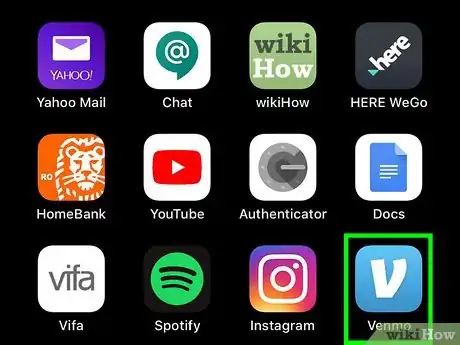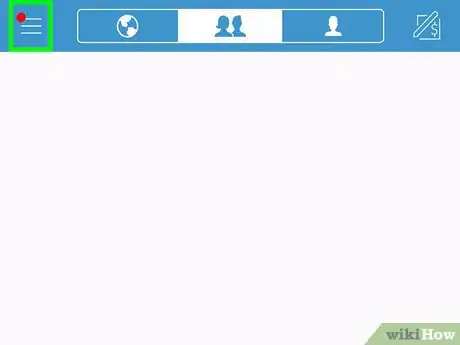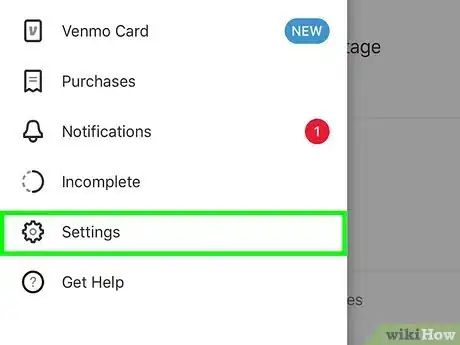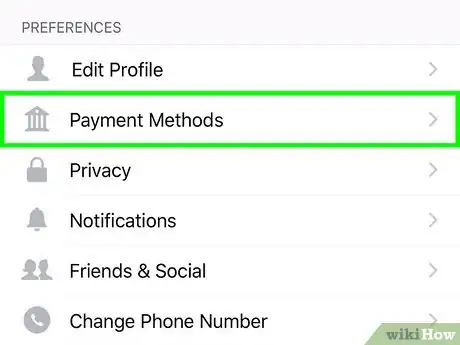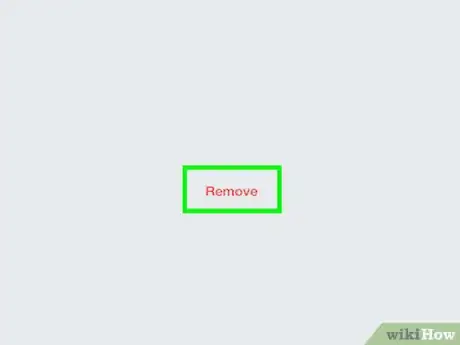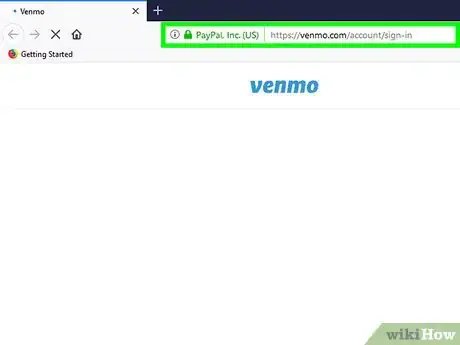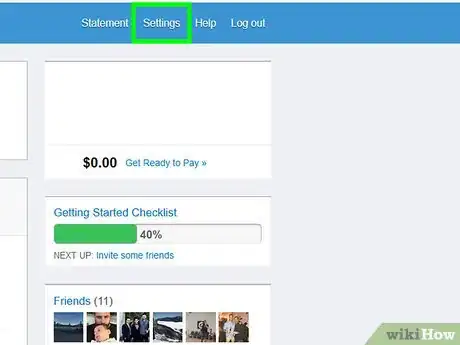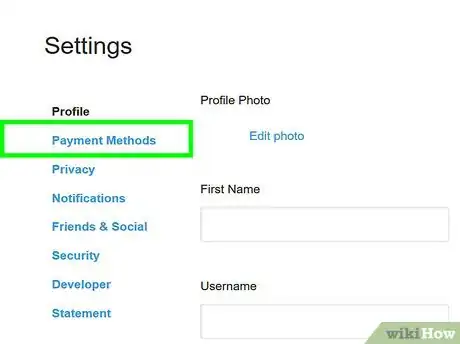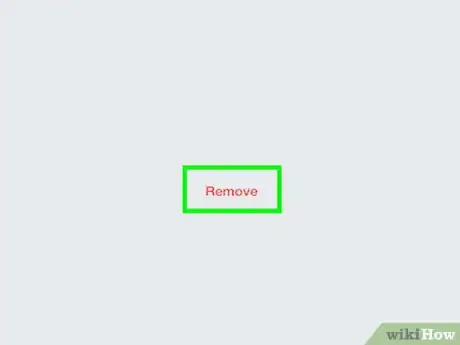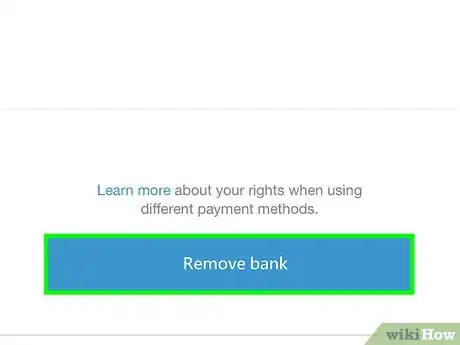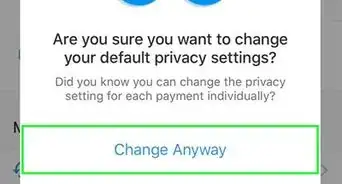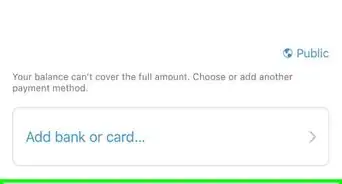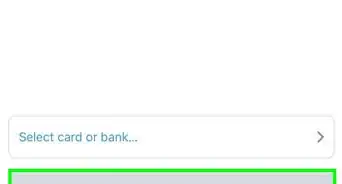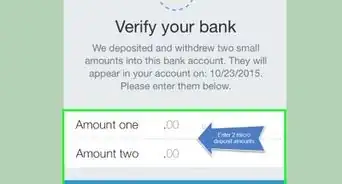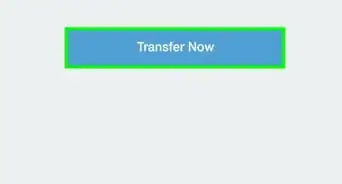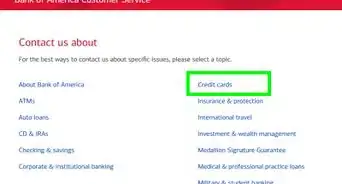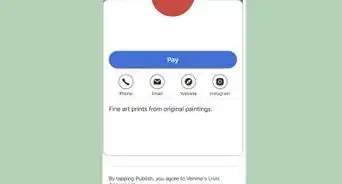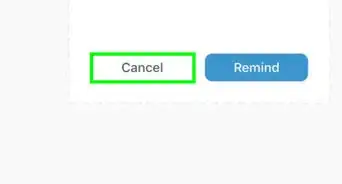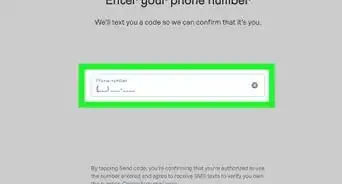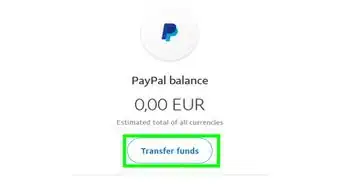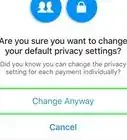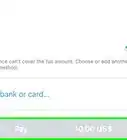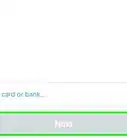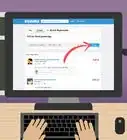This article was co-authored by wikiHow staff writer, Nicole Levine, MFA. Nicole Levine is a Technology Writer and Editor for wikiHow. She has more than 20 years of experience creating technical documentation and leading support teams at major web hosting and software companies. Nicole also holds an MFA in Creative Writing from Portland State University and teaches composition, fiction-writing, and zine-making at various institutions.
This article has been viewed 110,289 times.
Learn more...
This wikiHow teaches you how to remove a linked bank account from Venmo using a computer, phone, or tablet. If you're looking for a way to delete your entire Venmo account, you'll have to sign in to Venmo's cancellation page and click Delete My Venmo Account.
Steps
Using the Mobile App
-
1Open Venmo on your phone or tablet. It's the blue icon with a white "V" inside. You'll usually find it on the home screen (iPhone/iPad) or in the app drawer (Android).
- If you're not signed in, you'll be prompted to do so now.
- If you unlink your bank account, you won't be able to transfer your Venmo balance to your account for free. You'll still be able to pay for an Instant Transfer if you've connected a compatible debit card.
-
2Tap the ☰ menu. It's at the top-left corner of the screen.Advertisement
-
3
-
4Tap Payment Methods. It's toward the top of the menu.
-
5Tap the account you want to remove.
-
6Tap Remove. It's the link below your account name. A confirmation message will appear.
-
7Tap Remove Bank. This will unlink the bank account from your Venmo account.
Using the Venmo Web Interface
-
1Go to https://venmo.com/account/sign-in in your web browser. This opens the Venmo sign-in screen.
- If you unlink your bank account, you won't be able to transfer your Venmo balance to your account for free. You'll still be able to pay for an Instant Transfer if you've connected a compatible debit card.
-
2Enter your login details and click Sign In. If you've signed in recently, this will bring you to your main account page.
- If you haven't signed into the website in a while, click Send Code to receive a sign-in code via SMS. Once you have the code, enter it into the page and click Submit Code to log in.
-
3Click Settings. It's near the top-right corner of the page in the blue bar.
-
4Click Payment Methods. It's at the top of the left column.
-
5Click Edit payment methods. It's under the list of payment methods. This opens a small popup window.
-
6Click the account you want to remove. You should see it under the "Bank Accounts" header at the top of the pop-up window.
-
7Click Remove. It's a red link at the bottom of the window. You may have to scroll down slightly in the pop-up to see it. A confirmation message will appear.
-
8Click Remove Bank to confirm. This unlinks the account from Venmo.
About This Article
1. Open Venmo.
2. Tap the menu.
3. Tap Settings.
4. Tap Payment Methods.
5. Tap the account.
6. Tap Remove.
7. Tap Remove Bank.