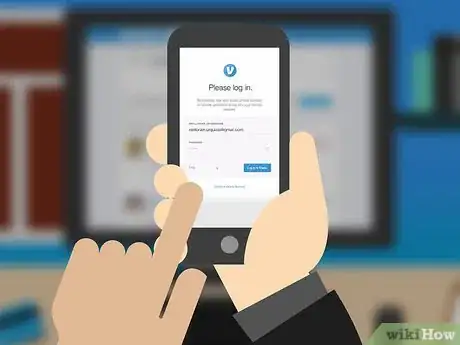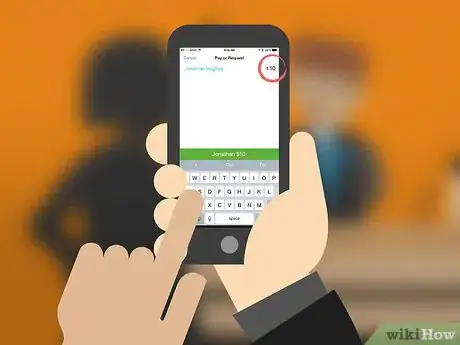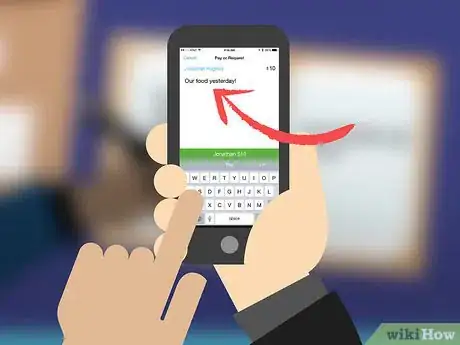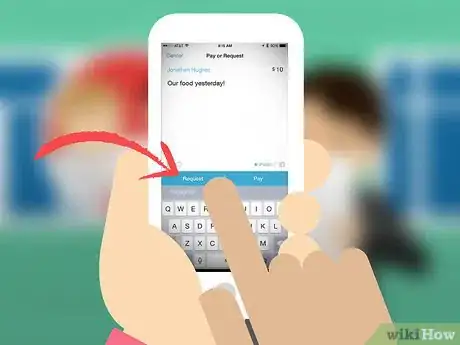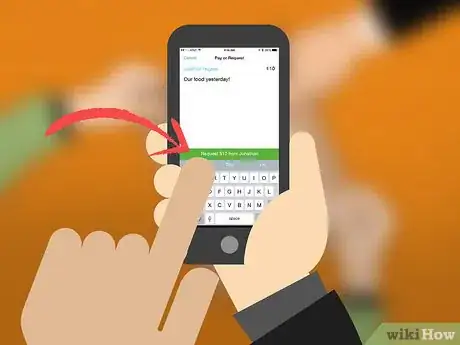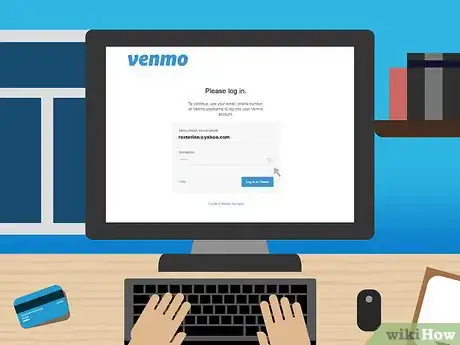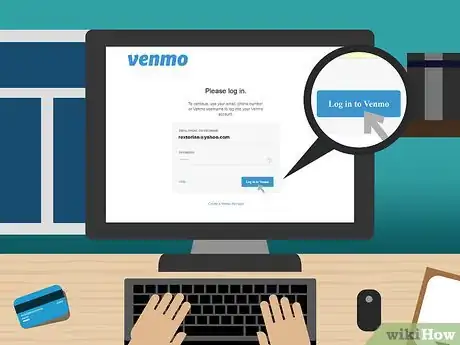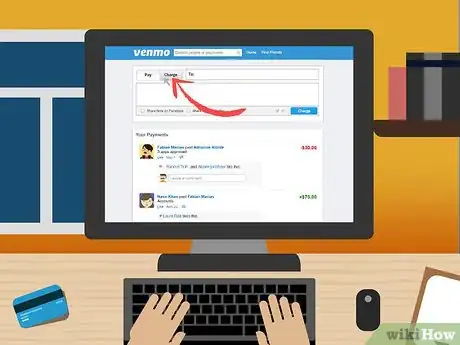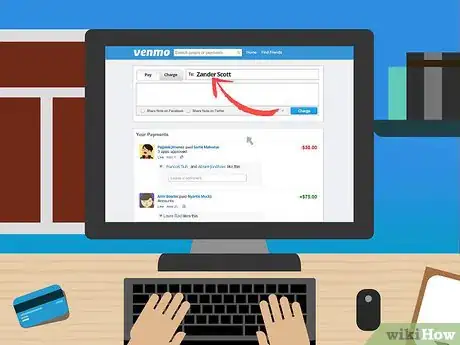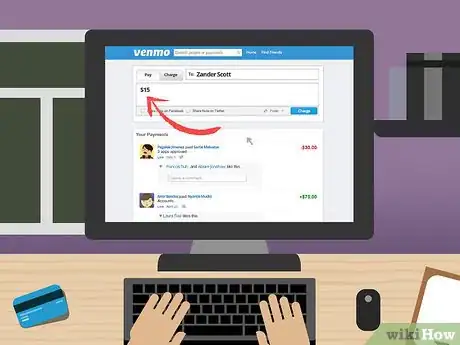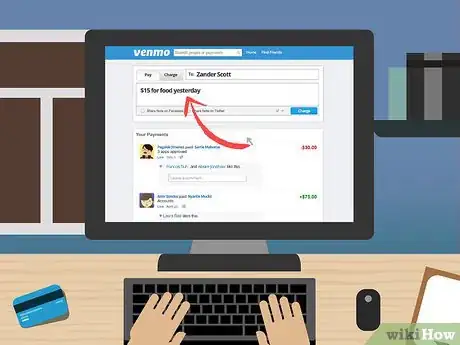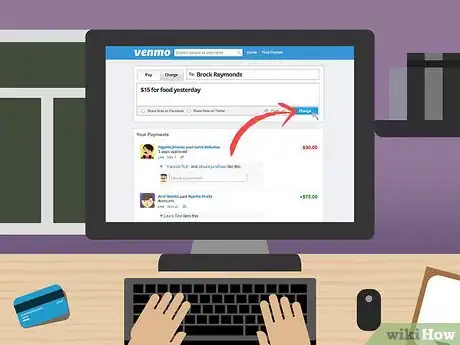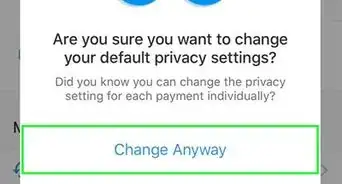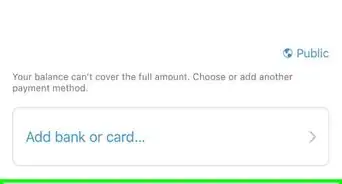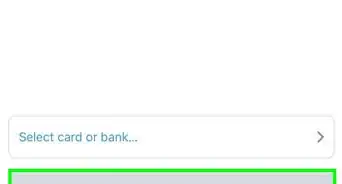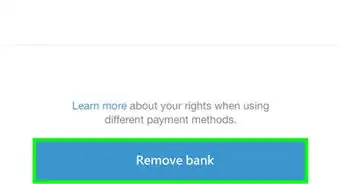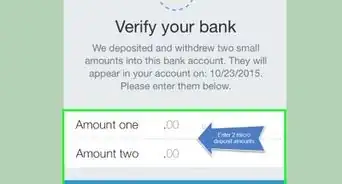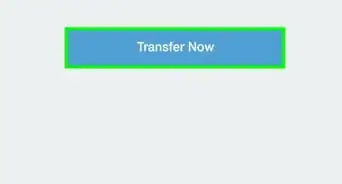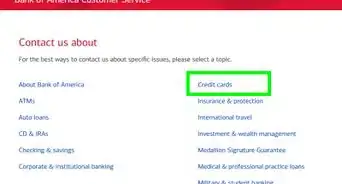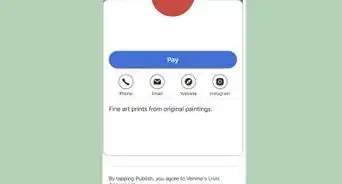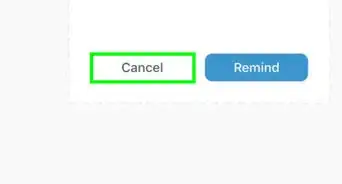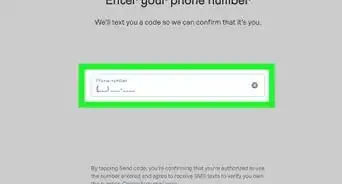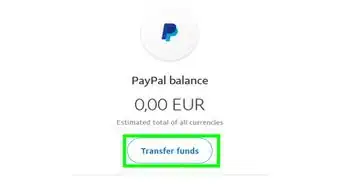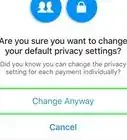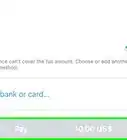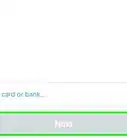X
This article was co-authored by wikiHow Staff. Our trained team of editors and researchers validate articles for accuracy and comprehensiveness. wikiHow's Content Management Team carefully monitors the work from our editorial staff to ensure that each article is backed by trusted research and meets our high quality standards.
The wikiHow Tech Team also followed the article's instructions and verified that they work.
This article has been viewed 128,020 times.
Learn more...
This wikiHow teaches you how to request and receive a payment using Venmo on mobile or from your desktop.
Steps
Method 1
Method 1 of 2:
On Mobile
-
1Open Venmo. It's a light blue app with a bold, white V.
- You can download the app from the Google Play Store or Apple App Store if it's not already on your device.
-
2Enter your username and password and tap Sign In.
- If you have Touch ID enabled, tap the Home button.
Advertisement -
3Tap the "New Payment/Request" button. It's a pencil icon next to a “$.” It's in the lower-right (Android) or upper-right corner (iPhone or iPad) of the screen.
-
4Enter a payer. Tap the name of a contact, or type the name, email address, or mobile number of the person(s) from whom you'd like to request money.
- You can request money from more than one person at a time.
-
5Enter an amount. Use the keypad to enter the amount you're requesting, including the decimal point.
- The amount will appear to the right of the payer's name at the top of screen.
-
6Enter a reason for the request. Type it in the "What's it for?" field below the payer's contact information.
- You must enter something in the "What's it for?" field, but there is no length requirement.
-
7Tap Request. It's on the left side of the screen, just above the keyboard.
-
8Tap Request $(Amount) from (Payer). It's a green button that appears just above the keyboard.
- The request will be sent to the recipient(s) you entered.
- When the request is accepted, the requested amount will be added to your Venmo balance.
- Once the funds are in your Venmo account, you can transfer them to your bank, if you wish.
Advertisement
Method 2
Method 2 of 2:
On Desktop
-
1Go to https://venmo.com/account/sign-in/ in a web browser.
-
2Sign in to your account. Enter your username, email, or phone number, and password in the labeled fields.
-
3Click on Log in to Venmo. It's in the lower-right corner of the screen.
- If prompted, click on Send Code, check for a text message on the phone with the number associated with your Venmo account. Then enter the six-digit code in the "ENTER CODE" field in your browser window and click on Submit Code.
- If you're not on a public computer and want to avoid entering a security code anytime you sign in, click on Remember.
-
4Click on Charge. It's in the upper-left corner of the window, below the Venmo logo. A payment request dialog box will open.
-
5Enter a payer. Type the name, email address, or mobile number of the person(s) from whom you'd like to request money in the "To:" field.
- You can request money from more than one person at a time.
-
6Enter an amount. Type the amount, including the decimal, next to the "$" in the field below the payer's contact information.
-
7Enter a reason for the request. Type it to the right of the requested amount.
- You must enter something in the field, but there is no length requirement.
-
8Click on Charge. It's the blue button in the lower-right corner of the dialog box.
- The request will be sent to the recipient(s) you entered.
- When the request is accepted, the requested amount will be added to your Venmo balance.
- Once the funds are in your Venmo account, you can transfer them to your bank, if you wish.
Advertisement
References
About This Article
Advertisement