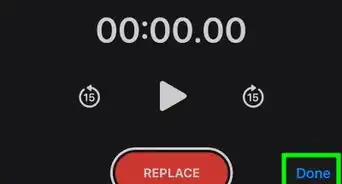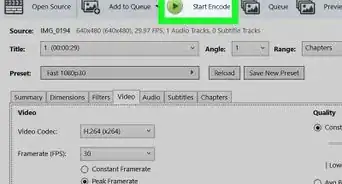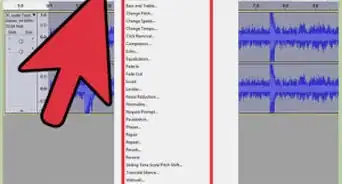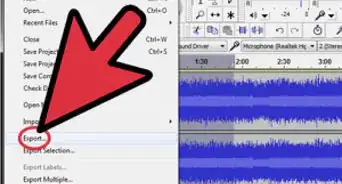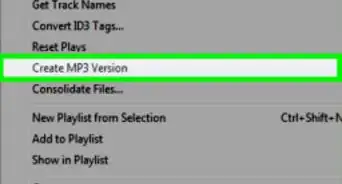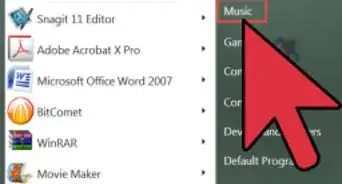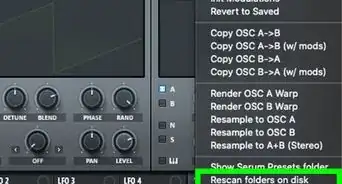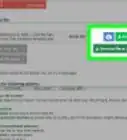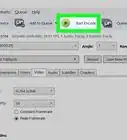This article was written by Jason Williams and by wikiHow staff writer, Darlene Antonelli, MA. Jason Williams is an AV & Security Specialist and the Owner of Williams AV & Security. With more than 35 years of experience, he specializes in home automation and home theater system installations. Jason is an AVIXA Certified Technology Specialist, a CEDIA Certified Cabling & Infrastructure Technician, a Pakedge Certified Network Administrator, and holds a Georgia Low Voltage Unrestricted License.
This article has been viewed 29,419 times.
Mixing audio is half science, half art. If you're recording a podcast or an audiobook, you'll want to perfect the balance of the two to get the vocal track equalization just right. Knowing the best settings on your graphic equalizer might seem tricky, but it's simple once you get the hang of it! This wikiHow article will guide you step-by-step to adjusting your frequencies to get the best graphic equalizer (sometimes referred to as "EQ") settings for voice.
Steps
-
1Set the low-end bass frequencies to roll off. Lots of static and background noise, like the mic rumbling or the A/C running, exists in these lower frequencies. Make sure it's not set to a low shelf or a high pass filter, as these are not going to sound as good or smooth as a roll off (which is basically a smooth curve).
- Set this to roll off around 90 Hz.
-
2Reduce muddiness and boominess. If you're recording inside a small room, you're going to have a little muddiness in your recording (or sloppy echoes that bounce off the walls, floor, and ceiling), which you can hear with a few tracks added in. It builds up in the 200 Hz - 500 Hz frequency range, so you'll need to reduce that range slightly.
- If you can, make sure you're using a wide Q in your equalizer so it's a smooth transition. You shouldn't reduce the levels more than -3 dB to 5 dB.
Advertisement -
3Improve the higher frequencies. Try starting at 8 kHz for a high shelf and only boost 1 dB to 1.5 dB. For the high roll off, 18 kHz is a good frequency to try at 24 dB of reduction per octave with a 0.07Q width.
- If that doesn't sound right to you, or sounds piercing, try moving the high shelf to 9 kHz and everything else accordingly.
-
4Solidify the vocals. Make sure that at 5 kHz (or around there) with a 2.80 Q width, boost 2.5 dB.
- 4-5 kHz is a harmonic frequency and it's very easy to understand vocals within this range.
-
5Boost the core vocal frequencies. Using a wider Q width of 1.20 should get you smooth results between 1 kHz and 2 kHz with a boost of up to 2 dB.
- You may not even need this step, depending on your recording equipment and atmosphere. If it sounds ok to you, you can skip this step.
-
6Reduce sibilance. Use a De-esser, which is not actually a part of the graphic equalizer, but usually comes with it to reduce the frequencies that are too loud. You can hear these too-loud noises when the speaker says "S" or "T;" they create little puffs of air that the mic could record and play back too harshly.
- These noises are usually in the 5 kHz to 8 kHz range.
Warnings
- These settings are not universal, but a good starting-off point. Your recording and playback equipment, the acoustic layout of the recording room, and the listener's preferences are all going to be variables in setting the perfect EQ settings.⧼thumbs_response⧽
- Try and set up the speakers until you're happy with the sound before you start adjusting the equalizer.⧼thumbs_response⧽
About This Article
1. Set the low-end bass frequencies to roll off.
2. Reduce muddiness and boominess.
3. Improve the higher frequencies.
4. Solidify the vocals.
5. Boost the core vocal frequencies.
6. Reduce sibilance.