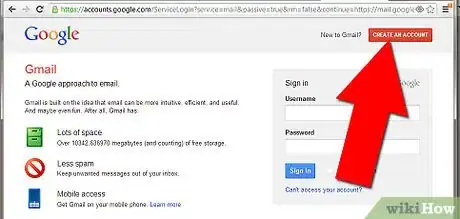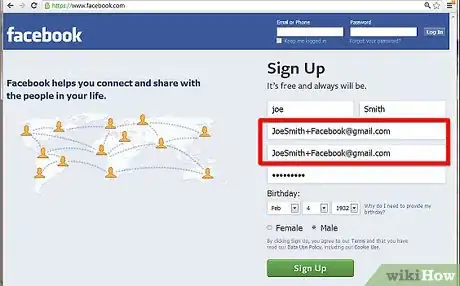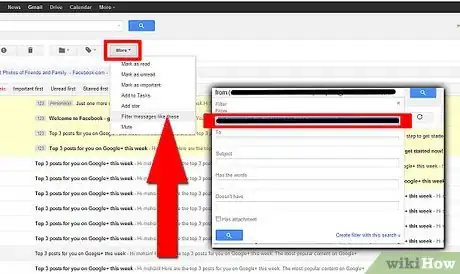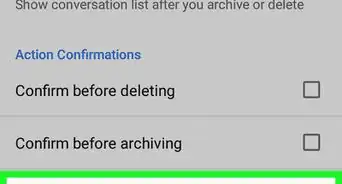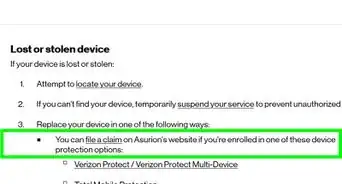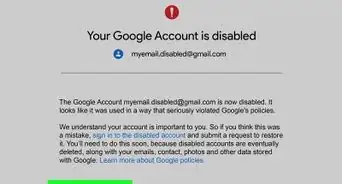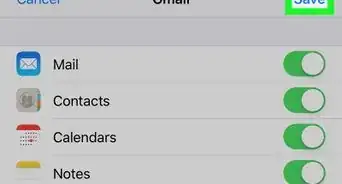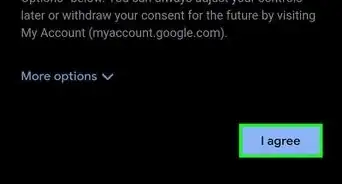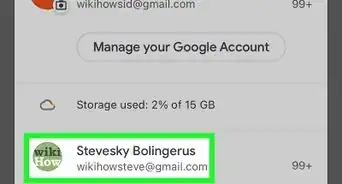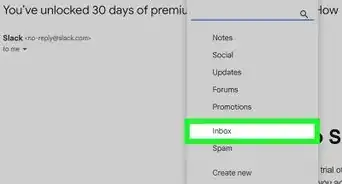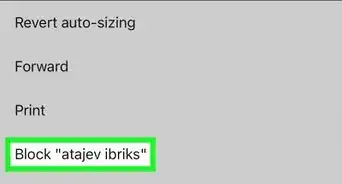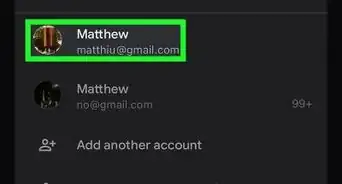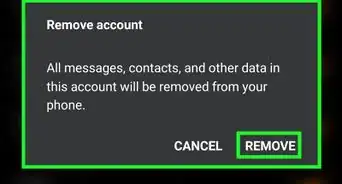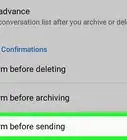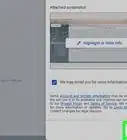X
wikiHow is a “wiki,” similar to Wikipedia, which means that many of our articles are co-written by multiple authors. To create this article, 20 people, some anonymous, worked to edit and improve it over time.
This article has been viewed 143,981 times.
Learn more...
A great way to filter incoming messages is to use plus addressing in Gmail. You can also use this method if you are required to enter your email on a site you are afraid might sell your email to other companies: if they send you spam emails, you'll know which site gave them your email.
Things You Should Know
- Plus addressing allows you to filter messages in Gmail.
- When using plus addressing, you'll be able to know which website is sending you spam.
- Plus addressing will only work with services that recognize the "+" symbol in forms.
Steps
-
1Get a Gmail account.
-
2Go to the external site you want to sign up for e.g. Facebook, Myspace, eBay or Amazon.Advertisement
-
3When asked to enter your e-mail address, add a suffix of a plus sign and the name of the service. Add this to the end of your name, but before the @ sign. For example: JoeSmith+Facebook@gmail.com
-
4Create a label in Gmail.
-
5Create a filter and enter the same e-mail address you just used in the "To:" field.
-
6Choose to label all messages sent to that address. If you notice spam emails going to that folder, merely change the filter to delete incoming emails from that address.
Advertisement
About This Article
Advertisement